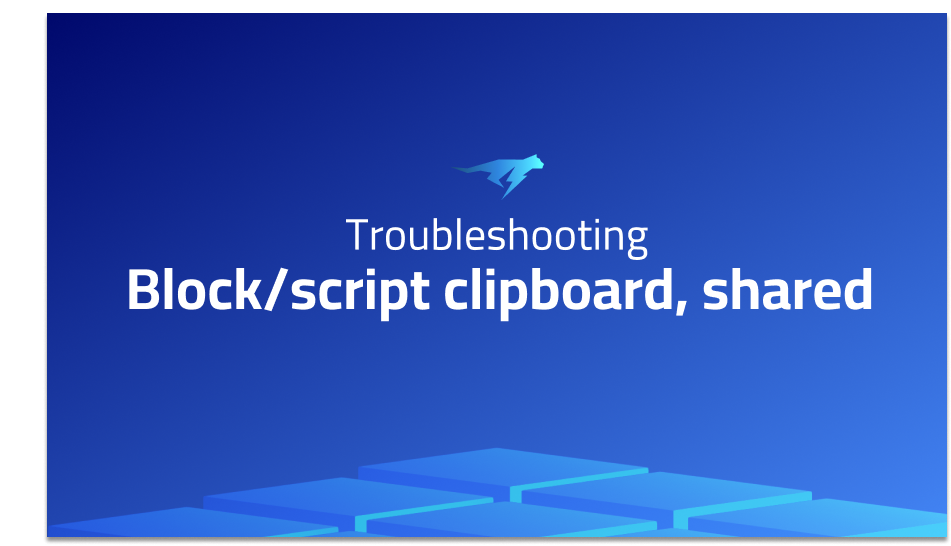
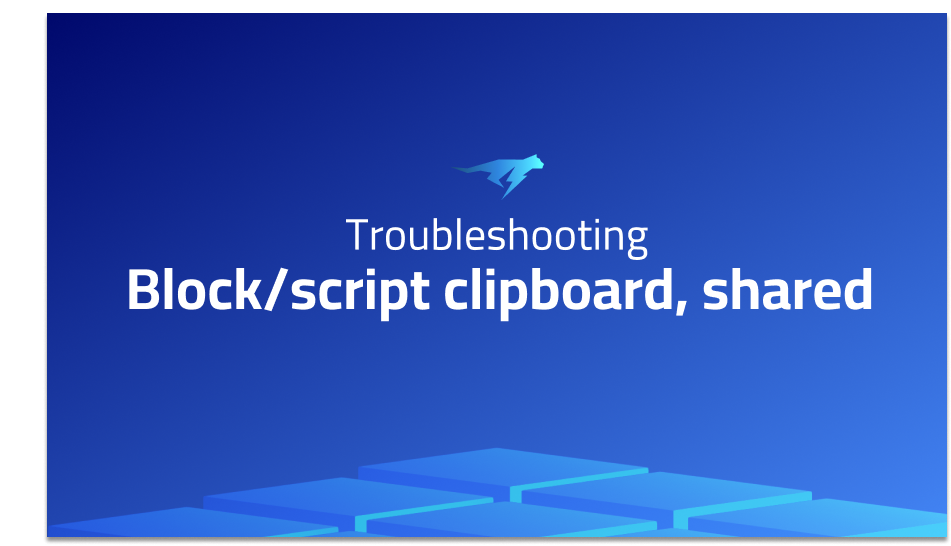
Block/script clipboard, shared
Explanation of the problem
The ability to copy and paste Scratch blocks is a desirable feature for enhanced usability. Although some copy and paste functionalities already exist in Scratch 2.0, such as duplicating blocks, dragging blocks onto sprites, using the stamp button, and utilizing the backpack, the suggestion is to enable copying actual block data to the system clipboard. This approach offers several advantages over the existing methods. Firstly, with the growing implementation of shared clipboards across devices, the clipboard can be accessed and shared across multiple devices, even if they are not logged into the same account. Secondly, the shared clipboard allows for simultaneous work on Scratch projects in multiple browser windows. Lastly, this solution provides a quicker way to access the most recent items in the backpack without the need to reload the entire page. To demonstrate the potential implementation, the following code mockup showcases a possible approach:
block.contextMenu.addItem('copy', function() {
copyToBrowserClipboard(block.duplicate().serialize());
});
When it comes to pasting blocks, there are a couple of approaches to consider. One option is to create a hidden input box that is always selected when using the workspace. However, this approach has limitations and does not allow for a context menu-based paste method. Alternatively, showing a prompt to ask the user to paste a block offers a more preferable solution. The prompt can be a custom dialog that provides a preview of the block before it is pasted into the workspace. This prompt can be triggered through the context menu or by listening for a Command/Control-V key press. The following mockup code illustrates this approach:
function pastePrompt() {
const prompt = makePastePrompt();
prompt.addEventListener('done', function() {
workspace.addScript(prompt.value); // See "things to consider" section below
});
}
workspace.contextMenu.addItem('paste', pastePrompt);
workspace.addEventListener('key', function(key) {
if (isCombo(key, 'Command+V')) {
pastePrompt();
}
});
Several aspects need to be considered during the implementation. It is important to determine where the blocks should be pasted, such as at the mouse click location. Additionally, handling the paste of reporter blocks and its behavior when pasting into an input field should be defined. The ability to paste a stack block between two existing blocks and whether the pasted block should be automatically grabbed upon acceptance are also considerations. By addressing these factors, the proposed solution can provide an improved copying and pasting experience in Scratch 2.0.
Troubleshooting with the Lightrun Developer Observability Platform
Getting a sense of what’s actually happening inside a live application is a frustrating experience, one that relies mostly on querying and observing whatever logs were written during development.
Lightrun is a Developer Observability Platform, allowing developers to add telemetry to live applications in real-time, on-demand, and right from the IDE.
- Instantly add logs to, set metrics in, and take snapshots of live applications
- Insights delivered straight to your IDE or CLI
- Works where you do: dev, QA, staging, CI/CD, and production
Start for free today
Problem solution for: Block/script clipboard, shared
To address the issue of copying and pasting Scratch blocks, the following steps can be taken:
- Implement Copy Functionality: Modify the code to include the necessary logic for copying blocks and storing them in the system clipboard. This can be achieved by creating a
copyToBrowserClipboardfunction that duplicates the block and serializes it to a format compatible with the clipboard. Here’s an updated version of the code mockup:
block.contextMenu.addItem('copy', function() {
const serializedBlock = block.duplicate().serialize();
copyToBrowserClipboard(serializedBlock);
});
- Enable Pasting: To enable the paste functionality, revise the code to show a prompt for the user to paste a block. Upon confirming the paste, the serialized block data from the clipboard can be retrieved and added to the workspace. Here’s an updated version of the paste prompt code:
function pastePrompt() {
const prompt = makePastePrompt();
prompt.addEventListener('done', function() {
const serializedBlock = prompt.value;
workspace.addScript(serializedBlock); // Add the block to the workspace
});
}
workspace.contextMenu.addItem('paste', pastePrompt);
workspace.addEventListener('key', function(key) {
if (isCombo(key, 'Command+V')) {
pastePrompt();
}
});
- Handle Paste Scenarios: Consider the specific scenarios related to pasting blocks and determine the desired behavior for each situation. For example, decide where the blocks should be pasted (e.g., at the mouse click location), how to handle pasting of reporter blocks, and whether pasting stack blocks between existing blocks should be allowed. Additionally, determine if the pasted block should be automatically grabbed upon acceptance or if additional user interaction is required.
By incorporating these changes, users will be able to copy Scratch blocks to the system clipboard and paste them into the workspace, enhancing their ability to reuse and manipulate code blocks within Scratch 2.0.
Other popular problems with scratch-blocks
Problem 1: Difficulty in Customizing Block Appearance
One common challenge with Scratch Blocks is the limited flexibility in customizing the visual appearance of blocks. While Scratch Blocks provide a set of default styles and colors, modifying them to match specific design requirements can be cumbersome. For instance, changing the block color or shape to align with a custom theme or branding can be challenging.
To address this problem, customization options can be added to Scratch Blocks. This can involve providing APIs or configuration options that allow developers to override the default styles. Here’s an example of how a customization API could be implemented:
// Set custom block colors
Blockly.Blocks.defaultColors = {
default: '#ff0000',
logic: '#00ff00',
loop: '#0000ff',
// ... additional categories and colors
};
// Apply custom colors to blocks
for (const category in Blockly.Blocks.defaultColors) {
Blockly.Blocks[category].coloursDefault_ = Blockly.Blocks.defaultColors[category];
}
// Set custom block shape
Blockly.Blocks.defaultShape = 'rounded';
Blockly.BlockSvg.START_HAT = true;
// Apply custom shape to blocks
for (const blockType in Blockly.Blocks) {
if (blockType.startsWith('block_type_')) {
Blockly.Blocks[blockType].init = function() {
this.setColour(Blockly.Blocks.defaultColors.default);
this.setPreviousStatement(true);
this.setNextStatement(true);
this.setInputsInline(true);
this.setOutput(false);
this.setNextStatement(true);
this.setPreviousStatement(true);
this.setInputsInline(true);
this.setMutator(new Blockly.Mutator(['block_type_mutator']));
};
}
}
With these customization options, developers can modify the appearance of Scratch Blocks to match their desired styles and design preferences.
Problem 2: Limited Support for Advanced Interactions
Another common limitation of Scratch Blocks is the lack of support for complex or advanced interactions between blocks. While Scratch Blocks provide a wide range of basic building blocks, there are scenarios where developers require more sophisticated interactions, such as block dragging and dropping, snapping to grid, or custom block connections.
To overcome this limitation, additional functionality can be implemented to enable advanced interactions. This can involve extending the existing Scratch Blocks framework or creating custom extensions. Here’s an example of how block dragging and snapping functionality could be added:
// Enable block dragging and snapping to grid
Blockly.BlockSvg.prototype.drag = function() {
if (Blockly.BlockSvg.disableBlockDrag) {
return;
}
// ... block dragging logic
// Add snapping behavior to grid
};
Blockly.BlockSvg.prototype.moveBy = function(dx, dy) {
if (this.draggingBlock_) {
// ... block movement logic
// Snap the block position to the grid
}
};
By enhancing Scratch Blocks with advanced interaction capabilities, developers can create more interactive and intuitive experiences for users.
Problem 3: Insufficient Documentation and Resources
Another challenge encountered when working with Scratch Blocks is the lack of comprehensive documentation and available resources. While Scratch Blocks come with some basic documentation, it may not cover all the nuances and advanced features of the framework. This can make it difficult for developers to fully understand and utilize the capabilities of Scratch Blocks.
To address this issue, it is crucial to provide comprehensive documentation and resources that cover various aspects of Scratch Blocks. This can include detailed guides, API references, examples, and a dedicated community forum or support channel where developers can seek assistance. By improving the availability and quality of documentation and resources, developers will have better support for understanding and leveraging the full potential of Scratch Blocks.
Overall, by addressing these three common problems with Scratch Blocks – customization limitations, lack of advanced interaction support, and insufficient documentation – developers
A brief introduction to scratch-blocks
Scratch Blocks is a JavaScript library that provides a framework for building block-based programming interfaces similar to the Scratch programming language. It allows developers to create visual programming environments where users can drag and snap blocks together to create scripts. Scratch Blocks provides a rich set of features, including block rendering, event handling, block connections, and code generation. It enables the creation of interactive and intuitive programming experiences by abstracting the complexity of syntax and allowing users to focus on assembling blocks to create code.
At its core, Scratch Blocks utilizes HTML, CSS, and JavaScript to render and manipulate blocks on a workspace. The library defines a set of block types and their corresponding shapes, colors, and behaviors. Blocks can be dragged, snapped, and connected together to form scripts. Scratch Blocks uses event listeners and handlers to respond to user interactions, such as clicking or dragging blocks. It provides functions and utilities for managing block connections, checking for valid connections, and updating the block positions. With its modular and extensible architecture, Scratch Blocks offers developers the flexibility to customize and extend the functionality to suit their specific programming interface requirements.
Most popular use cases for scratch-blocks
Block-based Programming Environments: Scratch Blocks can be used to create block-based programming interfaces, allowing users to visually construct programs by assembling blocks. Developers can leverage the Scratch Blocks library to define custom block types, their behavior, and code generation rules. This enables the creation of intuitive programming environments for various purposes, such as educational platforms, game development tools, or IoT programming interfaces. Here’s an example of defining a custom block type in Scratch Blocks:
const myBlockDefinition = {
opcode: 'my_custom_block',
blockType: Scratch.BlockType.COMMAND,
text: 'do something',
arguments: {},
func: (args) => {
// Perform custom logic here
console.log('Doing something...');
}
};
Scratch.Blocks.addBlock(myBlockDefinition);
- Interactive Learning Experiences: Scratch Blocks can be used to build interactive learning experiences that introduce programming concepts in a playful and engaging way. By providing a visual and block-based programming interface, beginners can grasp fundamental coding concepts without the need to understand complex syntax. Scratch Blocks can be integrated into educational platforms, tutorials, or coding courses to facilitate hands-on learning and encourage creativity. Developers can create interactive tutorials or coding challenges using Scratch Blocks, allowing learners to drag and snap blocks together to solve problems or complete tasks.
- Collaborative Programming Environments: With Scratch Blocks, developers can design collaborative programming environments that enable multiple users to work together on a shared project. By synchronizing block connections, positions, and code updates in real-time, users can collaborate on complex programming tasks and see each other’s changes instantly. Scratch Blocks provides the foundation for building collaborative programming tools, fostering teamwork, and enabling remote collaboration. By incorporating features like multi-user editing, chat functionalities, and version control, developers can create collaborative programming environments for teams or communities to work on projects together.
Note: The code example provided in the first point is a simplified demonstration. The actual implementation and customization of Scratch Blocks can involve more extensive code and configuration based on the desired functionality and requirements of the programming environment.
It’s Really not that Complicated.
You can actually understand what’s going on inside your live applications.




