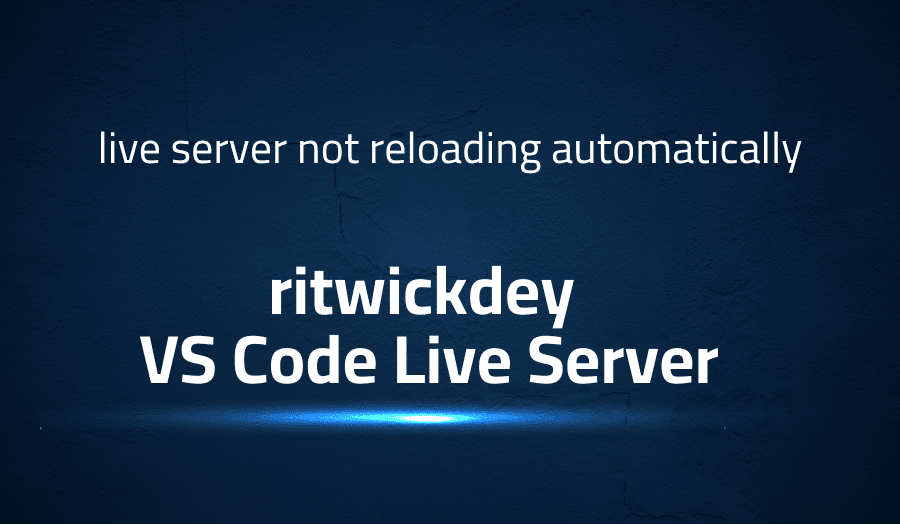
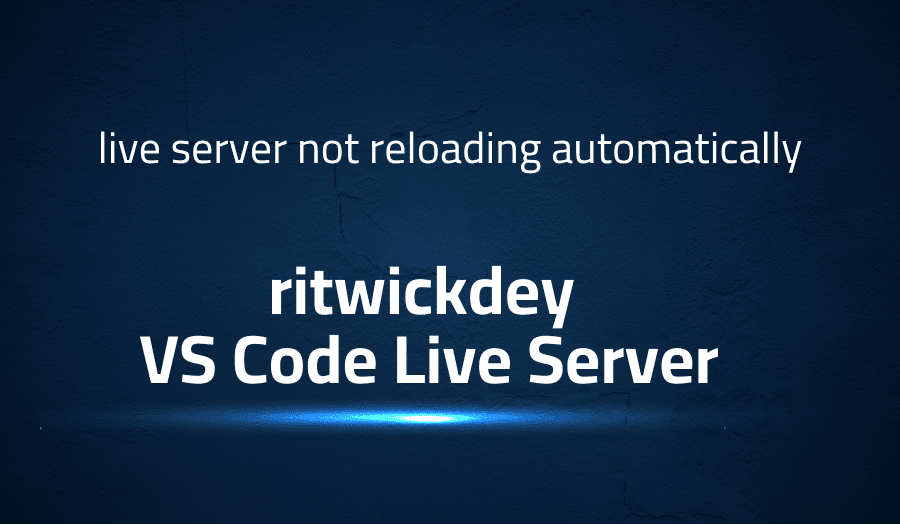
live server not reloading automatically in ritwickdey VS Code Live Server
Explanation of the problem
Troubleshooting with the Lightrun Developer Observability Platform
Getting a sense of what’s actually happening inside a live application is a frustrating experience, one that relies mostly on querying and observing whatever logs were written during development.
Lightrun is a Developer Observability Platform, allowing developers to add telemetry to live applications in real-time, on-demand, and right from the IDE.
- Instantly add logs to, set metrics in, and take snapshots of live applications
- Insights delivered straight to your IDE or CLI
- Works where you do: dev, QA, staging, CI/CD, and production
Start for free today
Problem solution for live server not reloading automatically in ritwickdey VS Code Live Server
To resolve the issue of the live server not automatically reloading in ritwickdey VS Code Live Server, you can try the following steps:
- Open the settings in ritwickdey VS Code Live Server.
- Search for ‘autosave’ and set it to ‘afterDelay’.
- Set the AutoSaveDelay to a low value, such as 5.
- Search for ‘Wait’ in the settings.
- In LiveServer > Settings:Wait, set the value to a low value, such as 3.
These steps should help resolve the issue of the live server not automatically reloading. If you are still experiencing the issue, you can also try ensuring that the HTML file is not inside a folder with a name that starts with a period.
Other popular problems with ritwickdey VS Code Live Server
Problem: Live Server not reloading automatically
The live server in ritwickdey VS Code Live Server is not reloading automatically, requiring manual intervention to reload the browser.
Solution:
To resolve this issue, you can try adjusting the autosave and wait settings in ritwickdey VS Code Live Server. Open the settings, search for ‘autosave’ and set it to ‘afterDelay’, set the AutoSaveDelay to a low value such as 5, search for ‘Wait’ in the settings, and set the value of LiveServer > Settings:Wait to a low value such as 3. These steps should help resolve the issue of the live server not reloading automatically.
Problem: Error “Cannot find module ‘portfinder'”
An error message is being displayed stating “Cannot find module ‘portfinder'”, preventing ritwickdey VS Code Live Server from functioning correctly.
Solution:
To resolve this issue, you can try reinstalling the portfinder module by running the following command in the terminal: npm install portfinder. This should resolve the error message and allow ritwickdey VS Code Live Server to function correctly.
Problem: Live Server not starting or not opening in browser
The live server in ritwickdey VS Code Live Server is not starting or not opening in the browser.
Solution:
To resolve this issue, you can try the following steps:
- Check if the correct HTML file is open in ritwickdey VS Code Live Server.
- Make sure that the correct browser is selected in the settings.
- Try restarting both ritwickdey VS Code Live Server and the browser.
- Ensure that the browser is not running in incognito or private mode.
- If the issue persists, you can try uninstalling and reinstalling ritwickdey VS Code Live Server.
These steps should help resolve the issue of the live server not starting or not opening in the browser.
A brief introduction to ritwickdey VS Code Live Server
VS Code Live Server is an extension for Visual Studio Code that allows for live reloading of web pages during development. It is a simple, fast, and lightweight web server that can be used to preview and test HTML, CSS, and JavaScript projects. With VS Code Live Server, developers can make changes to their code and see the results in real-time without having to manually refresh the browser. This allows for a more efficient and streamlined workflow, making it a popular choice among web developers.
The extension is easy to use, with a simple button to start the live server, and options to configure the server settings and select the preferred browser. It supports both local and network IP addresses, making it suitable for both personal projects and team collaboration. VS Code Live Server also supports multiple ports, allowing developers to run multiple instances of the server for different projects simultaneously. Additionally, it provides a console for logging information, allowing for easy debugging and problem-solving. Overall, VS Code Live Server is a useful tool for any web developer looking to streamline their workflow and increase their productivity.
Most popular use cases for ritwickdey VS Code Live Server
- Preview and Test Web Projects
VS Code Live Server can be used to preview and test web projects during development. It allows developers to see the result of their code changes in real-time, without having to manually refresh the browser, making it a useful tool for web developers.
For example:
A developer can make changes to an HTML file and see the updates on the live server immediately, allowing for a fast and efficient development process.
- Local and Network IP Address Support
VS Code Live Server supports both local and network IP addresses, making it a versatile tool for developers. This allows for the live server to be used for both personal projects and team collaboration, making it a popular choice for web developers.
- Multiple Ports and Instance Support
VS Code Live Server supports multiple ports, making it possible for developers to run multiple instances of the live server for different projects simultaneously. This provides a great degree of flexibility and is particularly useful for developers working on multiple projects at the same time.
It’s Really not that Complicated.
You can actually understand what’s going on inside your live applications.




