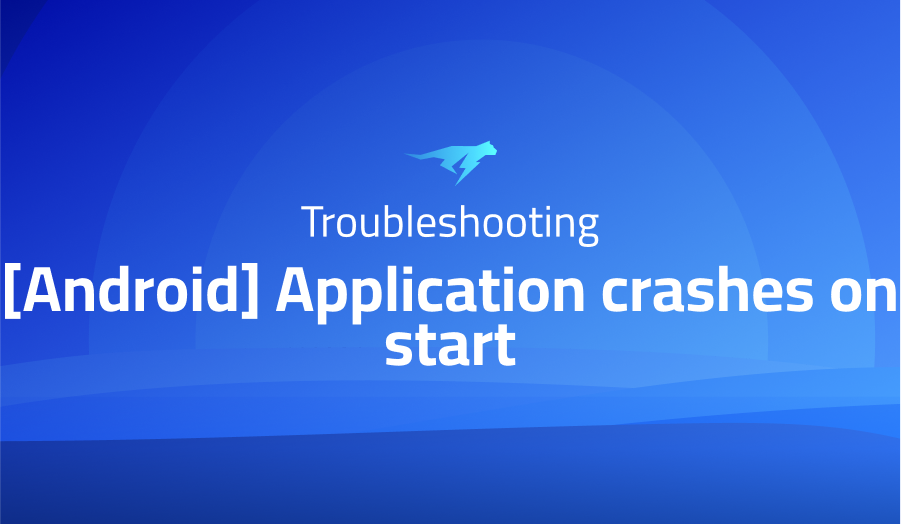
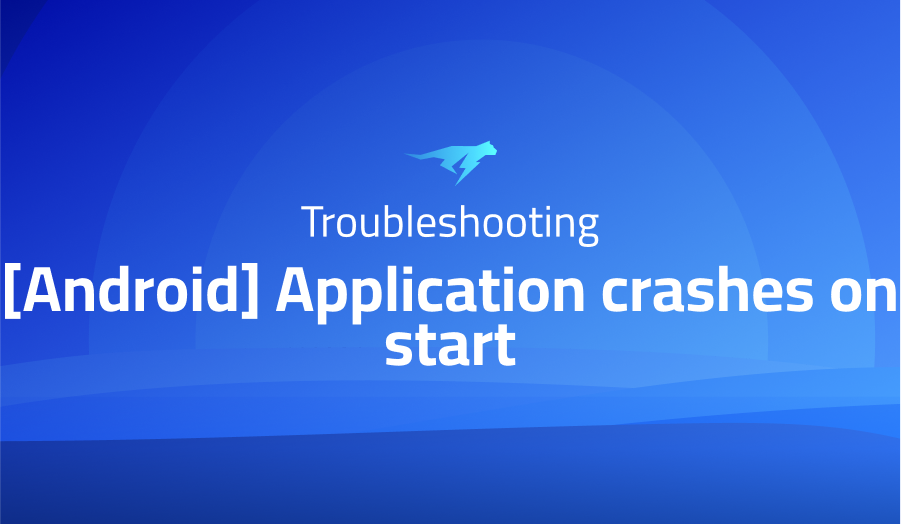
[Android] Application crashes on start
Explanation of the problem
I am facing an issue with my React Native project (version 0.50.3) where the app crashes on startup without providing any error message. I have installed and linked the react-native-admob package successfully, but the problem persists. Previously, the app was functioning properly with an older version of react-native-admob, but I no longer have the package.json file to determine the exact version. Troubleshooting steps, including reinstalling the package and examining the code, have not resolved the issue.
Despite correctly following the installation instructions, the app continues to crash on startup. It is suspected that there may be compatibility conflicts between the current version of react-native-admob and other dependencies in the project. Unfortunately, the specific version of react-native-admob that previously worked is unknown. Retrieving this information would be beneficial in resolving the problem.
Troubleshooting with the Lightrun Developer Observability Platform
Getting a sense of what’s actually happening inside a live application is a frustrating experience, one that relies mostly on querying and observing whatever logs were written during development.
Lightrun is a Developer Observability Platform, allowing developers to add telemetry to live applications in real-time, on-demand, and right from the IDE.
- Instantly add logs to, set metrics in, and take snapshots of live applications
- Insights delivered straight to your IDE or CLI
- Works where you do: dev, QA, staging, CI/CD, and production
Start for free today
Problem solution for error [Android] Application crashes on start
The problem reported by users regarding react-native-admob revolves around the app crashing on startup without providing any error messages. This issue can occur due to various factors, such as compatibility issues with the React Native version, incorrect configuration settings, or missing dependencies. In order to address this problem, a multi-step approach is recommended. Firstly, the users should uninstall the existing react-native-admob package using the command npm uninstall react-native-admob and manually unlink it from the Android project. This ensures a clean slate for the subsequent installation.
After the uninstallation, the next step involves reinstalling react-native-admob and linking it to the project. This can be achieved by executing npm install --save react-native-admob@next to install the latest release. Then, the package should be linked using the command react-native link react-native-admob. However, merely linking the package may not resolve the crash issue. Additional adjustments are necessary to ensure compatibility with Google Play services. This includes specifying the version of Google Play services in the build.gradle file of react-native-admob by adding the line compile 'com.google.android.gms:play-services-ads:16.0.0'.
Furthermore, it has been observed that the consistent display of Admob banners is linked to the release version of the app rather than the debug version. Therefore, it is important to test the app on real devices with the release build to ensure the proper functioning of the banners. In summary, resolving the issue with react-native-admob requires a systematic approach involving uninstallation, reinstallation, linking, and configuration adjustments. These steps address potential compatibility issues, missing dependencies, and ensure proper integration with Google Play services. By following these guidelines, users can overcome the crashing problem and achieve the desired functionality of displaying Admob banners in their React Native applications.
Other popular problems with react-native-admob-native-ads
Problem: Duplicate classes error
The most common issue that developers face when using react-native-admob-native-ads is the “Execution failed for task ‘:app:checkDebugDuplicateClasses'” error. This error occurs when there are multiple versions of AdMob libraries in the project.
Solution:
To resolve this issue, check for duplicates in the build.gradle files and make sure that you only have one version of AdMob libraries in your project. Additionally, you can exclude the conflicting classes or libraries by adding the following code in your app/build.gradle file:
android {
packagingOptions {
exclude 'path/to/conflicting/classes'
}
}
Problem: Configuration issue
Another common problem with react-native-admob-native-ads is the configuration issue, such as incorrect AdMob app ID or AdUnit ID.
Solution:
To resolve this issue, make sure you have correctly added your AdMob app ID and AdUnit ID in the project. You can add the AdMob app ID in the AndroidManifest.xml file and AdUnit ID in the component where you want to display the ad. Here’s an example:
AndroidManifest.xml:
<meta-data
android:name="com.google.android.gms.ads.APPLICATION_ID"
android:value="ca-app-pub-xxxxxxxxxxxxxxxx~yyyyyyyyyy"/>
Component:
<AdMobBanner
bannerSize="fullBanner"
adUnitID="ca-app-pub-xxxxxxxxxxxxxxxx/zzzzzzzzzz"
servePersonalizedAds={true}
onAdFailedToLoad={error => console.error(error)} />
Problem: Ad loading issue
Sometimes, the ad may not load even if the configuration is correct. This can be due to several reasons such as slow internet connection, ad block, or ad request limit.
Solution:
To resolve this issue, you can check your internet connection, disable ad block, and make sure you have not exceeded the ad request limit. Additionally, you can add error handling in the component to catch and display an error message if the ad fails to load. Here’s an example:
Component:
<AdMobBanner
bannerSize="fullBanner"
adUnitID="ca-app-pub-xxxxxxxxxxxxxxxx/zzzzzzzzzz"
servePersonalizedAds={true}
onAdFailedToLoad={error => console.error(error)} />
A brief introduction to react-native-admob-native-ads
react-native-admob-native-ads is a library for React Native that allows developers to integrate Google AdMob Native Ads in their mobile applications. It supports both Android and iOS platforms. The library is based on the AdMob native ads API and provides a simple and easy-to-use interface for developers to display native ads in their React Native applications. Native ads provide a more seamless user experience compared to traditional banner ads, as they are designed to blend in with the look and feel of the application.
react-native-admob-native-ads uses the React Native architecture and follows the principles of React Native development. It can be easily integrated into any React Native project with just a few lines of code. The library offers various customization options for the ad format and size, such as banner, medium rectangle, and full-screen interstitial ads. Additionally, developers can set ad targeting options and monitor the performance of their ads using the AdMob dashboard. Overall, react-native-admob-native-ads is a convenient and reliable solution for developers looking to monetize their React Native applications through Google AdMob native ads.
Most popular use cases for react-native-admob-native-ads
- Monetizing mobile applications: React-native-admob-native-ads can be used to monetize mobile applications by displaying Google AdMob native ads. These ads provide a more seamless user experience compared to traditional banner ads and help increase revenue for the application.
- Displaying native ads in React Native applications: React-native-admob-native-ads provides an easy-to-use interface for developers to display native ads in their React Native applications. This allows for a more seamless integration of ads into the application and provides a better user experience. Here‘s an example of how to display a full-screen interstitial ad in a React Native component using react-native-admob-native-ads:
import { AdMobInterstitial } from 'react-native-admob-native-ads';
AdMobInterstitial.setAdUnitID('ca-app-pub-xxxxxxxxxxxxxxxx/zzzzzzzzzz');
AdMobInterstitial.setTestDeviceID('EMULATOR');
AdMobInterstitial.requestAd().then(() => AdMobInterstitial.showAd());- Customizing ad format and size: React-native-admob-native-ads allows developers to customize the format and size of the ads displayed in their applications. This includes options for banner, medium rectangle, and full-screen interstitial ads. Customizing the ad format and size helps ensure that the ads are displayed in a way that is appropriate for the application and provides a better user experience.
It’s Really not that Complicated.
You can actually understand what’s going on inside your live applications.




