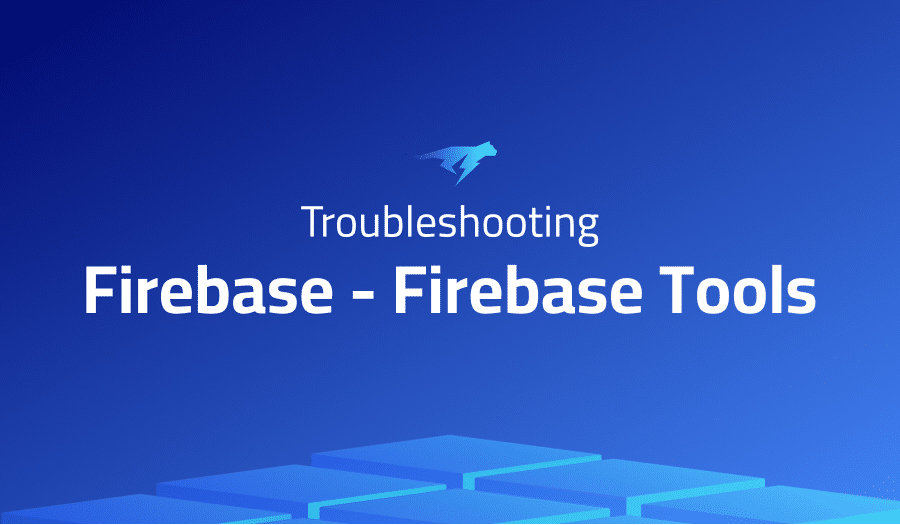
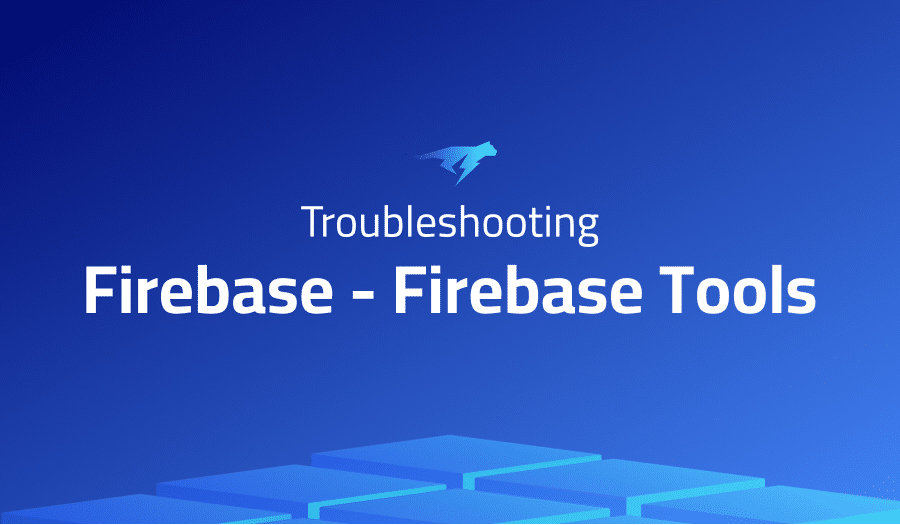
Troubleshooting Common Issues in Firebase – Firebase Tools
Project Description
Firebase is a mobile and web application development platform developed by Google. It offers a range of tools and services for building and managing applications, including:
- Real-time database: A cloud-hosted NoSQL database that allows developers to store and sync data in real-time.
- Cloud Storage: A scalable, secure file storage service for storing user-generated content, such as photos and videos.
- Cloud Functions: A serverless platform for building and running cloud-based functions.
- Authentication: A user authentication service that allows developers to easily integrate login and sign-up functionality into their applications.
- Hosting: A fast, secure, and scalable static web hosting service for hosting web applications and static websites.
Firebase Tools is a command-line interface (CLI) for Firebase, which allows developers to interact with Firebase from the command line. It provides commands for managing Firebase projects, deploying code and assets, and interacting with the Firebase API.
Troubleshooting Firebase – Firebase Tools with the Lightrun Developer Observability Platform
Lightrun is a Developer Observability Platform, allowing developers to add telemetry to live applications in real-time, on-demand, and right from the IDE.
- Instantly add logs to, set metrics in, and take snapshots of live applications
- Insights delivered straight to your IDE or CLI
- Works where you do: dev, QA, staging, CI/CD, and production
The most common issues for Firebase – Firebase Tools are:
[Firebase functions emulator] Introducing a runtime error in the top-level scope crashes the emulator.
If you introduce a runtime error in the top-level scope of your Cloud Functions code, it can cause the emulator to crash. This is because the error will prevent the function from being able to complete its execution and return a response.
Here are a few tips for debugging runtime errors in the Firebase Functions emulator:
- Check the emulator logs: The emulator logs can provide valuable information about what went wrong and where the error occurred. To view the logs, open the terminal window where you launched the emulator, and look for error messages.
- Debug the function locally: You can use a debugger to step through your code and identify the cause of the error. To debug a function locally, you will need to set up a local development environment and use a debugging tool such as the Node.js debugger or a third-party debugger like VSCode.
- Use try-catch blocks: Wrapping your function code in a try-catch block can help you handle and debug runtime errors. This can be especially useful if you want to log the error or return a custom error response to the client.
- Test your function with different input values: Testing your function with different input values can help you identify the cause of the error and determine whether it is specific to certain input or occurs consistently regardless of the input.
Set environment variables during firebase deploy (and possibly in runtime)
You can set environment variables in Firebase using the firebase functions:config:set command in the Firebase CLI. This command allows you to set environment variables for your Cloud Functions, which can be accessed through the functions.config() method.
For example, to set an environment variable named API_KEY with a value of abc123, you can run the following command:
firebase functions:config:set api_key="abc123"
To deploy your functions with the updated environment variables, use the firebase deploy command:
firebase deploy --only functions
In your Cloud Function code, you can access the environment variables using the functions.config() method. For example:
const apiKey = functions.config().api_key;
You can also set environment variables at runtime using the firebase functions:config:set command. Any changes made using this command will take effect immediately, without the need to redeploy your functions.
`firebase deploy` without firebase.json
If you have to specify a lot of configuration, but for different environments, it is preferable to specify the name of a configuration file, .e.g, --config firebase-dev.json.
Or perhaps --config dev, and dev is a property under {"firebase": { "dev": { ... } } in package.json.
Function load error; Cannot find module ….
If you are seeing a “cannot find module” error when trying to deploy or run your Cloud Functions, it typically means that the module you are trying to import or require in your code is not installed or is not in the correct file path.
Here are a few things you can try to resolve this issue:
- Check the spelling and case of the module name: Make sure that you have spelled the module name correctly and that the case is correct. Module names are case-sensitive.
- Check the module’s file path: Make sure that the module file is in the correct file path and that you are using the correct relative or absolute file path to import it.
- Install the missing module: If the module is not installed, you will need to install it using npm or yarn. Make sure that you are using the correct package manager and that you are in the correct directory when you run the install command.
- Check for syntax errors: Make sure that there are no syntax errors in your code, as this could cause the require or import statement to fail.
More issues from Firebase repos
Troubleshooting firebase-firebase-android-sdk | Troubleshooting firebase-firebase-admin-node | Troubleshooting firebase-firebase-ui-web
It’s Really not that Complicated.
You can actually understand what’s going on inside your live applications.




