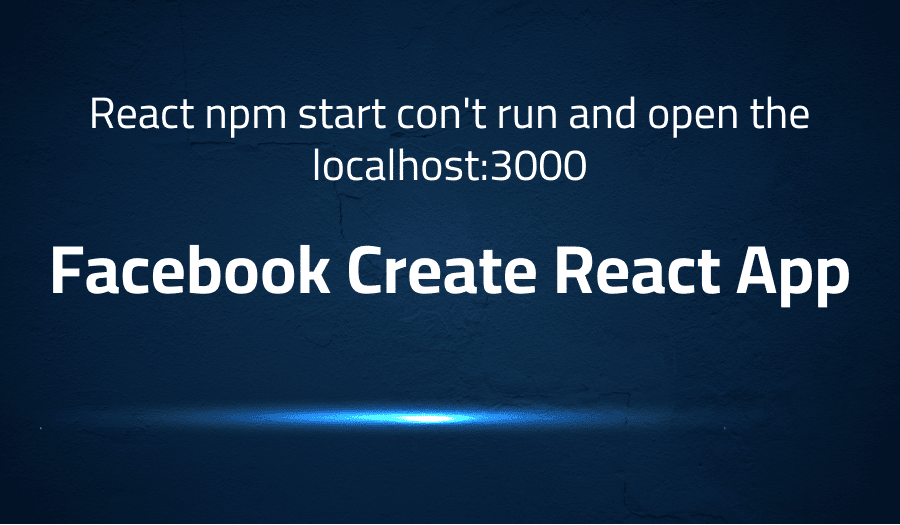
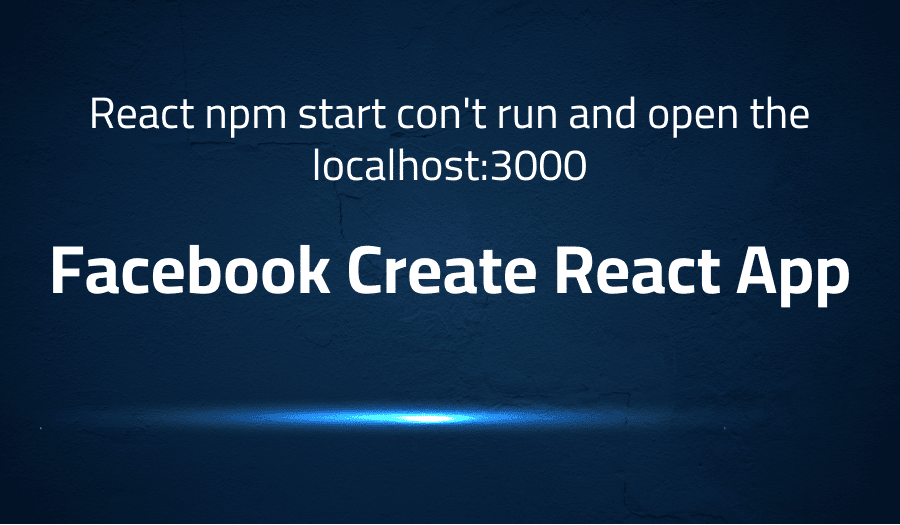
React npm start con’t run and open the localhost:3000 in Facebook Create React App
Explanation of the problem
The following problem description details an issue encountered when attempting to start a development server for a React application. The command used to start the server is as follows:
app@0.1.0 start C:\Users\mohammad ahmad\Desktop\React Projects\app react-scripts start
An error is thrown when attempting to start the development server, the error message indicates that the spawn command is unable to find the file specified (ENOENT). This is likely due to an issue with the system’s PATH environment variable, which is used to specify the directories in which the system should search for executable files.
events.js:174 throw er; // Unhandled ‘error’ event ^
Error: spawn cmd ENOENT at Process.ChildProcess._handle.onexit
(internal/child_process.js:240:19) at onErrorNT
(internal/child_process.js:415:16) at process._tickCallback
(internal/process/next_tick.js:63:19)
It also mentions the npm error codes, exit status, and the log file location where the complete log of the run can be found.
npm ERR! code ELIFECYCLE npm ERR! errno 1 npm ERR! app@0.1.0 start: react-scripts start npm ERR! Exit status 1 npm ERR! npm ERR! Failed at the app@0.1.0 start script. npm ERR! This is probably not a problem with npm. There is likely additional logging output above.
npm ERR! A complete log of this run can be found in: npm ERR! C:\Users\mohammad ahmad\AppData\Roaming\npm-cache_logs\2019-05-15T20_48_25_193Z-debug.log
To resolve the issue, it’s recommended to check the PATH environment variable and ensure that it includes the directory containing the executable file specified in the error message, or to use the full path to the executable when starting the development server.
Troubleshooting with the Lightrun Developer Observability Platform
Getting a sense of what’s actually happening inside a live application is a frustrating experience, one that relies mostly on querying and observing whatever logs were written during development.
Lightrun is a Developer Observability Platform, allowing developers to add telemetry to live applications in real-time, on-demand, and right from the IDE.
- Instantly add logs to, set metrics in, and take snapshots of live applications
- Insights delivered straight to your IDE or CLI
- Works where you do: dev, QA, staging, CI/CD, and production
Start for free today
Problem solution for React npm start con’t run and open the localhost:3000 in Facebook Create React App
One solution to this problem is to manually add the missing variable by navigating to the Control Panel, going to System and Security, selecting System, and then Advance system setting. Under Advanced system settings, you can find Environment variable, where you can set the system variable path to C:\Windows\System32\ and restart your system. After you set the system variable, your system will recognize the path and you can run the necessary scripts and executables without issues.
Another solution to this problem is to downgrade the version of react-scripts in the package.json file. In package.json you can find the react-scripts version that you are using, you can downgrade it to “^2.1.8” and it will work for you. It’s important to consider that different solutions may work for different people and circumstances, so it’s always a good idea to try multiple solutions before deciding which one works best for you. It’s also important to note that, it’s always a good idea to keep the dependencies and packages of your project updated to avoid any potential errors or issues, downgrading a package version is an exception to this rule.
Other popular problems with Facebook Create React App
Problem: Error “Failed to compile” or “Module not found”
This problem occurs when the user tries to run the command “npm start” or “yarn start” to start the development server for a Create React App project. The error message “Failed to compile” or “Module not found” appears, indicating that there is a problem with the modules or dependencies of the project. This issue can be caused by a variety of reasons such as missing modules, mismatched versions of modules, or incorrect file or folder structure.
Solution:
One possible solution to this problem is to run the command “npm install” or “yarn install” to install any missing modules or dependencies. This command will look at the package.json file and install any modules or dependencies that are listed but not currently installed on the local machine. If that doesn’t work, another solution is to check the file and folder structure of the project to ensure that everything is in the correct place. It may also be helpful to check the versions of the modules and dependencies to ensure that they are compatible with each other.
Problem: Error “TypeError: process.env.PUBLIC_URL is undefined”
This problem occurs when the user is trying to build the production version of a Create React App project by running the command “npm run build” or “yarn build”. The error message “TypeError: process.env.PUBLIC_URL is undefined” appears, indicating that the system is unable to find the environment variable “PUBLIC_URL”. This issue can be caused by missing or incorrect configuration of the environment variable.
Solution:
One possible solution to this problem is to check the configuration of the environment variable in the .env file located in the project’s root directory. Ensure that the variable “PUBLIC_URL” is defined and set to the correct value. Another solution is to check the scripts section of the package.json file and ensure that the build script is properly configured to set the “PUBLIC_URL” variable.
You can also use process.env.PUBLIC_URL = '/' in your src/index.js file to fix the problem.
Problem: Error “Cannot find module ‘react-scripts’ “
This problem occurs when the user is trying to start the development server or build the production version of a Create React App project. The error message “Cannot find module ‘react-scripts'” appears, indicating that the system is unable to find the react-scripts module which is a dependency of the Create React App. This issue can be caused by missing or incorrect installation of the react-scripts module.
Solution:
One possible solution to this problem is to run the command “npm install react-scripts” or “yarn add react-scripts” to install the react-scripts module. This command will add the module to the project’s dependencies and make it available for the system to use. Another solution is to check the package.json file and ensure that the react-scripts dependency is correctly defined and has the correct version. Finally, you can also check the node_modules directory to see if react-scripts is there, if not, you can delete the node_modules directory and re-install all the dependencies using npm install or yarn install.
A brief introduction to Facebook Create React App
Facebook Create React App (CRA) is a popular tool for creating and building React applications. It is a command line interface (CLI) tool that allows developers to quickly set up a new React project with a pre-configured development environment, file and folder structure, and a set of common development scripts. CRA abstracts away the complex configurations and setup required to start a new React project, making it easy for developers to get started with building their application.
CRA uses a number of open-source libraries and tools to provide a development environment that is easy to use and maintain. It includes features like a development server that runs a local version of the application and automatically reloads the browser when changes are made, a build tool that compiles the application for production use, and a set of scripts for running common development tasks such as linting, testing, and debugging. CRA also includes a number of development dependencies such as webpack, babel, and eslint to help developers write high-quality, maintainable code. These tools allow developers to focus on writing their application code, while CRA handles the underlying configurations and setup.
Most popular use cases for Facebook Create React App
- Building web applications: Create React App can be used to build web applications using React, a JavaScript library for building user interfaces. It provides a development environment that is pre-configured to work with React, including a development server, a build tool, and a set of scripts for running common development tasks. This allows developers to focus on writing the application code and not worry about configuring the development environment. A developer can use the following command to create a new React application
npx create-react-app my-app
- Building Progressive Web Applications (PWA): Create React App also has the capability to build Progressive Web Applications (PWA) by including service workers. Service workers are a type of web worker that can handle network requests, cache assets, and handle push notifications. This feature allows developers to build applications that can work offline, load faster, and provide a native-like experience for the users. To enable PWA feature in the application, the developer needs to run the following command:
npm run build
- Building Server-side rendered applications: Create React App can also be used to build server-side rendered applications using React. This allows developers to pre-render the application on the server, providing faster initial loading times and better search engine optimization. It also allows developers to use the same codebase for both the client and the server, making it easier to manage the application. To build the server-side rendered application, developer can use a package like
react-snaporreact-serverand configure it accordingly in the webpack config file.
It’s Really not that Complicated.
You can actually understand what’s going on inside your live applications.




