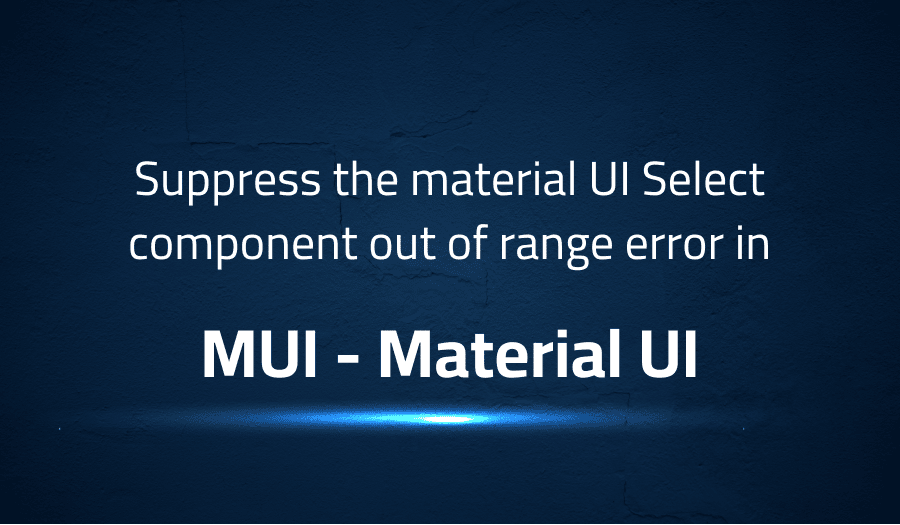
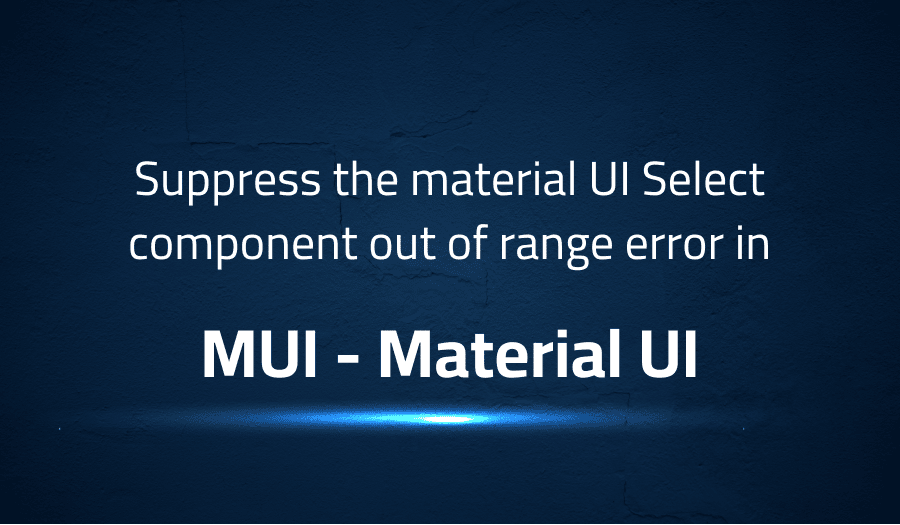
Suppress the material UI Select component out of range error in MUI Material UI
Explanation of the problem
Problem Statement: When implementing a Select field in a managed manner and the values are yet to be loaded, the following error message appears:
Material-UI: You have provided an out-of-range value `NL` for the select component. Consider providing a value that matches one of the available options or ''. The available values are "".
This error is persistent and hinders the development of modern web pages that aim to display data as soon as possible.
Current Workaround: The error can be prevented by not displaying the Select component until all values are loaded. However, this goes against the objective of modern web pages to show data as soon as possible. An example of this is a user page showing the currently selected country while still loading the list of countries.
Proposed Solution: The error message should be suppressible or ignorable to avoid clutter in the logs with long error messages. A sample implementation of a Select component with progressive loading is provided below:
export const ChangeCountryView = function ChangeCountryView(props:) {
const {user} = props
const [mainList, setMainList] = React.useState<string[]>([]);
React.useEffect(() => {
someLoader.loadCountryListFromServer().then((loadedList) => {
setMainList(loadedList);
});
}, []);
return <Select value={user.country}>{
Array.from(mainList, (v) => {
return <MenuItem key={v} value={v}>{v}</MenuItem>
});
}</Select>
}
Motivation: This solution would enable progressive loaded pages, improving the tools for bug fixing, while actually improving the user experience.
Troubleshooting with the Lightrun Developer Observability Platform
Getting a sense of what’s actually happening inside a live application is a frustrating experience, one that relies mostly on querying and observing whatever logs were written during development.
Lightrun is a Developer Observability Platform, allowing developers to add telemetry to live applications in real-time, on-demand, and right from the IDE.
- Instantly add logs to, set metrics in, and take snapshots of live applications
- Insights delivered straight to your IDE or CLI
- Works where you do: dev, QA, staging, CI/CD, and production
Start for free today
Problem solution for Suppress the material UI Select component out of range error in MUI Material UI
To suppress the “out of range” error in Material-UI’s Select component, you can make use of the value prop and set it to a default value that is within the range of the options provided. For example:
import React from 'react';
import { makeStyles } from '@material-ui/core/styles';
import InputLabel from '@material-ui/core/InputLabel';
import MenuItem from '@material-ui/core/MenuItem';
import FormControl from '@material-ui/core/FormControl';
import Select from '@material-ui/core/Select';
const useStyles = makeStyles((theme) => ({
formControl: {
margin: theme.spacing(1),
minWidth: 120,
},
selectEmpty: {
marginTop: theme.spacing(2),
},
}));
export default function SimpleSelect() {
const classes = useStyles();
const [age, setAge] = React.useState('');
const handleChange = (event) => {
setAge(event.target.value);
};
return (
<div>
<FormControl className={classes.formControl}>
<InputLabel id="demo-simple-select-label">Age</InputLabel>
<Select
labelId="demo-simple-select-label"
id="demo-simple-select"
value={age || ''}
onChange={handleChange}
>
<MenuItem value="">
<em>None</em>
</MenuItem>
<MenuItem value={10}>Ten</MenuItem>
<MenuItem value={20}>Twenty</MenuItem>
<MenuItem value={30}>Thirty</MenuItem>
</Select>
</FormControl>
</div>
);
}
In this example, the value prop is set to age || '', which means that if age is not defined, it will default to an empty string.
Other popular problems with Material UI
Problem: Overriding the default styles of Material-UI components
One of the most common problems developers face when working with Material-UI is that they want to customize the default styles of its components. Material-UI has a strong CSS-in-JS design philosophy, so it can be challenging for developers who are used to writing traditional CSS to understand how to customize styles.
Solution:
The solution is to use the makeStyles hook provided by Material-UI to create custom styles for the component. For example:
import React from 'react';
import { makeStyles } from '@material-ui/core/styles';
import Button from '@material-ui/core/Button';
const useStyles = makeStyles({
root: {
background: 'linear-gradient(45deg, #FE6B8B 30%, #FF8E53 90%)',
border: 0,
borderRadius: 3,
boxShadow: '0 3px 5px 2px rgba(255, 105, 135, .3)',
color: 'white',
height: 48,
padding: '0 30px',
},
});
export default function CustomizedButtons() {
const classes = useStyles();
return (
<Button className={classes.root}>
Custom CSS
</Button>
);
}
In this example, the useStyles hook is used to create a custom style for a Material-UI Button component. The custom styles are then passed to the component using the className prop.
Problem: Inconsistent behavior of some components between different browsers
Another common problem with Material-UI is that some components may behave differently in different browsers, which can make it difficult to develop consistent and responsive applications.
Solution:
The solution is to use the @material-ui/system library, which provides a set of utility functions that can help developers standardize the behavior of components across different browsers. For example:
import React from 'react';
import { useStyles, useBoxStyles } from '@material-ui/core/styles';
import Box from '@material-ui/core/Box';
import { width, fontSize, color } from '@material-ui/system';
const useStyles = makeStyles({
root: {
...width(1/2),
...fontSize(20),
...color('primary.main'),
},
});
export default function ConsistentComponents() {
const classes = useStyles();
return (
<Box className={classes.root}>
Consistent across browsers
</Box>
);
}
In this example, the @material-ui/system library is used to set the width, font size, and color of a Material-UI Box component. These utility functions help ensure that the component will behave consistently across different browsers.
Problem: Managing state and events with Material-UI components
A third common problem with Material-UI is managing state and events with its components. Material-UI components are often used to build complex applications, and it can be challenging to manage the state and events of these components in a way that is both efficient and maintainable.
Solution:
The solution is to use the useState and useEffect hooks provided by React to manage the state
and events of Material-UI components. These hooks allow developers to easily manage the state and behavior of components in a way that is both efficient and maintainable.
For example:
import React, { useState } from 'react';
import { makeStyles } from '@material-ui/core/styles';
import Button from '@material-ui/core/Button';
const useStyles = makeStyles({
root: {
background: 'linear-gradient(45deg, #FE6B8B 30%, #FF8E53 90%)',
border: 0,
borderRadius: 3,
boxShadow: '0 3px 5px 2px rgba(255, 105, 135, .3)',
color: 'white',
height: 48,
padding: '0 30px',
},
});
export default function StatefulButton() {
const [count, setCount] = useState(0);
const classes = useStyles();
const handleClick = () => {
setCount(count + 1);
};
return (
<Button className={classes.root} onClick={handleClick}>
Clicked {count} times
</Button>
);
}
In this example, the useState hook is used to manage the state of a Material-UI Button component. The handleClick function is used to update the state of the component when it is clicked. The updated state is then displayed on the button. This example demonstrates how easy it is to manage the state and events of Material-UI components with the help of React hooks.
A brief introduction to Material UI
Material-UI is a popular React UI library that provides a suite of components that implement Google’s Material Design guidelines. Material-UI components are designed to work seamlessly with React, making it easy for developers to create professional-looking and functional user interfaces. The library provides a wide range of components, including buttons, forms, icons, tables, and more, allowing developers to build complex user interfaces without having to write much custom CSS or JavaScript.
Material-UI also provides several advanced features, such as theming, customization, and accessibility. The library supports customizing the look and feel of components by using CSS-in-JS, which allows developers to easily style components without having to write and maintain separate CSS files. Additionally, Material-UI follows the WCAG accessibility guidelines, making it easy for developers to create accessible and inclusive user interfaces. The library provides support for keyboard navigation, screen reader compatibility, and high-contrast mode, ensuring that all users can interact with the components in a way that works best for them.
Most popular use cases for Material UI
- Building professional-looking user interfaces: Material-UI provides a wide range of pre-designed components that can be used to build modern, functional, and attractive user interfaces. These components are designed to implement the latest design guidelines from Google and are easy to use, even for developers with limited design skills.
- Streamlining the development process: Material-UI components are designed to work seamlessly with React, allowing developers to build complex user interfaces with less code. The library provides several advanced features, such as theming, customization, and accessibility, that make it easy for developers to create high-quality user interfaces quickly and efficiently.
import React from 'react';
import { makeStyles } from '@material-ui/core/styles';
import Paper from '@material-ui/core/Paper';
import Grid from '@material-ui/core/Grid';
const useStyles = makeStyles((theme) => ({
root: {
flexGrow: 1,
},
paper: {
padding: theme.spacing(2),
textAlign: 'center',
color: theme.palette.text.secondary,
},
}));
export default function CenteredGrid() {
const classes = useStyles();
return (
<div className={classes.root}>
<Grid container spacing={3}>
<Grid item xs={12}>
<Paper className={classes.paper}>xs=12</Paper>
</Grid>
<Grid item xs={6}>
<Paper className={classes.paper}>xs=6</Paper>
</Grid>
<Grid item xs={6}>
<Paper className={classes.paper}>xs=6</Paper>
</Grid>
</Grid>
</div>
);
}
In this example, Material-UI’s Grid component is used to create a responsive layout for the user interface. The Grid component is designed to work seamlessly with React and provides several advanced features, such as automatic spacing and alignment, making it easy for developers to build professional-looking user interfaces with less code.
- Ensuring accessibility and inclusivity: Material-UI follows the WCAG accessibility guidelines, making it easy for developers to create accessible and inclusive user interfaces. The library provides support for keyboard navigation, screen reader compatibility, and high-contrast mode, ensuring that all users can interact with the components in a way that works best for them. By using Material-UI, developers can create user interfaces that are usable by everyone, regardless of their ability or disability.
It’s Really not that Complicated.
You can actually understand what’s going on inside your live applications.




