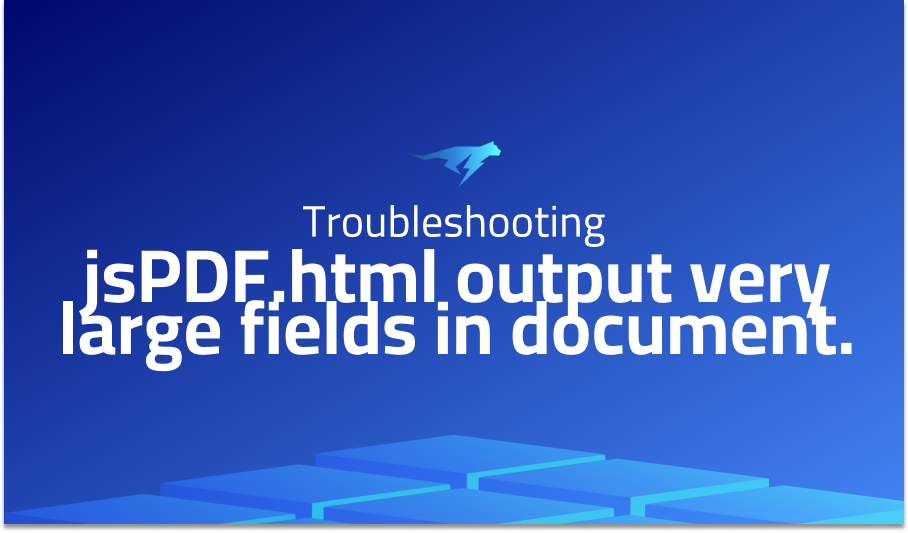
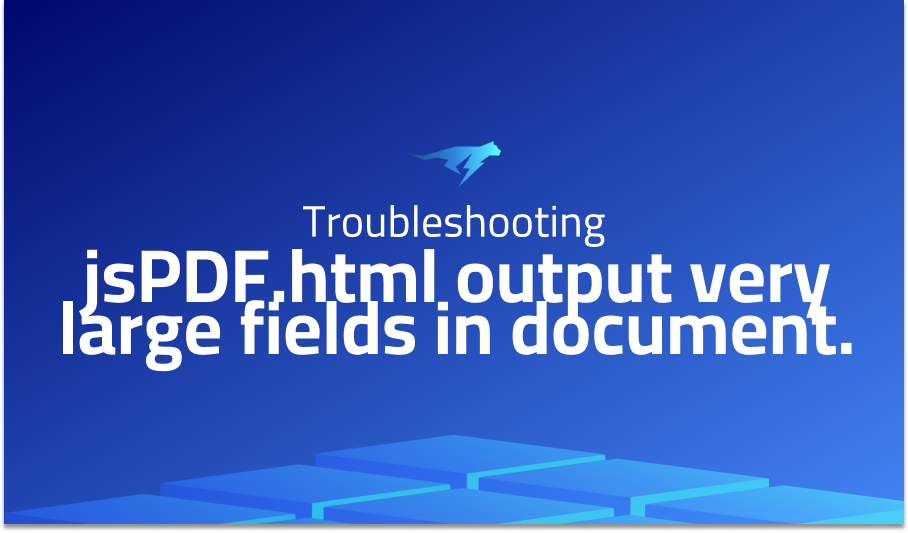
jsPDF.html output very large fields in document
Explanation of the problem
When using the jsPDF.html function, a user has encountered an issue where the outputted HTML is being displayed at an unreadable size. They have confirmed that they are using the code provided in the documentation in their Vue.js component. The download function is passed a string containing the HTML to be converted to PDF, which is then processed by jsPDF. The PDF is generated successfully, but the issue lies in the scaling of the HTML content.
One possible solution to this issue is to include a viewport meta tag in the HTML code to ensure that the content is displayed at the correct size. This can be achieved by adding the following line to the head section of the HTML: <meta name=”viewport” content=”width=device-width, initial-scale=1.0″>. This will ensure that the HTML is displayed at the same size as the device width and will prevent any scaling issues when converting to PDF.
Another solution is to adjust the options passed to jsPDF when calling the html function. Specifically, the scaleFactor option can be set to a lower value to decrease the size of the output. By default, the scaleFactor is set to 4, which may be too large for some HTML content. Reducing this value can help to ensure that the content is displayed at a more reasonable size in the resulting PDF file.
Overall, while the jsPDF.html function can be a useful tool for converting HTML to PDF, issues with scaling and readability can sometimes arise. By including a viewport meta tag and adjusting the scaleFactor option, users can ensure that their PDF output is properly scaled and readable.
Troubleshooting with the Lightrun Developer Observability Platform
Getting a sense of what’s actually happening inside a live application is a frustrating experience, one that relies mostly on querying and observing whatever logs were written during development.
Lightrun is a Developer Observability Platform, allowing developers to add telemetry to live applications in real-time, on-demand, and right from the IDE.
- Instantly add logs to, set metrics in, and take snapshots of live applications
- Insights delivered straight to your IDE or CLI
- Works where you do: dev, QA, staging, CI/CD, and production
Start for free today
Problem solution for jsPDF.html output very large fields in document
In summary, adding a wrapper div and specifying its width in pixels with CSS resolved the issues faced by some users while using the jsPDF.html function. By doing so, the content was properly formatted in the output PDF file. The solution involves creating a wrapper div with the desired style and width, then passing it to the jsPDF.html function as a parameter. Additionally, the x and y coordinates can be specified to control the position of the content in the PDF document.
Another solution proposed by the second answer is to specify options for the jsPDF constructor. Specifically, the page format, width, and height can be set according to the desired output. For example, setting the width to 500 pixels and using the “px” unit of measurement can ensure that the content is centered and properly formatted in the output PDF file. Other options such as font size and margin can also be specified as needed. The jsPDFOptions object provides a comprehensive list of available options.
In conclusion, the issues encountered when using the jsPDF.html function can be resolved by either specifying a wrapper div with a width in pixels or by setting the desired options in the jsPDF constructor. By doing so, the content can be properly formatted and positioned in the output PDF file. It is recommended to refer to the jsPDFOptions object for a complete list of available options and to experiment with them to achieve the desired output.
Other popular problems with jsPDF
Problem: Large PDF output
One of the most common issues with jsPDF is that it can generate PDF output that is too large and unreadable. This is usually caused by not setting the width of the content correctly.
Solution:
To solve this problem, you need to add a wrapper div and specify the width in pixels. Here is an example code block that demonstrates how to do this:
var getContent = "<div style='font-size:11px; border:1px solid; background-color: rgb(239 240 240); padding: 05px 15px; width:300px;'>"+$('.description').html()+"</div>";
doc.html(getContent, {
callback: function () {
window.open(doc.output('bloburl')); // to debug
},
x: 265,
y: 130
});
Problem: Incorrect PDF format
Another common issue is generating PDFs in the wrong format. jsPDF provides a default format of ‘a4’, which may not be suitable for your needs.
Solution:
To specify a different format, you need to use the jsPDFOptions object and set the ‘format’ property to the desired format. You can also set the ‘unit’ property to specify the unit of measurement, and the ‘orientation’ property to set the page orientation. Here is an example code block that demonstrates how to set the PDF format to ‘a3’ and the unit to pixels:
const doc = new jsPDF('p', 'px', 'a3', true);
const contentWidth = 500;
doc.text('Hello World!', contentWidth / 2, 10, 'center');
doc.save('my-pdf.pdf');
Problem: Text overflow
The third most common problem with jsPDF is text overflow. This occurs when the text in the content exceeds the width of the page, and is cut off or displayed incorrectly.
Solution:
To avoid this, you can use the ‘splitTextToSize’ function to split the text into smaller chunks that fit within the page width. Here is an example code block that demonstrates how to split the text into chunks and add it to the PDF:
const doc = new jsPDF();
const text = 'This is some long text that needs to be split into smaller chunks to fit within the page width.';
const splitText = doc.splitTextToSize(text, doc.internal.pageSize.getWidth() - 20);
doc.text(splitText, 10, 10);
doc.save('my-pdf.pdf');
A brief introduction to jsPDF
jsPDF is a client-side JavaScript library that allows you to generate PDF documents directly in the web browser. It provides a simple and powerful API to create, edit and export PDF documents, which can be used for a variety of purposes such as generating invoices, reports, or other printable documents.
jsPDF is easy to use and requires only basic knowledge of JavaScript and HTML. It offers a wide range of functionalities such as adding text, images, tables, and other graphics to the PDF document. It also supports a variety of fonts, both built-in and user-defined, and enables customization of the PDF document properties such as page size, margins, orientation, and zoom level. Additionally, jsPDF allows you to add interactivity to the PDF document, such as hyperlinks, bookmarks, and form fields. The library is well-documented, and there are many examples and tutorials available online to help you get started quickly. Overall, jsPDF is a powerful tool for generating PDF documents on the client-side, with many features and customization options to meet your specific needs.
Most popular use cases for jsPDF
- Generate PDF documents: jsPDF can be used to create PDF documents dynamically from scratch or based on existing templates. This is useful for generating reports, invoices, and other business documents on the fly. The library provides a range of methods for adding text, images, shapes, and other elements to the PDF document, as well as setting the page size, margins, and orientation. Here is an example code block that generates a PDF document with some text and an image:
var doc = new jsPDF();
doc.text('Hello, world!', 10, 10);
doc.addImage('image.png', 'PNG', 10, 20, 50, 50);
doc.save('document.pdf');
- Modify existing PDF documents: jsPDF can also be used to modify existing PDF documents by adding, deleting, or editing their contents. This is useful for automating repetitive tasks such as adding watermarks, headers, footers, or page numbers to a batch of PDF documents. The library provides methods for loading and parsing existing PDF documents, as well as manipulating their content streams and metadata. Here is an example code block that adds a watermark to an existing PDF document:
var url = 'document.pdf';
PDFJS.getDocument(url).then(function(pdf) {
pdf.getPage(1).then(function(page) {
var canvas = document.createElement('canvas');
var viewport = page.getViewport({ scale: 1.0 });
var context = canvas.getContext('2d');
canvas.width = viewport.width;
canvas.height = viewport.height;
var renderTask = page.render({ canvasContext: context, viewport: viewport });
renderTask.promise.then(function() {
var doc = new jsPDF();
doc.addImage(canvas.toDataURL('image/jpeg'), 'JPEG', 0, 0, 210, 297);
doc.setFontSize(40);
doc.setTextColor(128, 128, 128);
doc.text('CONFIDENTIAL', 70, 140);
doc.save('document-watermarked.pdf');
});
});
});
- Export HTML to PDF: jsPDF can also be used to export HTML content to PDF format. This is useful for converting web pages, email messages, or other HTML documents to a PDF format that can be printed, shared, or archived. The library provides a
html2pdfplugin that can be used to convert HTML content to a PDF document. Here is an example code block that exports a HTML page to a PDF document:
var html = '<html><body><h1>Hello, world!</h1></body></html>';
var options = {
filename: 'document.pdf',
jsPDF: { unit: 'in', format: 'letter', orientation: 'portrait' }
};
html2pdf().set(options).from(html).save();
It’s Really not that Complicated.
You can actually understand what’s going on inside your live applications.




