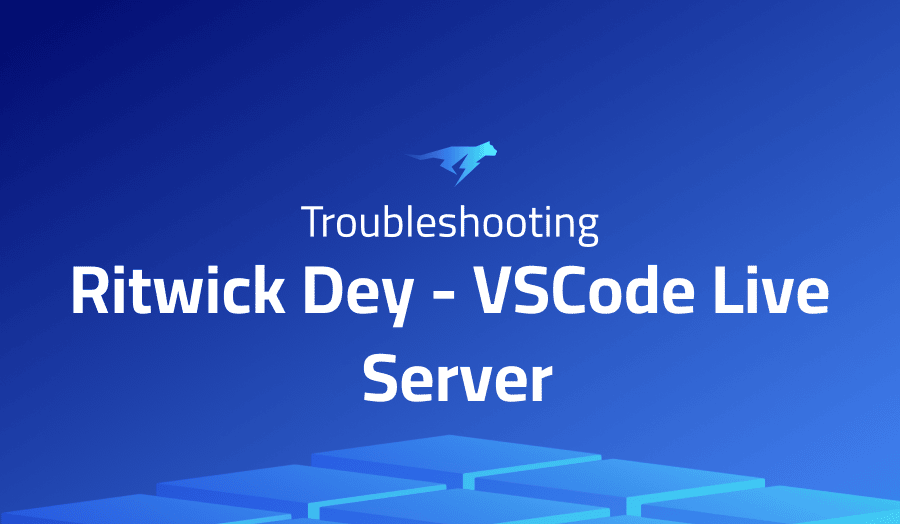
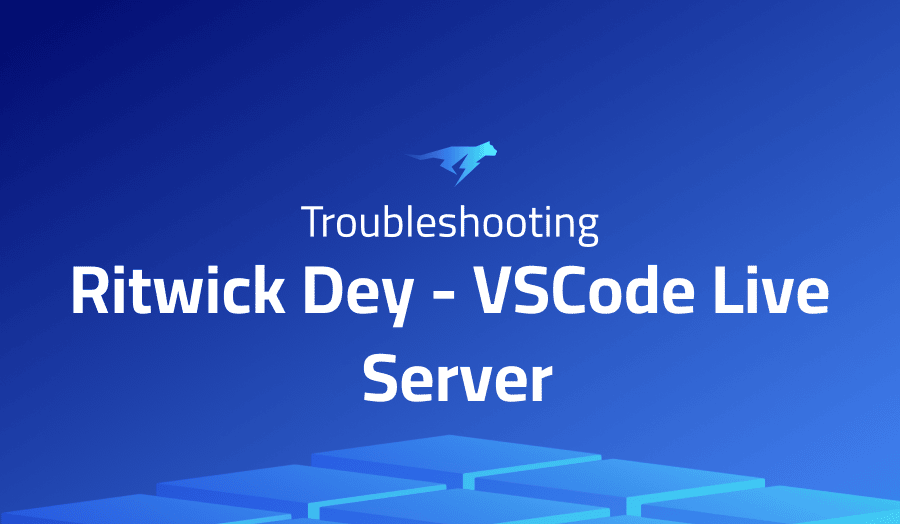
Troubleshooting Common Issues in Ritwick Dey VSCode Live Server
Project Description
Ritwick Dey’s VSCode Live Server is a popular extension for the Visual Studio Code text editor. It allows developers to easily spin up a development server and test their code in a web browser. This extension is particularly useful for front-end web development, as it automatically starts a local web server and opens the browser to the server’s address. This eliminates the need for developers to manually configure a server and refresh the browser manually, saving time and streamlining the development process.
One of the key features of VSCode Live Server is its ability to live-reload changes made to the code. This means that as soon as the developer saves their changes, the browser automatically refreshes to reflect those changes. This allows developers to see the results of their changes in real-time, without needing to manually refresh the browser. This feature can be especially useful when working with JavaScript or CSS, as it allows developers to quickly test and iterate on their code.
In addition, VSCode Live Server also supports HTTPS connections, which allows developers to test their code with secure connections. This is especially important for developers who are working on projects that involve sensitive data or require secure connections. It also allows the developers to share their work with others, who can access it over the internet. The extension is easy to use and can be quickly configured with a single click, making it a valuable tool for web developers of all skill levels.
Troubleshooting Ritwick Dey VSCode Live Server with the Lightrun Developer Observability Platform
Lightrun is a Developer Observability Platform, allowing developers to add telemetry to live applications in real-time, on-demand, and right from the IDE.
- Instantly add logs to, set metrics in, and take snapshots of live applications
- Insights delivered straight to your IDE or CLI
- Works where you do: dev, QA, staging, CI/CD, and production
Start for free today
The following issues are the most popular issues regarding this project:
live server not reloading automatically
If you are experiencing issues with VSCode Live Server not automatically reloading changes made to your code, there are a few things you can try:
- Check your extension settings: Make sure that the “Live Reload” feature is enabled in the VSCode Live Server extension settings. You can access these settings by going to the Extensions view in VSCode (Ctrl+Shift+X or Cmd+Shift+X), selecting the VSCode Live Server extension, and clicking on the gear icon.
- Check your project settings: Some project structures or frameworks may override the default Live Reload settings. Make sure that you don’t have any settings in your project that are disabling the Live Reload feature.
- Check for browser extensions: Some browser extensions may also interfere with Live Reload. Try disabling any browser extensions that might be related to development or debugging, such as ad blockers or privacy extensions.
- Check your internet connection: A poor internet connection may cause issues with Live Reload. Make sure that you have a stable and reliable internet connection before running the extension.
- Reinstall the extension : If you are still experiencing issues, try reinstalling the VSCode Live Server extension.
- Try different browser or try running live server on a different port.
Resource blocked due to MIME type mismatch
If you are encountering an error message stating that a resource has been blocked due to a MIME type mismatch when using Ritwick Dey’s VSCode Live Server extension, it may indicate an issue with the way the server is serving certain files.
There could be different reasons for this error, here are few possible solutions:
- The server may not be properly configured to serve the file type in question. Make sure that the server is configured to serve files of the type you are trying to load (e.g. .js, .css, etc.).
- The file type may be incorrectly specified in the HTML file. Make sure that the file type specified in the HTML file matches the actual file type of the resource.
- Check your server config, if you are using any, that the mime type is correctly specified.
- Check the file permission and make sure the files are accessible by the server.
- Clearing your browser’s cache and cookies can sometimes resolve the issue.
- The issue could be related to specific browser security policies, you can try accessing the resource on a different browser.
- Restarting the server or extension, if you still facing the issue
VsCode Live server is not working with CSS
If you’re experiencing issues with VSCode Live Server not loading CSS styles when working on a web project, there are a few things you can try:
- Check your file path: Make sure that the file path to your CSS file is correct in your HTML file. The path should be relative to the location of the HTML file and match the actual file path of your CSS file.
- Check your link tag: Make sure that the link tag in your HTML file is properly configured to load the CSS file. The “href” attribute should contain the path to your CSS file, and the “rel” attribute should be set to “stylesheet”.
- Check your browser’s developer console: Sometimes browser will block the stylesheet if it’s on different domain. Your browser’s developer console may provide more information about the issue and can help you to identify the cause of the problem.
- Check the file permission and make sure the files are accessible by the server.
- Check for browser extensions: Some browser extensions may also interfere with the loading of CSS styles. Try disabling any browser extensions that might be related to development or debugging, such as ad blockers or privacy extensions.
- Try restarting the server or the extension, if the issue still persists.
- CSS file may be corrupted, try replacing it with a fresh copy.
Error on port 5500. Please try to change the port through settings or report on GitHub
If you are encountering an error message stating that VSCode Live Server is unable to start on port 5500, it could mean that another process is already using that port. Port 5500 is a common port used by servers and other applications, so it is possible that another application is using it and causing a conflict.
Here are a few things you can try to resolve this issue:
- Check if another application is using port 5500: Open a command prompt or terminal window and use the command “netstat -ano” on Windows, or “lsof -i :5500” on Mac/Linux to check if another application is using port 5500. This will give you a list of all the applications and their process IDs that are currently using that port.
- Change the port used by VSCode Live Server: You can change the port that VSCode Live Server uses by modifying the settings. In the VSCode settings, you should find the option to change the default port.
- Kill the process that is using the port: If another application is using port 5500, you can stop it by using the task manager on Windows or the command line on Mac/Linux.
- Restart your machine: Sometimes, the issue may be related to the system, restarting may solve the problem
- Reinstall the extension: If you are still experiencing issues, try reinstalling the VSCode Live Server extension.
It’s Really not that Complicated.
You can actually understand what’s going on inside your live applications.




