Emulator won't show 'Robot Code Connected'
See original GitHub issueDescribe the bug After installing the latest version of Autodesk Inventor Professional 2021 and Synthesis, my code will not run. The status of each process in the driver station eventually turns green except for Robot Code Connected. I believe this is because the emulator is running an outdated version of the WPI libraries, I have the 2020.1.2 version. The driver station log file says that the emulator has the 2019.4.1 version. I have already tried changing up the code and just setting a certain power to motors of the code but none will work. I am using java (JDK 11).
To Reproduce Steps to reproduce the behavior:
0.1. Download SimpleChassisProject.zip, extract it and build it using gradle (e.g. gradle build).
- Open Synthesis (4.3.3.0)
- Select a robot
- Go to Emulation
- Select “Start Emulator” Wait for the ‘Emulator Connected’ green status light located on the Driver Station.
- Select “Select Code” and select the .jar file (located at
SimpleChassis/build/libs/SimpleChassis.jar)Wait for the 'Robot Code Uploaded", “Robot Code Running”, and “Robot Code Connected” green status lights located on the Driver Station. Step 5 is where the bug happens, “Robot Code Connected” never changes to a green status light. - Click on “Use emulation”.
Expected behavior it should show all 4 green status lights on the driver station.
Screenshots
- Driver Station log
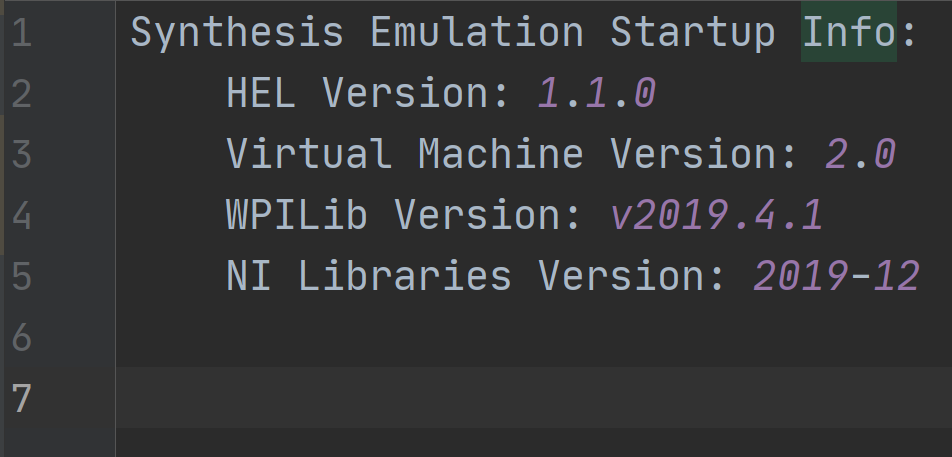
- Synthesis screenshot
Desktop (please complete the following information):
- OS: Windows 10 Home
- Version 1909
- Synthesis version 4.3.3.0
Resources
- JAR build (I know it ends in .zip but otherwise I wouldn’t be able to upload this to a github issue): SimpleChassis.zip
- Source code (gradle java project): SimpleChassisProject.zip
Issue Analytics
- State:
- Created 3 years ago
- Reactions:1
- Comments:10 (4 by maintainers)

 Top Related StackOverflow Question
Top Related StackOverflow Question
@copernicium that also works for java code (generated with 2019 WPILib), thanks!
@TrevCan You can check our Synthesis 4.2 tutorials on our YouTube channel here or our Google Codelabs tutorial for setup here. For Fusion, please see these tutorials here.