set kDesktopSharingHubEnabled to true but hide/remove Share link to section
See original GitHub issueDescription
Add Desktop sharing hub but hide or remove share link section
Actual result:
In current release, 1.44.112 and lower -
Shows only QR code icon
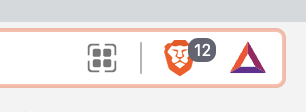
Visit any website and click on url bar and notice QR code icon. Selection of QR code icon will show a QR code for the website.
Expected result:
-
Screen 1 - Default menu

-
Screen 2 - Menu with sync enabled
Send to your Devices

-
Screen 3 - Menu with cast enabled


-
Screen 4 - Menu with all enabled.

Test Plan
New Profile
- Use version 1.45.112 or higher.
- Create a new profile, go to any website and enter url bar. Notice share icon in Expected result screen 1.
- Ensure that you can a)
copy link, b)copy clean link, c)create a QR codeand d)save page asto your computer.
Profile with Sync enabled
- Use version 1.45.112 or higher
- Use a profile that has sync enabled. Go to any website and enter url bar. Notice share icon menu in Expected result screen 2 and ensure
Send to your Devicesis listed. - Ensure that you can Share to devices by selecting
Send to your Devicesand choosing the device to share to.
Profile with Cast enabled
- Use version 1.45.112 or higher.
- Use a profile that has Cast enabled by going to brave://settings/extensions and enabling Media Router. Relaunch after turning on. Notice share icon menu in Expected result screen 3 and ensure
Cast...is listed in the menu. - Ensure that you can
Castthe page to your casting device/tv.
Profile with Cast and Sync enabled.
- Ensure what’s listed in screen 4 displays after steps from Profile with Sync enabled and Profile with Cast enabled.
Brave version (brave://version info)
Target release 1.45.x
Version/Channel Information:
- Can you reproduce this issue with the current release? n/a
- Can you reproduce this issue with the beta channel? n/a
- Can you reproduce this issue with the nightly channel? n/a
Other Additional Information:
- Does the issue resolve itself when disabling Brave Shields? n/a
- Does the issue resolve itself when disabling Brave Rewards? n/a
- Is the issue reproducible on the latest version of Chrome? n/a
Miscellaneous Information:
Related issues: https://github.com/brave/brave-browser/issues/20757 https://github.com/brave/brave-browser/issues/25621
Issue Analytics
- State:
- Created a year ago
- Comments:5 (2 by maintainers)
 Top Results From Across the Web
Top Results From Across the Web
How to Create a Link to Jump to a Specific Part of a Page ...
Learn how to set up a link between two pieces of content on one page using simple HTML tags. No background in coding...
Read more >How to link to part of the same document in Markdown?
The only problem you had is that MyTitle should not be a title, but a name of an anchor in that document (like...
Read more >Links in HTML documents - W3C
This section introduces the link (or hyperlink, or Web link), the basic hypertext construct. A link is a connection from one Web resource...
Read more >Video: Create accessible links in Word - Microsoft Support
Create a more meaningful hyperlink · Copy the link you want to work with into a Word document and turn it into a...
Read more >The External Resource Link element - HTML - MDN Web Docs
This element is most commonly used to link to stylesheets, but is also ... resource will then only be loaded if the media...
Read more > Top Related Medium Post
Top Related Medium Post
No results found
 Top Related StackOverflow Question
Top Related StackOverflow Question
No results found
 Troubleshoot Live Code
Troubleshoot Live Code
Lightrun enables developers to add logs, metrics and snapshots to live code - no restarts or redeploys required.
Start Free Top Related Reddit Thread
Top Related Reddit Thread
 Top Related Hackernoon Post
Top Related Hackernoon Post
No results found
 Top Related Tweet
Top Related Tweet
No results found
 Top Related Dev.to Post
Top Related Dev.to Post
No results found
 Top Related Hashnode Post
Top Related Hashnode Post
No results found

Verification
PASSEDusingTest Case 1:
New Profile-PASSEDCase 1:
Share this pageicon visible in the URL barConfirmed
Share this pageicon in the URL bar left toShieldsiconCase 2:
Share this pageoptions functionalityShare this pageiconstep 3
copy linkcopy clean linkQR codeSave page asTest Case 2:
Profile with Sync enabled-PASSEDDesktop Device 1brave://sync–>start a new Sync Chainsync chain codeSync everythingin theSync settingsDesktop Device 2brave://sync–>I have a Sync codehttps://cnn.comonDesktop Device 1Share this pageiconSend to your Devicesis listed in the optionsSend to your DevicesBraveDesktop Device 2showsPage shared from another devicemessageOpen in the New Tabbutton to show same pageTest Case 3:
Profile with Cast enabled-PASSEDbrave://settings/extensionsONforMedia RouterRelaunchShare this page iconwas visible on the URLShare this pageicon to viewCast...is listedConfirmed I was able to successfully
Castthe page to casting device i.e. TVTest Case 4:
Profile with Cast and Sync enabled-PASSEDSend to your Deviceson Desktop Device 1brave://settings/extensionsONforMedia RouterRelaunchShare this pageicon in the URLCastandSend to your devicesoptions are listedCastto successfullyCastto a device i.e TVSend to you devicesSyncenabledDesktop Device 2shows thePage shared from another devicedialogOpen in New Tabto show same pageVerification PASSED on
Win 11 x64using the following build(s):Verified that
Castwas working without any issues via the new enabledSharehub by casting from my PC running1.45.113 Chromium: 107.0.5304.62to a TV downstairs that’s connected to an Nvidia Shield that has casting enabled:1.45.113 Chromium: 107.0.5304.62Media Routerviabrave://settings/extensionsCastappeared under theSharehub via the URL barCastopened theCastmenu with all the available devices on the network that can castWindow&TabExampleExampleExampleExampleExample