{Linked:Bug1389550}[Adaptive Cards> Designer]: 'Please choose ... to eat in breakfast' placeholder text is getting cropped on applying text spacing.
See original GitHub issueTarget Platforms
Other
SDK Version
1.5
Application Name
Adaptive Cards
Problem Description
Test Environment: OS Version: 22H2 (Build 25145.1011) Browser: Edge Dev (106.0.1349.1) URL: https://adaptivecards.io/designer/ Tool: Stylus
Repro Steps:
- Open the above URL in edge dev browser.
- Attached the provided JSON in Designer tab of Card payload editor and in sample payload editor.
- Turn on the stylus tool.
- Navigate to the ‘Please choose what you like … to eat in breakfast’ edit field.
- Observe the issue.
Actual Result: On applying text spacing, ‘Please choose … to eat in breakfast’ placeholder text is getting cropped.
Expected Result: On applying text spacing, ‘Please choose … to eat in breakfast’ placeholder text should not get cropped.
User Impact: Person with visual disability will get impacted if placeholder text is getting cropped due to which user will not be able to understand the purpose and will have difficulty in tracking the content.
MAS reference link: https://liquid.microsoft.com/Web/Object/Read/MS.Accessibility/Requirements/01.04.12
Screenshots
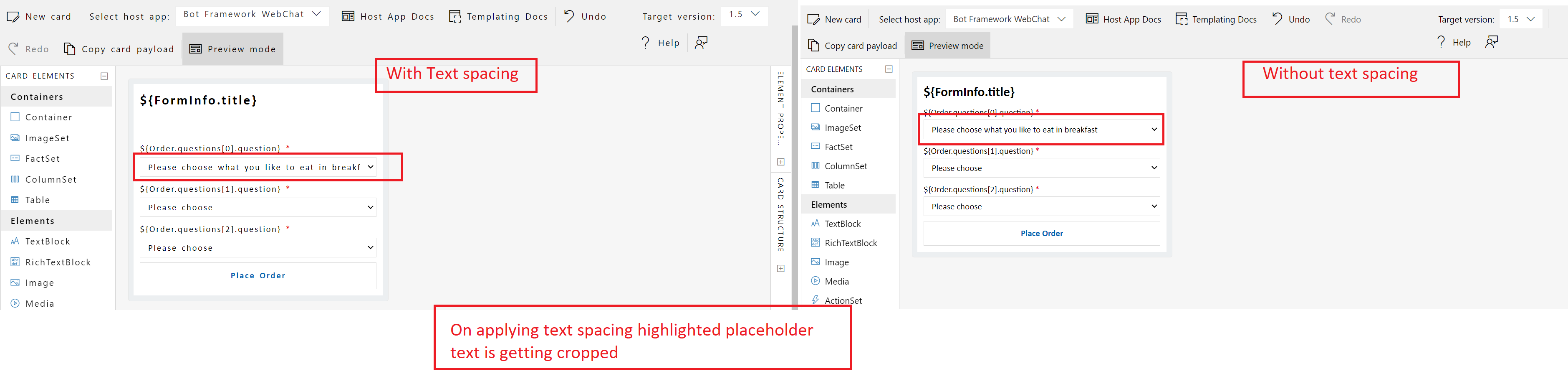
Card JSON
{
"type": "AdaptiveCard",
"$schema": "http://adaptivecards.io/schemas/adaptive-card.json",
"version": "1.5",
"body": [
{
"type": "TextBlock",
"text": "${FormInfo.title}",
"size": "Large",
"wrap": true,
"weight": "Bolder"
},
{
"type": "Input.ChoiceSet",
"id": "EntreeSelectVal",
"label": "${Order.questions[0].question}",
"style": "filtered",
"isRequired": true,
"errorMessage": "This is a required input",
"placeholder": "Please choose what you like to eat in breakfast",
"choices": [
{
"$data": "${Order.questions[0].items}",
"title": "${choice}",
"value": "${value}"
}
]
},
{
"type": "Input.ChoiceSet",
"id": "SideVal",
"label": "${Order.questions[1].question}",
"style": "filtered",
"isRequired": true,
"errorMessage": "This is a required input",
"placeholder": "Please choose",
"choices": [
{
"$data": "${Order.questions[1].items}",
"title": "${choice}",
"value": "${value}"
}
]
},
{
"type": "Input.ChoiceSet",
"id": "DrinkVal",
"label": "${Order.questions[2].question}",
"style": "filtered",
"isRequired": true,
"errorMessage": "This is a required input",
"placeholder": "Please choose",
"choices": [
{
"$data": "${Order.questions[2].items}",
"title": "${choice}",
"value": "${value}"
}
]
}
],
"actions": [
{
"type": "Action.Submit",
"title": "Place Order"
}
]
}
Sample Code Language
No response
Sample Code
No response
Issue Analytics
- State:
- Created a year ago
- Comments:7 (4 by maintainers)
 Top Results From Across the Web
Top Results From Across the Web
Input.Text
Hint of maximum length characters to collect (may be ignored by some clients). 1.0. placeholder, string, No, Description of the input desired. Displayed...
Read more >Having trouble with AdaptiveCard Designer accepting card ...
This error you will get in Adaptive Card designer itself if you look closely, also there are multiple JSON validator available on web....
Read more >Designing Adaptive Cards for your Microsoft Teams app
In this module, learn how to design Adaptive Cards for your Teams app and get the Microsoft Teams UI Kit.
Read more > Top Related Medium Post
Top Related Medium Post
No results found
 Top Related StackOverflow Question
Top Related StackOverflow Question
No results found
 Troubleshoot Live Code
Troubleshoot Live Code
Lightrun enables developers to add logs, metrics and snapshots to live code - no restarts or redeploys required.
Start Free Top Related Reddit Thread
Top Related Reddit Thread
No results found
 Top Related Hackernoon Post
Top Related Hackernoon Post
No results found
 Top Related Tweet
Top Related Tweet
No results found
 Top Related Dev.to Post
Top Related Dev.to Post
No results found
 Top Related Hashnode Post
Top Related Hashnode Post
No results found

@anna-dingler Below are the steps to install the stylus and configure it –
Closing this issue as per the above comment.