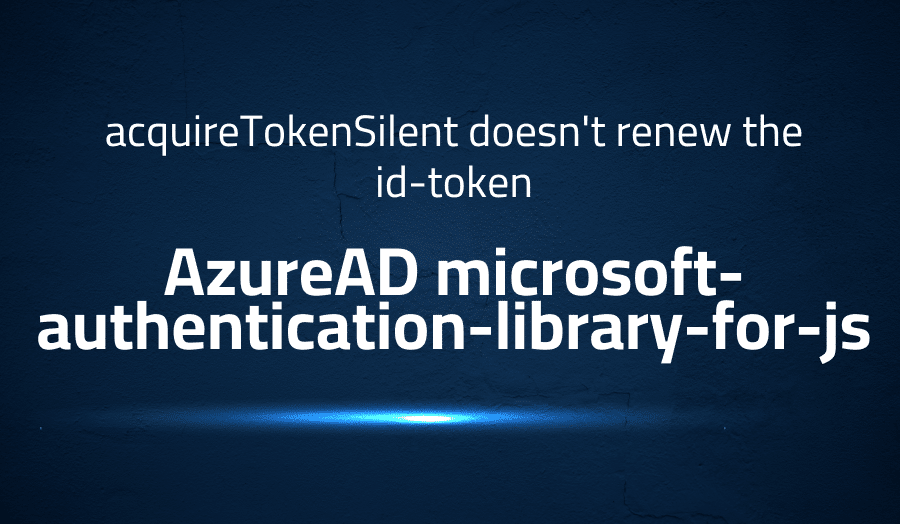
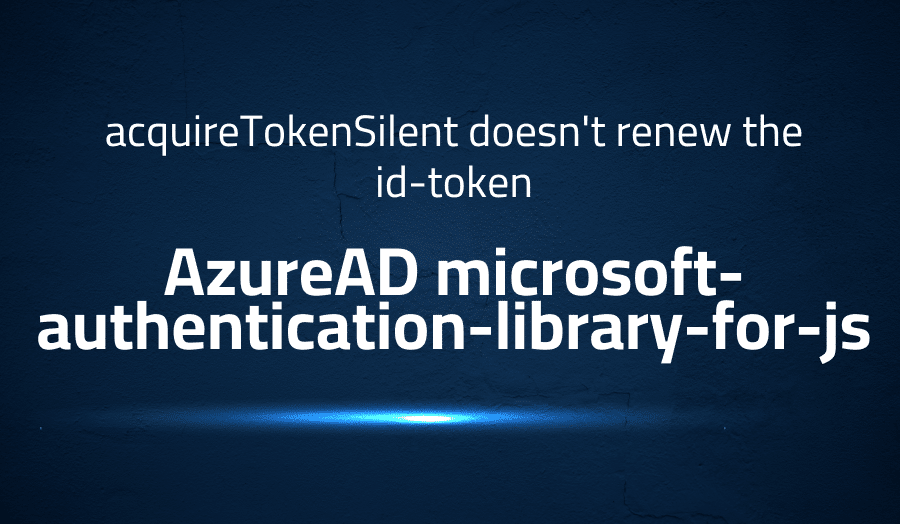
acquireTokenSilent doesn’t renew the id-token in AzureAD microsoft-authentication-library-for-js
Explanation of the problem
A React application implements MSAL.js v2 (@azure/msal-browser) library to obtain an id-token for validating the Microsoft account on the server. However, the id-tokens returned by the acquireTokenSilent function expire after an hour. Setting the tokenRenewalOffsetSeconds to 300 does not resolve the issue, and logging out, clearing cache, or refreshing the site is the only way to obtain a valid token again. This causes a lot of customer complaints daily, and the team is seeking suggestions to fix the issue.
The React application uses MSAL.js v2 (@azure/msal-browser) to obtain an id-token for validating the Microsoft account on the server. The acquireTokenSilent function returns id-tokens that expire after an hour. Despite setting the tokenRenewalOffsetSeconds to 300, the issue persists. The only way to obtain a valid token again is by logging out, clearing the cache, or refreshing the site. The team is experiencing a high volume of customer complaints and is looking for solutions to address the issue.
Msal logs provide information on the occurrence of events, including emitting events such as handleRedirectStart, handleRedirectPromise, handleRedirectEnd, acquireTokenStart, acquireTokenSuccess, and acquireTokenFromNetworkStart. Despite obtaining an expired id-token, there are no error messages. Upon refreshing the site, the same logs appear, and the team continues to receive an expired id-token. During the subsequent refresh, the logs show the occurrence of events, including acquireTokenStart, acquireTokenFromNetworkStart, and acquireTokenSuccess. However, misusing the recommended “SameSite” attribute in some cookies is also identified as part of the issue.
Troubleshooting with the Lightrun Developer Observability Platform
Getting a sense of what’s actually happening inside a live application is a frustrating experience, one that relies mostly on querying and observing whatever logs were written during development.
Lightrun is a Developer Observability Platform, allowing developers to add telemetry to live applications in real-time, on-demand, and right from the IDE.
- Instantly add logs to, set metrics in, and take snapshots of live applications
- Insights delivered straight to your IDE or CLI
- Works where you do: dev, QA, staging, CI/CD, and production
Start for free today
Problem solution for acquireTokenSilent doesn’t renew the id-token in AzureAD microsoft-authentication-library-for-js
The issue is caused because the token renewal is not happening properly. To resolve this, the following steps should be taken:
- Set the correct value of tokenRenewalOffsetSeconds: It is recommended to set the tokenRenewalOffsetSeconds value to a value greater than or equal to the time it takes to acquire a new token. This ensures that the new token is acquired before the current one expires. For example, if it takes 5 seconds to acquire a new token, then set the value to 5 or greater.
- Check if the app has consent to acquire a new token: Ensure that the app has the necessary consent to acquire a new token. If the user has not granted the required consent, then the app will not be able to acquire a new token.
- Clear the cache properly: Ensure that the cache is cleared properly when the user logs out. If the cache is not cleared properly, the app may return an expired token.
- Check the network connectivity: Ensure that the network connectivity is working properly. If the app is unable to connect to the network, it will not be able to acquire a new token.
- Verify the app’s configuration: Check the app’s configuration, including the redirect URI and client ID. Ensure that the configuration is correct.
- Check the Azure AD configuration: Ensure that the Azure AD configuration is correct. Check the token lifetime, client ID, and any other relevant settings.
- Monitor the app’s logs: Monitor the app’s logs for any errors or warnings related to token acquisition. This can help identify the root cause of the issue.
By following these steps, the issue with acquiring new id-tokens using the acquireTokenSilent function can be resolved.
Other popular problems with AzureAD microsoft-authentication-library-for-js
Problem: acquireTokenSilent doesn’t renew the id-token
One common problem with AzureAD and the Microsoft Authentication Library (MSAL) for JavaScript is that acquireTokenSilent doesn’t always renew the ID token. This can be a problem if the user’s session expires, as they won’t be able to access protected resources until they authenticate again. This issue is often caused by incorrect token caching, which can prevent the MSAL from renewing the ID token.
Solution:
To fix this issue, you can manually clear the token cache before calling acquireTokenSilent. This will force the MSAL to request a new ID token from AzureAD, rather than using the cached token. You can clear the token cache using the following code:
myMSALObj.cacheStorage.clear();
This will clear the entire token cache for the current user. You can then call acquireTokenSilent to request a new ID token.
Problem: Silent authentication fails after the user changes their password
Another common issue with AzureAD and the MSAL for JavaScript is that silent authentication can fail after the user changes their password. This is because the MSAL is unable to refresh the access token using the user’s new credentials. This can result in authentication errors and prevent the user from accessing protected resources.
Solution:
To fix this issue, you can handle the error returned by acquireTokenSilent when silent authentication fails. You can then prompt the user to reauthenticate using the interactive authentication flow. This will allow the user to enter their new credentials and refresh their access token. You can handle the error using the following code:
myMSALObj.acquireTokenSilent(requestObj)
.then(function (tokenResponse) {
// Handle successful token response
})
.catch(function (error) {
if (error instanceof msal.InteractionRequiredAuthError) {
// Prompt the user to reauthenticate using the interactive authentication flow
myMSALObj.acquireTokenPopup(requestObj)
.then(function (tokenResponse) {
// Handle successful token response
})
.catch(function (error) {
// Handle authentication error
});
}
else {
// Handle other errors
}
});
This code checks for the InteractionRequiredAuthError error, which indicates that silent authentication has failed. If this error is detected, the code prompts the user to reauthenticate using the acquireTokenPopup method. This will display a login prompt to the user and allow them to refresh their access token.
Problem: Token revocation doesn’t revoke access to protected resources
A third issue with AzureAD and the MSAL for JavaScript is that token revocation doesn’t always revoke access to protected resources. This can be a problem if a user’s access needs to be immediately revoked due to security concerns or other reasons. This issue is often caused by incorrect configuration of the AzureAD application.
Solution:
To fix this issue, you can configure the AzureAD application to revoke access when a token is revoked. This can be done using the Token Lifetime Policies feature in AzureAD. You can configure the token lifetime policy to immediately revoke access when a token is revoked. This will ensure that the user is immediately denied access to protected resources.
To configure the token lifetime policy, follow these steps:
- Open the Azure portal and navigate to the AzureAD application that is experiencing the issue.
- Click on the “Token lifetime” tab in the application settings.
- Enable the “Revoke on sign-out” option.
- Save the changes.
This will configure the token lifetime policy to immediately revoke access when a user signs out or their token is revoked. This will ensure that the user is immediately denied access to protected resources.
A brief introduction to AzureAD microsoft-authentication-library-for-js
AzureAD microsoft-authentication-library-for-js is a JavaScript library used for implementing authentication and authorization for web applications. It enables developers to add authentication and authorization functionality to their web applications with ease. It works by leveraging the OAuth2.0 and OpenID Connect protocols to provide secure access to web applications.
The library provides various methods for acquiring tokens that can be used to access protected resources in AzureAD. These tokens include access tokens, refresh tokens, and ID tokens. It also supports various authentication flows such as the implicit flow, the authorization code flow, and the device code flow. The library also handles token caching, token renewal, and token revocation to ensure that users have seamless access to web applications. Overall, the AzureAD microsoft-authentication-library-for-js is a reliable and secure solution for implementing authentication and authorization in web applications.
Most popular use cases for AzureAD microsoft-authentication-library-for-js
AzureAD microsoft-authentication-library-for-js can be used for a variety of authentication and authorization scenarios, including:
- Securing Single Page Applications (SPAs): AzureAD microsoft-authentication-library-for-js can be used to secure SPAs with OAuth 2.0 implicit flow. This allows the SPA to obtain access tokens for protected resources from Azure Active Directory (Azure AD). A common use case for this is to secure web applications that make API calls to backend services.
To use AzureAD microsoft-authentication-library-for-js to secure an SPA, the developer needs to register the application in Azure AD and configure the authentication settings. This includes specifying the redirect URL and setting the appropriate permissions for the API that the SPA needs to access. Here’s an example of how to obtain an access token using AzureAD microsoft-authentication-library-for-js:
const msalConfig = {
auth: {
clientId: 'your_client_id',
authority: 'https://login.microsoftonline.com/your_tenant_id',
redirectUri: 'https://localhost:3000'
},
cache: {
cacheLocation: 'localStorage'
}
};
const msalInstance = new Msal.UserAgentApplication(msalConfig);
msalInstance.loginPopup()
.then(() => {
const accessToken = msalInstance.acquireTokenSilent({
scopes: ['user.read']
});
});
- Implementing Multi-Factor Authentication (MFA): AzureAD microsoft-authentication-library-for-js can be used to implement MFA for Azure AD users. MFA requires users to provide additional authentication factors, such as a code from a mobile app, in addition to their password. This provides an extra layer of security and helps prevent unauthorized access to sensitive resources.
To implement MFA using AzureAD microsoft-authentication-library-for-js, the developer needs to configure the Azure AD policy to require MFA and update the application code to handle the MFA flow. Here’s an example of how to prompt the user for MFA:
msalInstance.acquireTokenSilent({
scopes: ['user.read'],
prompt: 'login'
})
.then(() => {
// Token acquisition succeeded
})
.catch((error) => {
if (error.errorMessage.indexOf('AADSTS50076') > -1) {
msalInstance.acquireTokenPopup({
scopes: ['user.read'],
prompt: 'login'
});
}
});
- Integrating with Microsoft Graph API: AzureAD microsoft-authentication-library-for-js can be used to authenticate and authorize access to the Microsoft Graph API, which provides a unified API for accessing Microsoft 365 services. This allows developers to build applications that integrate with Microsoft 365 services, such as Outlook, SharePoint, and OneDrive.
To use AzureAD microsoft-authentication-library-for-js to access the Microsoft Graph API, the developer needs to register the application in Azure AD and configure the authentication settings. The application will also need to request the appropriate permissions to access the required resources. Here’s an example of how to obtain an access token for the Microsoft Graph API:
msalInstance.acquireTokenSilent({
scopes: ['https://graph.microsoft.com/.default']
})
.then((accessToken) => {
// Use access token to make Graph API call
})
.catch((error) => {
if (error.errorMessage.indexOf('interaction_required') > -1) {
msalInstance.acquireTokenPopup({
scopes: ['https://graph.microsoft.com/.default']
});
}
});
It’s Really not that Complicated.
You can actually understand what’s going on inside your live applications.




