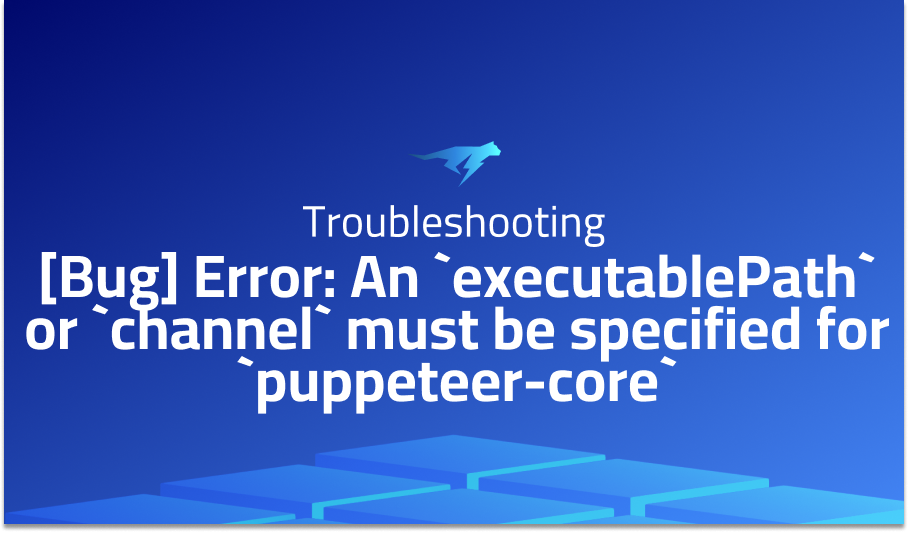
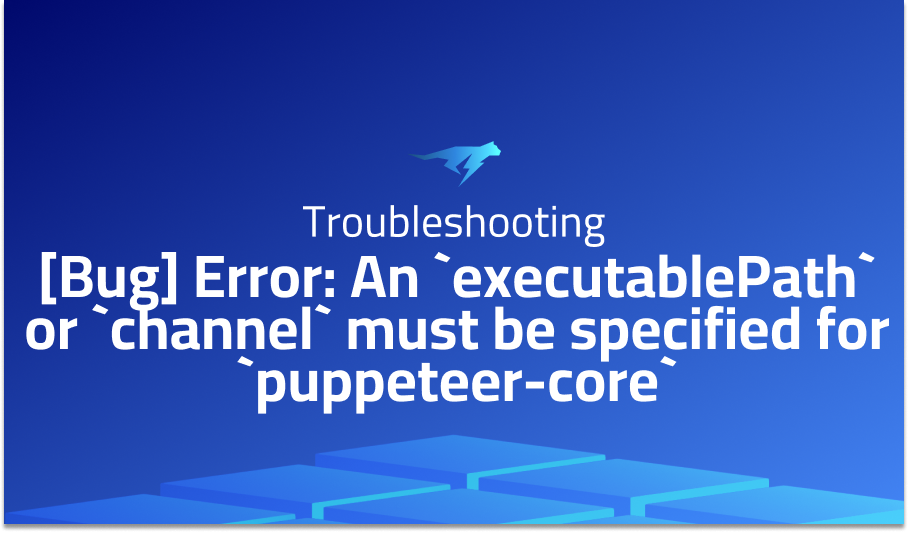
[Bug] Error: An `executablePath` or `channel` must be specified for `puppeteer-core`
Explanation of the problem
When attempting to run a program using puppeteer-extra and the puppeteer-extra-plugin-stealth, an error occurs when launching puppeteer. The error message states: “Error: An ‘executablePath’ or ‘channel’ must be specified for ‘puppeteer-core’: image”.
// puppeteer-extra is a drop-in replacement for puppeteer,
// it augments the installed puppeteer with plugin functionality
const puppeteer = require('puppeteer-extra');
// add stealth plugin and use defaults (all evasion techniques)
const StealthPlugin = require('puppeteer-extra-plugin-stealth');
puppeteer.use(StealthPlugin());
// puppeteer usage as normal
puppeteer.launch({ headless: true }).then(async browser => {
console.log('Running tests..')
const page = await browser.newPage()
await page.goto('https://bot.sannysoft.com')
await page.waitForTimeout(5000)
await page.screenshot({ path: 'testresult.png', fullPage: true })
await browser.close()
console.log(`All done, check the screenshot. ✨`)
});
Troubleshooting with the Lightrun Developer Observability Platform
Getting a sense of what’s actually happening inside a live application is a frustrating experience, one that relies mostly on querying and observing whatever logs were written during development.
Lightrun is a Developer Observability Platform, allowing developers to add telemetry to live applications in real-time, on-demand, and right from the IDE.
- Instantly add logs to, set metrics in, and take snapshots of live applications
- Insights delivered straight to your IDE or CLI
- Works where you do: dev, QA, staging, CI/CD, and production
Start for free today
Problem solution for: [Bug] Error: An `executablePath` or `channel` must be specified for `puppeteer-core`
To solve the problem of the “An ‘executablePath’ or ‘channel’ must be specified for ‘puppeteer-core’: image” error, you can specify the executablePath option when launching puppeteer. This requires providing the path to the chrome.exe file.
Solution:
const os = require("os");
const puppeteer = require('puppeteer-extra');
const StealthPlugin = require('puppeteer-extra-plugin-stealth');
puppeteer.use(StealthPlugin());
const executablePath = `${os.homedir()}/.cache/puppeteer/chrome/win64-1045629/chrome-win/chrome.exe`;
puppeteer.launch({ headless: true, executablePath }).then(async browser => {
console.log('Running tests..');
const page = await browser.newPage();
await page.goto('https://bot.sannysoft.com');
await page.waitForTimeout(5000);
await page.screenshot({ path: 'testresult.png', fullPage: true });
await browser.close();
console.log(`All done, check the screenshot. ✨`);
});
In the above code, the executablePath variable is set to the path of the chrome.exe file. You can modify it based on the actual location of the Chrome executable on your system. This ensures that puppeteer knows the exact path to the Chrome browser to use.
By providing the executablePath option when launching puppeteer, the error should be resolved, and the program should run without any issues. Make sure to update the path according to your system configuration.
Problems with puppeteer-extra
- Problem: Missing StealthPlugin in puppeteer-extra
Description: One common issue with puppeteer-extra is when users try to use the StealthPlugin without properly including it in their project. This results in the plugin not being recognized or applied during the puppeteer operation.
Solution: To resolve this issue, users need to ensure that they correctly import and use the StealthPlugin from puppeteer-extra. Here’s an example of how to include the StealthPlugin and apply it to the puppeteer instance:
const puppeteer = require('puppeteer-extra');
const StealthPlugin = require('puppeteer-extra-plugin-stealth');
puppeteer.use(StealthPlugin());
// Rest of the puppeteer code...
By importing the StealthPlugin and calling puppeteer.use(StealthPlugin()), the plugin will be properly added to the puppeteer instance, enabling the stealth functionalities.
- Problem: Page interactions not working as expected
Description: Sometimes, users encounter issues where certain page interactions or actions, such as clicking buttons or filling out forms, do not work as expected or produce the desired results when using puppeteer-extra.
Solution: One potential cause for this problem is the lack of proper wait conditions before performing page interactions. Puppeteer operates asynchronously, so it is crucial to wait for elements or conditions to be ready before interacting with them. Here’s an example of how to use the waitFor function from puppeteer to ensure that a specific element is present before interacting with it:
const page = await browser.newPage();
await page.goto('https://example.com');
// Wait for an element to be present before clicking it
await page.waitFor('#myButton');
await page.click('#myButton');
// Rest of the puppeteer code...
By using page.waitFor with a selector or other conditions, you can ensure that the element is available on the page before performing the desired action.
- Problem: Compatibility issues with specific Chrome versions
Description: Puppeteer-extra relies on Puppeteer, which is tightly coupled with the Chrome browser. As a result, compatibility issues may arise when using puppeteer-extra with specific versions of Chrome. This can lead to unexpected errors or features not working as intended.
Solution: To address compatibility issues, it is essential to ensure that you are using compatible versions of puppeteer-extra, puppeteer, and Chrome. Make sure to check the documentation or release notes of puppeteer-extra and puppeteer to determine the recommended versions and any known compatibility issues. Updating or downgrading the versions of puppeteer-extra, puppeteer, or Chrome can often resolve compatibility problems. Additionally, keeping the packages up to date and staying informed about any updates or patches released by the developers can help prevent such issues.
A brief introduction to puppeteer-extra
Puppeteer-extra is a powerful library built on top of Puppeteer that enhances the functionality of Puppeteer by providing additional features and plugins. It allows developers to extend the capabilities of Puppeteer with ease, enabling them to automate complex browser interactions and perform tasks that go beyond the standard capabilities of Puppeteer. Puppeteer-extra follows a modular approach, where users can selectively add plugins to incorporate specific functionalities into their Puppeteer workflows.
With Puppeteer-extra, developers have access to a wide range of plugins that offer various enhancements and customizations. These plugins cover a broad spectrum of functionalities, including stealth and evasion techniques, ad-blocking, user agent manipulation, and more. By utilizing these plugins, developers can achieve a higher level of control and flexibility in their web scraping, testing, or automation tasks. The modular nature of Puppeteer-extra allows users to choose and configure only the plugins that are relevant to their specific use case, keeping the codebase lightweight and efficient.
Overall, Puppeteer-extra provides an excellent ecosystem for extending and customizing Puppeteer’s capabilities. It empowers developers to tackle complex scenarios and perform advanced browser automation tasks with ease. By leveraging the vast array of plugins available, developers can tailor their Puppeteer workflows to meet their specific requirements, enhancing productivity and enabling the automation of a wide range of web-related tasks.
Most popular use cases for puppeteer-extra
- Web Scraping and Data Extraction: Puppeteer-extra can be used for web scraping and data extraction tasks, allowing developers to automate the process of retrieving data from websites. By leveraging the power of Puppeteer and the available plugins, developers can navigate web pages, interact with elements, extract content, and store it in various formats. Here’s an example of using Puppeteer-extra for web scraping:
const puppeteer = require('puppeteer-extra');
const StealthPlugin = require('puppeteer-extra-plugin-stealth');
puppeteer.use(StealthPlugin());
(async () => {
const browser = await puppeteer.launch();
const page = await browser.newPage();
await page.goto('https://example.com');
// Extract text content from an element
const title = await page.$eval('h1', element => element.textContent);
console.log(title);
// Capture a screenshot
await page.screenshot({ path: 'example.png' });
await browser.close();
})();
- Automated Testing: Puppeteer-extra can be utilized for automated testing of web applications. It allows developers to simulate user interactions, perform actions like clicking buttons, filling out forms, and verifying page elements. With the help of plugins, developers can add additional functionalities such as user agent spoofing or ad-blocking to mimic real-world scenarios. By writing test scripts using Puppeteer-extra, developers can ensure the functionality, performance, and responsiveness of web applications. Here’s an example of using Puppeteer-extra for automated testing:
const puppeteer = require('puppeteer-extra');
const StealthPlugin = require('puppeteer-extra-plugin-stealth');
puppeteer.use(StealthPlugin());
(async () => {
const browser = await puppeteer.launch();
const page = await browser.newPage();
await page.goto('https://example.com');
// Perform actions and assertions
await page.click('#loginButton');
await page.type('#usernameInput', 'testuser');
await page.type('#passwordInput', 'testpassword');
await page.click('#submitButton');
const successMessage = await page.$eval('#successMessage', element => element.textContent);
expect(successMessage).toBe('Login successful');
await browser.close();
})();
- Browser Automation: Puppeteer-extra can be used for automating various browser-related tasks. This includes tasks such as generating screenshots or PDFs of web pages, interacting with Single Page Applications (SPAs) by navigating through different routes, performing A/B testing, and more. The flexibility provided by Puppeteer-extra and its plugins empowers developers to create sophisticated automation workflows tailored to their specific needs. By writing scripts using Puppeteer-extra, developers can save time and effort by automating repetitive browser tasks.
It’s Really not that Complicated.
You can actually understand what’s going on inside your live applications.




