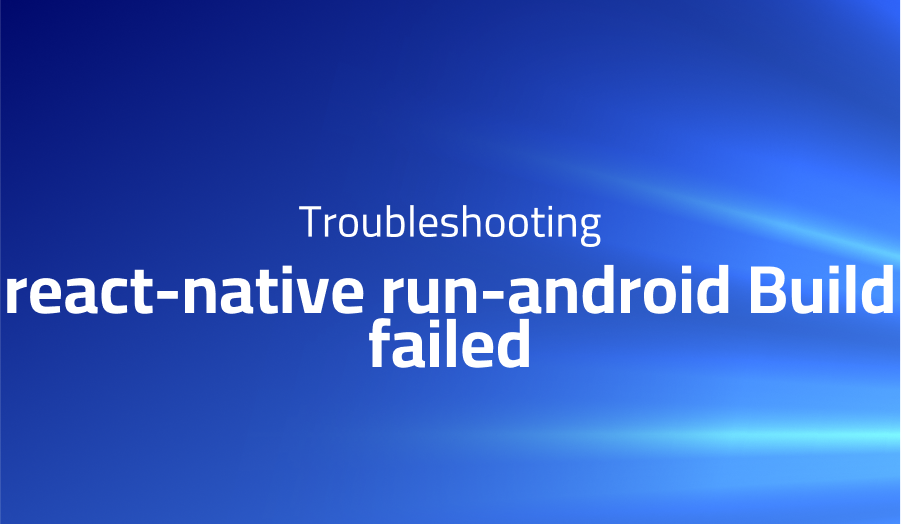
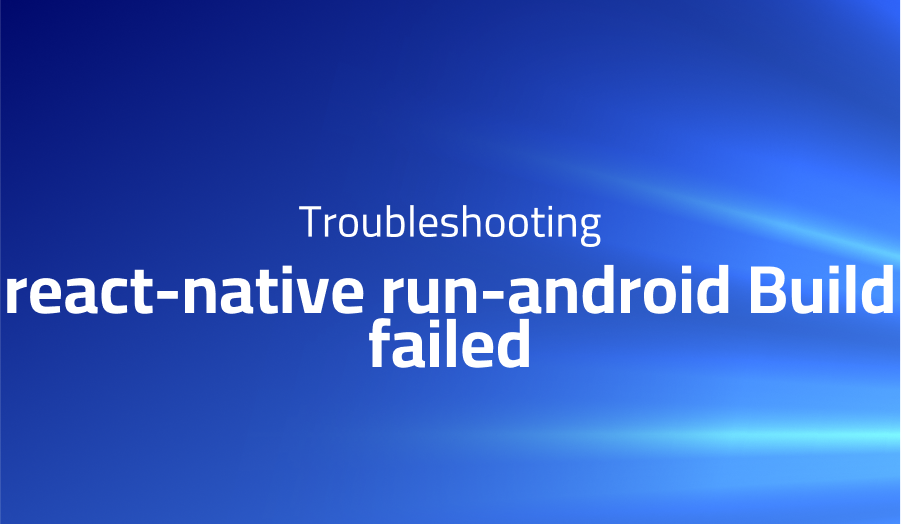
react-native run-android Build failed
Explanation of the problem
When attempting to run the “react-native run-android” command, the build process fails with an error that is difficult to resolve. The error message displayed in the terminal is as follows:
============================ FAILURE: Build failed with an exception.
What went wrong: Execution failed for task ‘:app:compileDebugJavaWithJavac’.
Could not add entry ‘0’ to cache localClassSetAnalysis.bin (/home/littlestone/Documents/test/android/.gradle/2.14.1/tasks/_app_compileDebugJavaWithJavac/localClassSetAnalysis/localClassSetAnalysis.bin).
Try: Run with --stacktrace option to get the stack trace. Run with --info or --debug option to get more log output.
BUILD FAILED
Total time: 1.389 secs Could not install the app on the device, read the error above for details. Make sure you have an Android emulator running or a device connected and have set up your Android development environment: https://facebook.github.io/react-native/docs/android-setup.html
=======================
The environment details provided are as follows: react-native version 0.45, node version 7.10.0, and npm version 4.2.0. The goal is to find a solution for handling this specific case.
Troubleshooting with the Lightrun Developer Observability Platform
Getting a sense of what’s actually happening inside a live application is a frustrating experience, one that relies mostly on querying and observing whatever logs were written during development.
Lightrun is a Developer Observability Platform, allowing developers to add telemetry to live applications in real-time, on-demand, and right from the IDE.
- Instantly add logs to, set metrics in, and take snapshots of live applications
- Insights delivered straight to your IDE or CLI
- Works where you do: dev, QA, staging, CI/CD, and production
Start for free today
Problem solution for: react-native run-android Build failed
To address the issue at hand, you can follow these steps to resolve the build failure:
- First, ensure that you have an Android emulator running or an Android device connected to your development environment. Make sure you have set up your Android development environment correctly, as detailed in the React Native documentation: https://facebook.github.io/react-native/docs/android-setup.html.
- If the issue persists, it is recommended to clear the Gradle cache by running the following command within your project’s Android directory:
cd android && ./gradlew clean
This command cleans the build artifacts and cache files, which can help resolve dependency conflicts and issues with the build process.
- After running the clean command, try building the project again by executing the “react-native run-android” command. If necessary, include additional options like “–stacktrace” to obtain a detailed stack trace, or “–info” and “–debug” to generate more verbose log output. Analyze the output for any specific error messages or warnings that might provide further insight into the problem.
By following these steps, you should be able to handle the build failure and progress with running the React Native project on the Android platform.
Problems with react-native-splash-screen
- Splash Screen Not Displaying: Problem Description: One common issue with react-native-splash-screen is that the splash screen does not display properly or does not appear at all when the application launches. This can result in a blank or default screen being shown before the main app content loads.
Solution: To resolve this problem, ensure that you have properly integrated and configured react-native-splash-screen in your React Native project. Here are the steps to follow:
First, install the react-native-splash-screen package:
npm install react-native-splash-screen
Next, link the package to your project:
react-native link react-native-splash-screen
Then, make sure you have set the appropriate launch screen file for your target platform (iOS or Android) in your project’s configuration. For example, on iOS, you need to specify the splash screen image in the “LaunchScreen.storyboard” file, while on Android, you should set the splash screen image in the “drawable” resources folder.
Finally, add the necessary code to hide the splash screen after the app has loaded. This is typically done in the main component’s “componentDidMount” method. Here’s an example for both iOS and Android:
import SplashScreen from 'react-native-splash-screen';
class App extends Component {
componentDidMount() {
SplashScreen.hide(); // Hide the splash screen
}
// Rest of your component code
}
By following these steps and ensuring the correct integration and configuration of react-native-splash-screen, you can resolve the issue of the splash screen not displaying properly.
- Splash Screen Stuck or Not Dismissing: Problem Description: Another common problem is when the splash screen gets stuck or does not dismiss after the app has finished loading. This can prevent the user from accessing the main app content and result in a poor user experience.
Solution: To address this issue, ensure that you have properly implemented the code to hide the splash screen in your app’s entry point or main component. Make sure you are calling the SplashScreen.hide() method at the appropriate time, typically in the componentDidMount or a similar lifecycle method.
Additionally, ensure that your app’s initialization process, such as data fetching or API calls, is not blocking the main thread and causing the splash screen to remain visible. You can consider using asynchronous operations or promises to handle any blocking tasks, ensuring that the splash screen is hidden once the app is ready. For example:
import SplashScreen from 'react-native-splash-screen';
class App extends Component {
async componentDidMount() {
// Perform app initialization tasks
await fetchData(); // Example of asynchronous data fetching
SplashScreen.hide(); // Hide the splash screen after initialization
}
// Rest of your component code
}
By properly managing the timing of hiding the splash screen and ensuring that the initialization process does not block the main thread, you can resolve the issue of the splash screen getting stuck or not dismissing.
- Inconsistent Splash Screen Appearance: Problem Description: Sometimes, the splash screen may appear differently across different devices or screen resolutions, leading to inconsistent branding or layout. This can happen due to incorrect image sizes or aspect ratios used for the splash screen.
Solution: To ensure consistent splash screen appearance, you need to provide correctly sized and appropriately scaled splash screen images for various device resolutions. Follow the platform-specific guidelines for both iOS and Android to generate the correct splash screen assets.
For iOS, you should provide separate launch screen images for different device resolutions. Use the Images.xcassets asset catalog in Xcode to add the launch screen images and set them up for different device sizes.
On Android, you need to create multiple splash screen images with
A brief introduction to react-native-splash-screen
React-native-splash-screen is a popular library that provides a seamless way to implement splash screens in React Native applications. A splash screen is an initial screen that is displayed when the app is launched, providing a visual transition between the launch of the app and the main content. React-native-splash-screen offers a simple API and platform-specific implementations for iOS and Android, allowing developers to easily integrate and customize the splash screen experience. By leveraging this library, developers can enhance the user experience by providing a professional and branded splash screen that improves app loading perception.
Under the hood, react-native-splash-screen utilizes native code and resources to ensure optimal performance and compatibility with each platform. The library provides a straightforward setup process, including installation and linking steps, to integrate the necessary native components into the React Native project. Once integrated, developers can configure the splash screen appearance, such as setting custom images or background colors. Additionally, react-native-splash-screen exposes methods to programmatically hide the splash screen, allowing developers to control the timing of its dismissal based on the app’s readiness. With its simplicity and robustness, react-native-splash-screen has become a popular choice among React Native developers for implementing polished and engaging splash screens.
Most popular use cases for react-native-splash-screen
- Professional App Launch Experience: React-native-splash-screen can be used to provide a professional and visually appealing launch experience for React Native applications. By displaying a customized splash screen during the app’s startup, developers can create a seamless transition between the app launch and the loading of main content. This enhances the overall user experience and gives the impression of a well-designed and polished application. Here’s an example of how to configure react-native-splash-screen in the main app component:
import SplashScreen from 'react-native-splash-screen';
class App extends Component {
componentDidMount() {
// Perform necessary app initialization tasks
// Hide the splash screen when the app is ready
SplashScreen.hide();
}
render() {
// Render your app's components
}
}
- Branding and Identity: React-native-splash-screen is a valuable tool for showcasing the branding and identity of an application. By customizing the splash screen with the app’s logo, colors, and design elements, developers can reinforce the brand image and create a consistent visual identity for the app. This can help in building brand recognition and creating a memorable user experience. By specifying the splash screen image or background color, developers can easily incorporate the app’s branding into the splash screen display.
- Perception of Faster App Loading: One of the main benefits of using react-native-splash-screen is the perception of faster app loading. By displaying a splash screen during the initial loading process, users have a visual indication that the app is launching and actively loading content. This can give the impression of a faster loading time, as users are engaged with the app’s branding and visuals while the necessary resources are being loaded. This improved perception of speed can contribute to a positive user experience and reduce user frustration with perceived loading delays.
It’s Really not that Complicated.
You can actually understand what’s going on inside your live applications.




