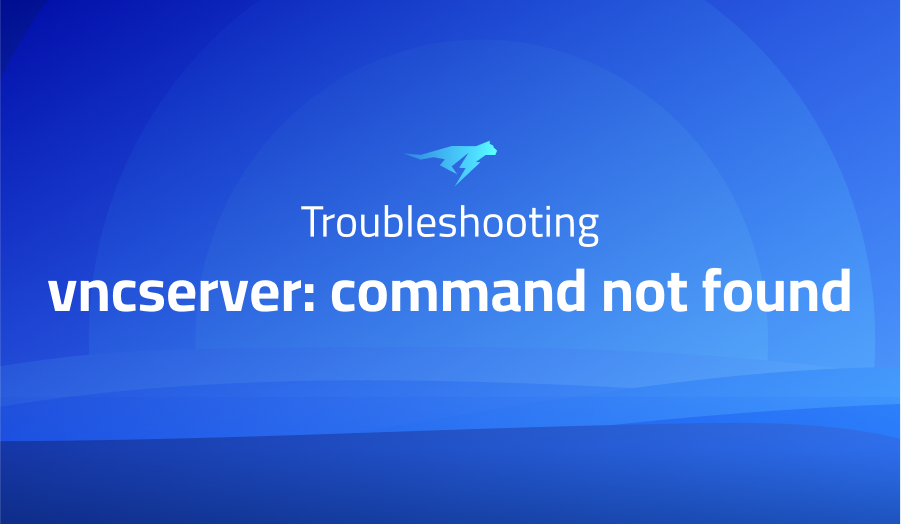
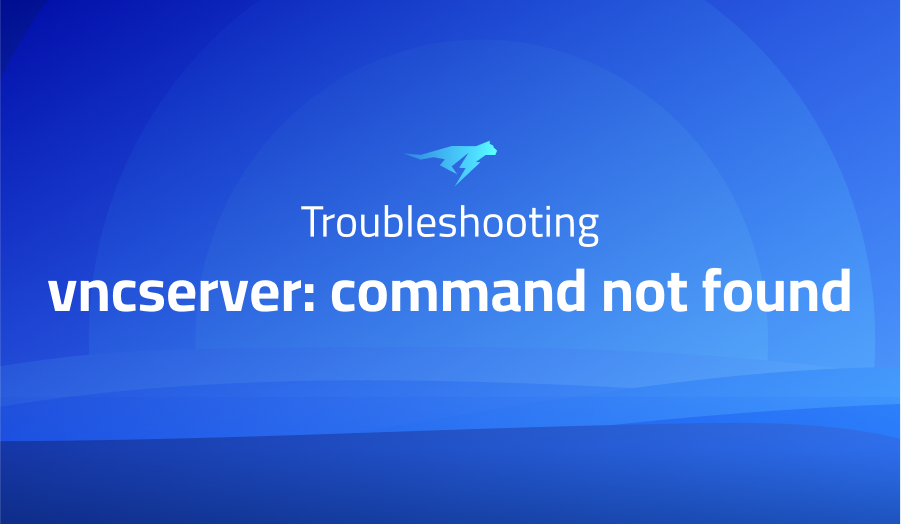
vncserver: command not found
Explanation of the problem
Upon attempting to initiate the VNC server, an error message is encountered: “/usr/local/bin/vncserver-start: line 4: vncserver: command not found”. The operating system in use is Ubuntu, with the xfce4 desktop environment installed. The error indicates that the “vncserver” command is not recognized or accessible.
Troubleshooting with the Lightrun Developer Observability Platform
Getting a sense of what’s actually happening inside a live application is a frustrating experience, one that relies mostly on querying and observing whatever logs were written during development.
Lightrun is a Developer Observability Platform, allowing developers to add telemetry to live applications in real-time, on-demand, and right from the IDE.
- Instantly add logs to, set metrics in, and take snapshots of live applications
- Insights delivered straight to your IDE or CLI
- Works where you do: dev, QA, staging, CI/CD, and production
Start for free today
Problem solution for: vncserver: command not found
To address this issue, we can investigate potential causes and implement suitable solutions. One possibility is that the VNC server software is not installed on the system. To resolve this, we can install the necessary VNC server package using the package manager. In the case of Ubuntu, the apt command can be utilized for package management operations. Here’s an example code snippet illustrating the installation process:
sudo apt update
sudo apt install <vnc-server-package-name>
Replace <vnc-server-package-name> with the appropriate package name specific to the VNC server software you intend to install.
After installing the VNC server, it is advisable to verify that the server command is accessible and properly configured. Running the “which” command can help determine the location of the vncserver executable. Here’s an example command:
which vncserver
If the command returns a valid path, it indicates that the VNC server is installed and accessible. However, if it does not return any output or displays an error, it suggests that the VNC server may not be installed correctly or its executable is not included in the system’s PATH environment variable.
To rectify this, we can manually specify the absolute path to the vncserver executable in the script or update the system’s PATH environment variable to include the directory where the vncserver executable is located. This ensures that the system can locate and execute the VNC server command properly.
By addressing the possible causes mentioned above, we can resolve the error encountered while starting the VNC server and ensure its smooth operation on the Ubuntu system with the xfce4 desktop environment.
Other popular problems with AnLinux-App
AnLinux is an Android app that allows users to run a Linux distribution on their Android devices. While it provides a convenient way to utilize Linux functionalities on mobile devices, there are several common problems that users may encounter. Here are three popular problems with AnLinux along with their descriptions and potential solutions:
- Dependency and Package Management: Problem: Users may face difficulties installing and managing software packages due to dependency conflicts or missing dependencies. Solution: To resolve dependency-related issues, users should ensure that they have a reliable package manager installed in their Linux distribution. They can use commands such as
apt-getordnfto manage packages and resolve dependencies. It’s important to regularly update the package manager and perform system upgrades to ensure compatibility and stability.
Example code block for package installation using apt-get:
sudo apt-get update
sudo apt-get install <package_name>
- Limited Device Resources: Problem: Running a full Linux distribution on Android devices may lead to resource constraints, such as limited RAM or storage space, which can impact performance and usability. Solution: Users should be mindful of resource usage and optimize their Linux environment accordingly. This can include disabling unnecessary services or background processes, using lightweight desktop environments, and limiting the number of running applications. Additionally, regularly cleaning up temporary files and unused packages can help free up storage space.
Example code block for cleaning up temporary files using apt-get:
sudo apt-get autoclean
sudo apt-get autoremove
- Kernel and Hardware Compatibility: Problem: Some Android devices may have limited kernel support or hardware compatibility issues, leading to device-specific problems or features not working as expected in the Linux environment. Solution: It’s essential to research and choose a Linux distribution that is well-supported and compatible with the specific Android device. Checking the device’s kernel version and matching it with a compatible Linux distribution can help mitigate compatibility issues. Additionally, staying updated with the latest Android firmware and kernel updates can address certain hardware-related problems.
Example code block for checking the kernel version using uname command:
uname -r
It’s important for AnLinux users to stay informed about the latest updates, community forums, and resources specific to their chosen Linux distribution to address any potential issues they may encounter.
A brief introduction to AnLinux-App
AnLinux is an Android app that enables users to run a Linux distribution on their Android devices. It provides a virtualized environment where users can access and utilize Linux tools, applications, and command-line interfaces. The app leverages the capabilities of Android’s underlying architecture to create a containerized environment for running Linux distributions.
Under the hood, AnLinux utilizes the concept of chroot, which allows the app to create a separate root directory within the Android file system. This root directory contains the necessary components of a Linux distribution, such as binaries, libraries, and configuration files. AnLinux also provides a terminal emulator that enables users to interact with the Linux environment through a command-line interface.
To use AnLinux, users need to download and install the app from the Google Play Store. Once installed, they can choose from a variety of Linux distributions available within the app, including popular options like Ubuntu, Debian, Kali Linux, and Arch Linux. Users can then initialize the Linux environment, which involves downloading the necessary files and setting up the containerized environment. After initialization, they can launch the Linux distribution and start using Linux tools, running commands, and installing software packages.
Overall, AnLinux offers a convenient way for Android users to experience the power and versatility of Linux on their mobile devices. It provides a self-contained Linux environment that can be accessed alongside the Android operating system, allowing users to perform various tasks and experiments in the Linux ecosystem without the need for dedicated hardware or dual-boot configurations.
Most popular use cases for AnLinux-App
- Development and Testing: AnLinux can be used as a platform for software development and testing on Android devices. It provides access to a full-fledged Linux environment where developers can write and compile code, test applications, and perform debugging tasks. The terminal emulator allows developers to execute commands and utilize development tools, such as compilers, editors, and version control systems. For example, developers can use AnLinux to build and test Android applications using tools like Android SDK, Java, and Gradle:
# Install required packages
sudo apt-get install android-sdk
# Build the Android app
cd /path/to/project
./gradlew build
- Penetration Testing and Security Assessments: AnLinux is a valuable tool for security professionals and penetration testers. With the availability of Linux-based security tools and frameworks, such as Kali Linux, AnLinux allows security experts to perform network scanning, vulnerability assessment, and penetration testing directly from their Android devices. Tools like Nmap, Metasploit, Wireshark, and Aircrack-ng can be installed and utilized to assess the security of networks, systems, and applications. For instance, the following command runs a network scan using Nmap:
nmap -sV -p 1-1000 target_ip
- Learning and Education: AnLinux provides an educational platform for individuals interested in learning Linux and its various distributions. Users can explore different Linux distributions, experiment with command-line tools and utilities, and gain hands-on experience with Linux concepts, such as file systems, package management, and shell scripting. AnLinux serves as a portable Linux laboratory where users can practice Linux administration tasks, perform system configurations, and understand the inner workings of a Linux environment. For example, users can learn and practice Linux shell scripting by creating and running scripts:
# Create a shell script
nano script.sh
# Add commands to the script
#!/bin/bash
echo "Hello, world!"
# Save and exit the editor
# Make the script executable
chmod +x script.sh
# Run the script
./script.sh
Overall, AnLinux offers a versatile platform for development, security assessments, and learning purposes, empowering users to leverage the power of Linux on their Android devices.
It’s Really not that Complicated.
You can actually understand what’s going on inside your live applications.




