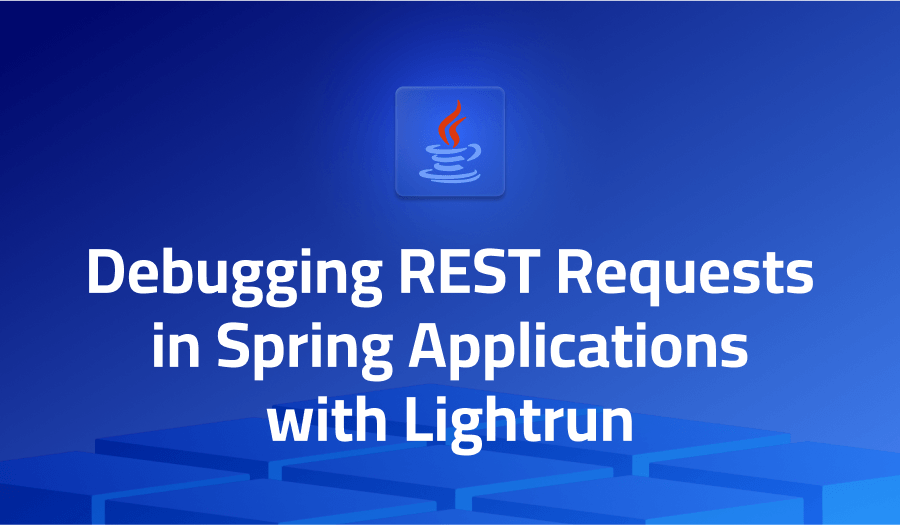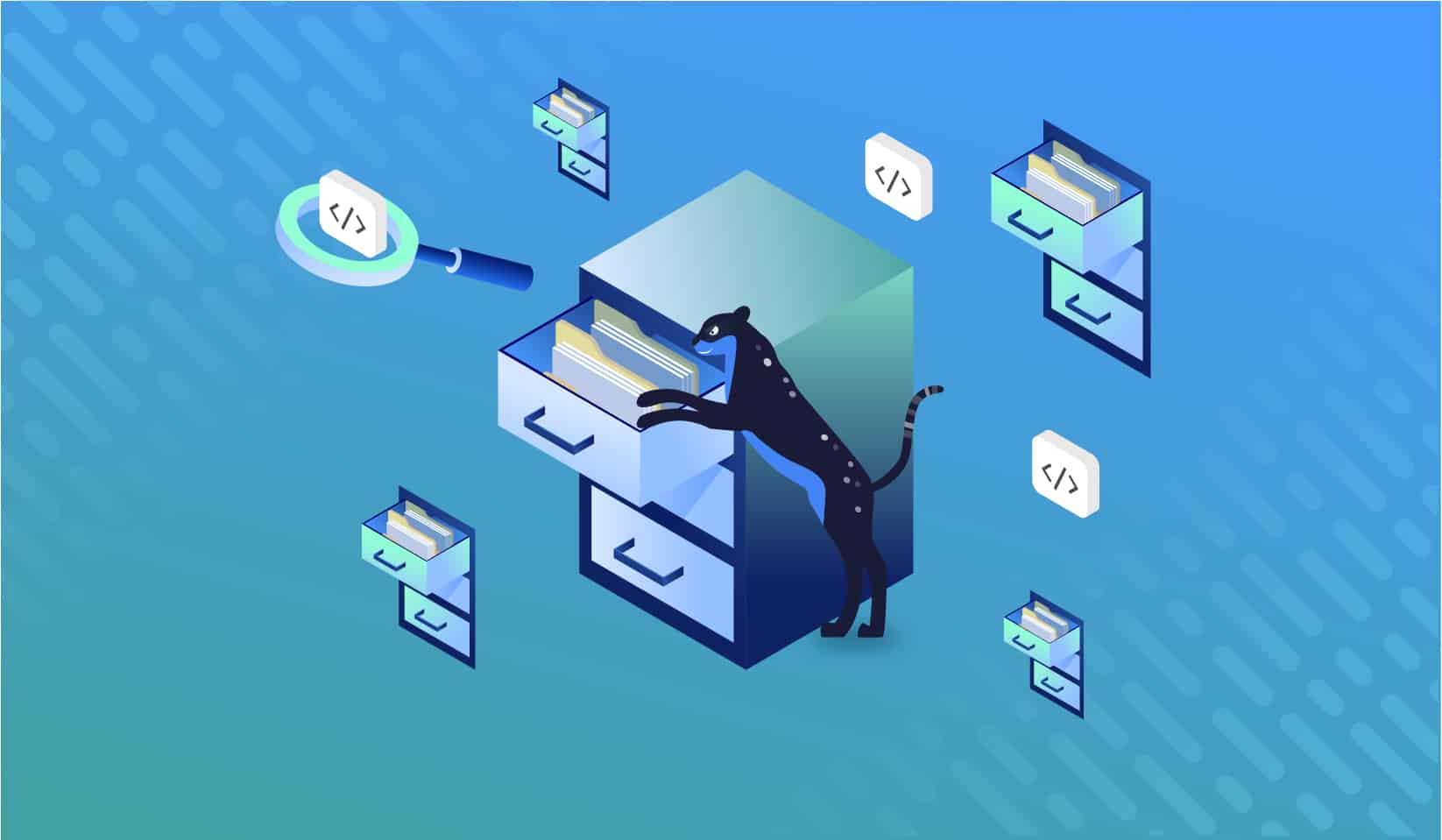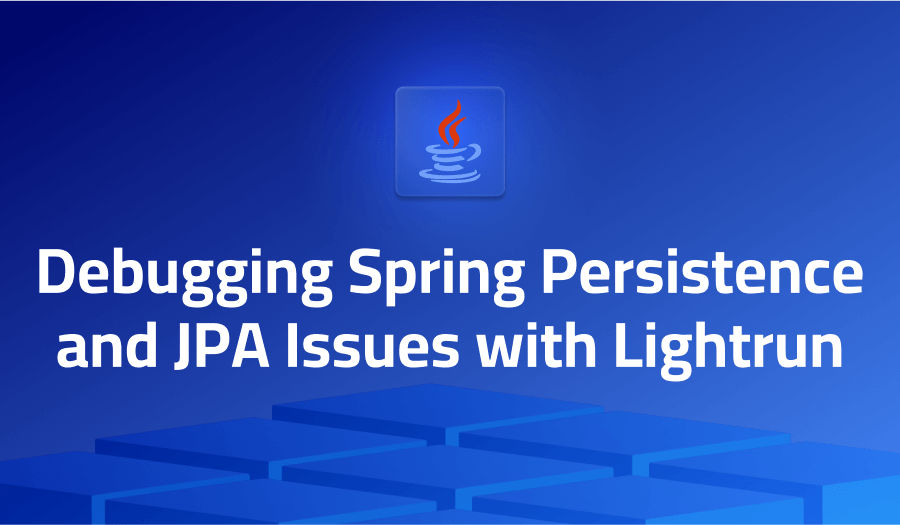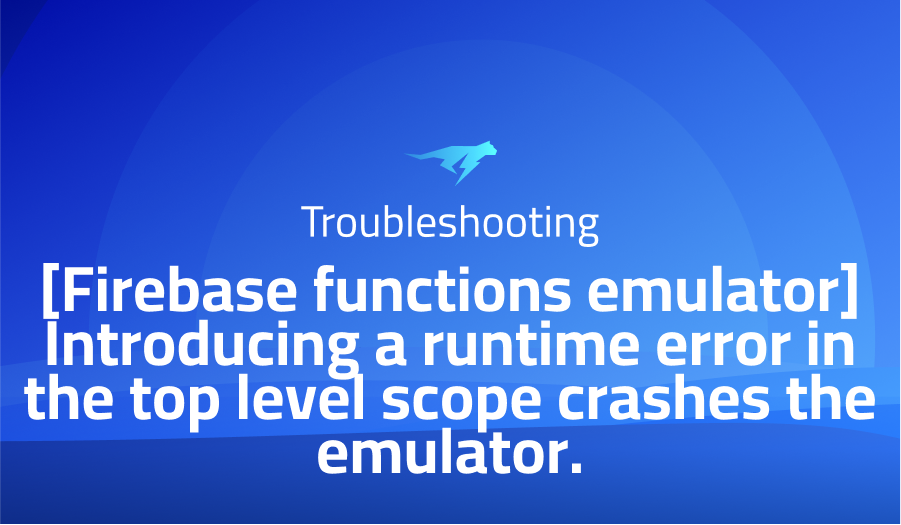
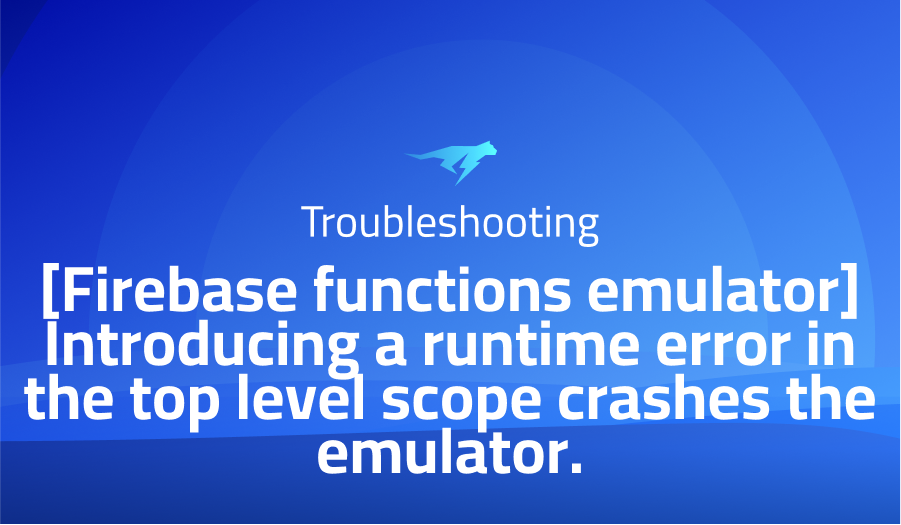
[Firebase functions emulator] Introducing a runtime error in the top level scope crashes the emulator.
Explanation of the problem
In the described scenario, the user attempted to initialize a Firebase project and set up the functions emulator in a Windows environment. They selected the functions emulator and JavaScript as the language for Cloud Functions, without enabling ESLint or choosing a default project. Following the initialization, they ran the command to start the emulator and encountered an issue. They intentionally introduced a syntax error in the automatically generated index.js file by referencing an undefined variable. As a result, the emulator crashed with an error message indicating the failure to load the function definition from the source.
The expected behavior was that the emulator should issue a warning about the inability to load the function code but continue running, allowing other processes to run. However, the actual behavior was different, as the emulator crashed when encountering the JavaScript runtime error. This behavior was observed consistently in different configurations, regardless of the presence of ESLint or the selection of a default project.
To reproduce the issue, one needs to follow the provided steps by initializing a Firebase project, selecting the functions emulator, JavaScript as the language, and omitting ESLint and the default project. After starting the emulator, intentionally introduce a syntax error in the index.js file. The emulator will crash upon encountering the error, instead of issuing a warning and continuing execution. This behavior is not aligned with the expected behavior and prevents the emulator from running other processes on the machine.
Troubleshooting with the Lightrun Developer Observability Platform
Getting a sense of what’s actually happening inside a live application is a frustrating experience, one that relies mostly on querying and observing whatever logs were written during development.
Lightrun is a Developer Observability Platform, allowing developers to add telemetry to live applications in real-time, on-demand, and right from the IDE.
- Instantly add logs to, set metrics in, and take snapshots of live applications
- Insights delivered straight to your IDE or CLI
- Works where you do: dev, QA, staging, CI/CD, and production
Start for free today
Problem solution for [Firebase functions emulator] Introducing a runtime error in the top level scope crashes the emulator.
In the context of Firebase Cloud Functions, one of the concerns raised is the lack of a built-in mechanism to handle errors thrown from the global scope. This means that if an exception occurs during the execution of the code, it cannot be effectively caught or handled. As a consequence, the entire system may go down, requiring manual intervention to restart the software. This behavior can be particularly problematic when working with hot reload software or during development and testing phases, where frequent code updates and potential errors are common.
A proposed solution to mitigate this issue is to catch and ignore top-level errors, treating them as non-fatal and preventing them from crashing the system. By implementing a try-catch mechanism around the execution of the code or utilizing error handling techniques, such as try-catch blocks or error handlers, it is possible to intercept exceptions and display an error message instead of letting them propagate and cause the system to crash. Although this approach allows the system to remain operational despite errors, it is crucial to address the underlying issues causing those errors to ensure the stability and integrity of the application.
It is worth noting that while catching and ignoring top-level errors can prevent system crashes, it does not eliminate the need to resolve the underlying issues that lead to those errors. It is important to thoroughly analyze and debug the code to identify and fix the root causes of the exceptions. This may involve thorough testing, code refactoring, or adopting best practices to ensure robust error handling and graceful recovery from failures. Additionally, consulting the official documentation provided by Firebase can offer further guidance on connecting functions in the emulator suite, enabling developers to effectively manage errors and maintain system stability during the development and deployment of Firebase Cloud Functions.
Other popular problems with firebase-tools
Problem: Authentication Token Expiration
One common issue encountered when using the Firebase CLI tool (firebase-tools) is the expiration of authentication tokens. When performing operations that require authentication, such as deploying Firebase functions or accessing Firestore data, the CLI tool relies on a token to authenticate the user. However, these tokens have a limited lifespan and can expire, causing authentication failures and preventing users from executing commands successfully.
Solution:
To address this problem, a solution is to refresh the authentication token before it expires. This can be achieved by using the Firebase Admin SDK to generate a new token programmatically and update the CLI tool with the refreshed token. Here’s an example of how to refresh the token using Node.js:
const admin = require('firebase-admin');
// Initialize the Firebase Admin SDK
admin.initializeApp();
// Get the current authentication token
const currentToken = admin.auth().createCustomToken(uid);
// Refresh the token and update the CLI tool
admin.auth().createCustomToken(uid)
.then(refreshedToken => {
// Update the CLI tool with the refreshed token
// ...
})
.catch(error => {
// Handle error refreshing the token
// ...
});
Problem: Slow Deployment Times
Another significant issue that users may encounter with firebase-tools is slow deployment times. When deploying Firebase functions or hosting content, the CLI tool may take an extended period to complete the deployment process, leading to frustration and delays in the development workflow.
Solution:
To improve deployment times, optimizing the deployment process is crucial. One approach is to minimize the number of files and directories included in the deployment by utilizing the Firebase .ignore file. This file allows users to specify patterns of files and directories to exclude from deployment, reducing the deployment payload size and improving the deployment speed. Here’s an example of a .ignore file:
# Exclude all files and directories in the "temp" folder
temp/
# Exclude all files with the ".log" extension
*.log
Problem:Lack of Environment-specific Configuration
Many developers face challenges when managing environment-specific configuration settings with firebase-tools. For instance, when deploying functions or hosting projects to different environments (e.g., development, staging, production), it becomes necessary to dynamically adjust configuration values such as API keys, database URLs, or third-party service credentials.
Solution:
To address this issue, one approach is to leverage environment variables in conjunction with the Firebase CLI tool. Environment variables allow developers to define and manage configuration settings specific to each environment without hardcoding them into the codebase. The Firebase CLI provides the ability to set environment variables during deployment. Here’s an example of setting environment variables using the CLI:
firebase functions:config:set env.api_key="YOUR_API_KEY" env.database_url="YOUR_DATABASE_URL"
A brief introduction to firebase-tools
Firebase Tools, also known as firebase-tools, is a powerful command-line interface (CLI) tool provided by Firebase that facilitates the development, deployment, and management of Firebase projects. It offers a wide range of features and commands that enable developers to interact with Firebase services, such as Firebase Authentication, Cloud Firestore, Cloud Functions, Hosting, and more.
One key aspect of firebase-tools is its capability to initialize and configure Firebase projects. By running commands like firebase init, developers can easily set up their project, select the desired Firebase services, and generate the necessary configuration files. This simplifies the initial project setup process and ensures that the project is properly linked to the Firebase backend.
In addition to project setup, firebase-tools provides commands for local development and testing. Developers can run their Firebase functions locally using the firebase emulators:start command, which sets up a local server to emulate Firebase services. This enables developers to test their functions and database interactions without making actual API calls to the Firebase servers. The CLI tool also offers features like Firestore data import and export, enabling developers to manage data locally and perform backups or migrations easily.
Furthermore, firebase-tools offers seamless deployment capabilities. With commands such as firebase deploy, developers can easily deploy their Firebase functions, hosting content, and other resources to the Firebase servers. The tool handles the deployment process, including packaging the code, uploading it to the servers, and configuring the necessary infrastructure. It also provides options to target specific environments, allowing developers to deploy different versions of their project to development, staging, or production environments.
Most popular use cases for firebase-tools:
- Firebase Tools can be used for initializing and configuring Firebase projects. By utilizing commands like
firebase init, developers can easily set up their project, select the desired Firebase services, and generate the necessary configuration files. This allows for a smooth project setup process and ensures that the project is properly linked to the Firebase backend.
- Firebase Tools enables local development and testing. Developers can run their Firebase functions locally using the
firebase emulators:startcommand. This sets up a local server to emulate Firebase services, allowing developers to test their functions and database interactions without making actual API calls to the Firebase servers. Additionally, the CLI tool offers features like Firestore data import and export, providing developers with the ability to manage data locally and perform backups or migrations easily.
- Firebase Tools offers seamless deployment capabilities. With commands such as
firebase deploy, developers can easily deploy their Firebase functions, hosting content, and other resources to the Firebase servers. The tool handles the deployment process, including packaging the code, uploading it to the servers, and configuring the necessary infrastructure. It also provides options to target specific environments, allowing developers to deploy different versions of their project to development, staging, or production environments.
It’s Really not that Complicated.
You can actually understand what’s going on inside your live applications.