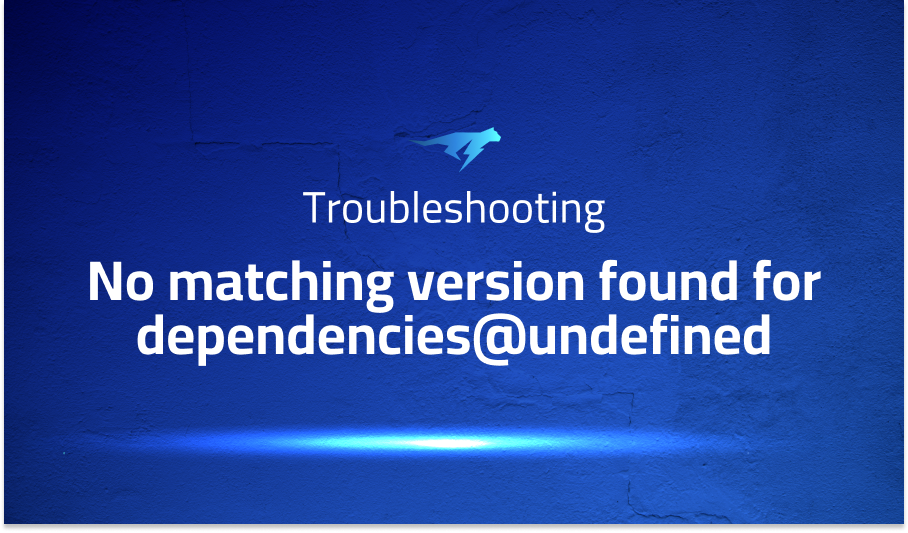
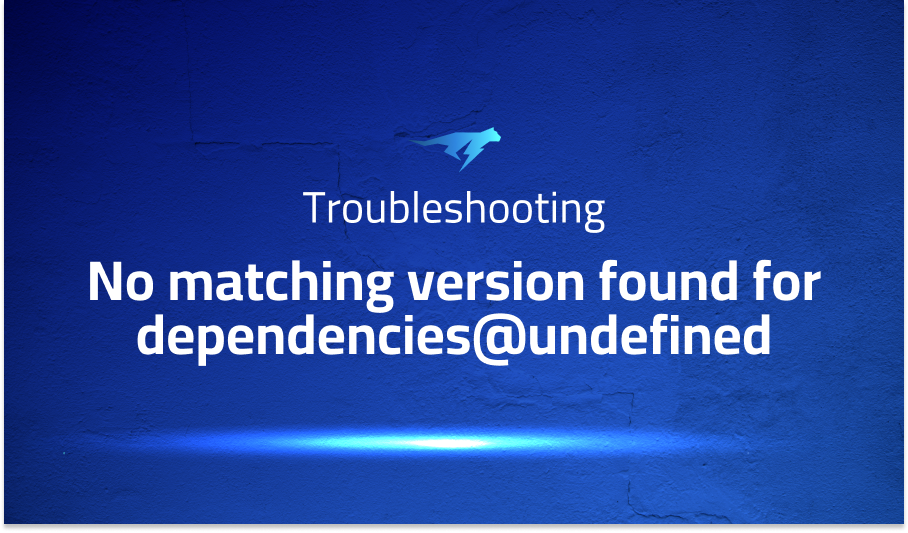
No matching version found for dependencies@undefined
Explanation of the problem
When attempting to install dependencies using the npm install command after converting the yarn.lock file to package-lock.json, an error is encountered. The error message indicates a failure to find a matching version for the dependencies package, with the version being undefined. This error typically occurs when either you or one of your dependencies is requesting a package version that does not exist.
To provide some context, the conversion process involved reinstalling the node_modules directory using yarn install and then converting the yarn.lock file to package-lock.json using the synp --source-file yarn.lock command. The conversion process executed successfully and generated the desired package-lock.json file.
Troubleshooting with the Lightrun Developer Observability Platform
Getting a sense of what’s actually happening inside a live application is a frustrating experience, one that relies mostly on querying and observing whatever logs were written during development.
Lightrun is a Developer Observability Platform, allowing developers to add telemetry to live applications in real-time, on-demand, and right from the IDE.
- Instantly add logs to, set metrics in, and take snapshots of live applications
- Insights delivered straight to your IDE or CLI
- Works where you do: dev, QA, staging, CI/CD, and production
Start for free today
Problem solution for: No matching version found for dependencies@undefined
It is crucial to investigate the cause of the error and identify a suitable resolution. One possible approach is to inspect the package.json file and verify that the required dependencies are correctly defined with appropriate version ranges. Additionally, checking for any inconsistencies between the package.json and package-lock.json files can help identify potential issues.
Here is an example code block showcasing a package.json file structure:
{
"name": "my-project",
"version": "1.0.0",
"dependencies": {
"dependencies": "1.2.3",
// Other dependencies...
},
// Other configurations...
}
By carefully reviewing the dependencies and their respective version specifications in the package.json file, you can ensure that the required packages are defined accurately.
Other popular problems with synp
- Dependency Version Mismatch: One common problem with
synpis encountering dependency version mismatches during the conversion process. This occurs when the package versions specified in theyarn.lockfile are not compatible with the version ranges defined in thepackage.jsonfile. As a result, the conversion may fail, leading to inconsistencies between the dependencies listed in thepackage.jsonandpackage-lock.jsonfiles.
To address this issue, it is important to review and align the version ranges of the dependencies in both files. By analyzing the discrepancies and adjusting the version specifications in the package.json file, you can ensure that the converted package-lock.json file contains accurate dependency versions.
Here’s an example illustrating the process of adjusting the dependency version ranges in the package.json file:
{
"name": "my-project",
"version": "1.0.0",
"dependencies": {
"dependencies": "^1.2.3",
// Other dependencies...
},
// Other configurations...
}
- Unsupported or Complex Dependency Structures: Another challenge with
synparises when encountering unsupported or complex dependency structures during the conversion. This may include scenarios where the project relies on certain features or configurations that are not fully compatible with the conversion process. As a result, the conversion may produce unexpected results or fail altogether.
In such cases, it is crucial to examine the specific dependencies and configurations that are causing the issue. You may need to explore alternative conversion tools or manual approaches to ensure a successful conversion while preserving the integrity of the project’s dependency structure.
- Limited Error Reporting and Debugging: The
synptool may sometimes provide limited error reporting and debugging capabilities, making it challenging to pinpoint the exact cause of conversion failures. When an error occurs, the tool may provide a generic error message without detailed information about the specific issue. This can make troubleshooting and resolving problems more time-consuming and complex.
To overcome this limitation, it is advisable to carefully examine the error message provided by synp and explore additional resources such as online forums or documentation related to the conversion process. These resources may offer insights or solutions to common issues encountered during the conversion. Additionally, manually reviewing the yarn.lock and package-lock.json files, as well as comparing them with the package.json file, can help identify any inconsistencies or conflicts that may be causing the problem.
A brief introduction to synp
synp is a command-line tool used for converting yarn.lock files to package-lock.json format. It is primarily designed to facilitate interoperability between projects using different package managers, allowing seamless collaboration and dependency management across teams or projects. By converting the lock file format, synp enables projects originally built with Yarn to be easily consumed by npm and vice versa.
The tool leverages the package manager’s internal resolution algorithms and metadata to generate an equivalent package-lock.json file. It ensures that the converted lock file maintains the integrity of the project’s dependency tree and accurately reflects the resolved versions of each package. This conversion process helps ensure consistent and reproducible installations across different environments and build systems.
To use synp, developers typically run a command specifying the path to the yarn.lock file, and the tool performs the conversion, generating a package-lock.json file in the project directory. The resulting package-lock.json file can then be used with npm to install the project’s dependencies and reproduce the same dependency tree as originally resolved by Yarn. This interoperability provided by synp simplifies the process of transitioning between package managers and enables teams to work seamlessly without worrying about compatibility issues.
Most popular use cases for synp
Interoperability between Yarn and npm: synp allows developers to convert yarn.lock files to package-lock.json format, enabling projects originally built with Yarn to be seamlessly consumed by npm. This interoperability ensures that the dependency tree is accurately reproduced when using different package managers. The following command demonstrates how synp can be used to convert a yarn.lock file:
synp convert yarn.lock
- Collaboration across teams and projects:
synpfacilitates collaboration by enabling teams working with different package managers to share and manage dependencies more effectively. It allows for smoother integration between projects using Yarn and those using npm, ensuring consistent installations and avoiding conflicts between package versions. - Reproducible builds and consistent environments: By converting
yarn.locktopackage-lock.json,synphelps ensure reproducible builds and consistent environments. The converted lock file accurately reflects the resolved versions of each package, enabling developers to reproduce the exact dependency tree across different machines or build systems. This helps maintain consistency and reduces potential issues related to version conflicts or inconsistent installations.
Overall, synp serves as a valuable tool for achieving interoperability, facilitating collaboration, and ensuring consistent dependency management between projects using Yarn and npm. It simplifies the process of transitioning between package managers and promotes a more unified development experience across teams.
It’s Really not that Complicated.
You can actually understand what’s going on inside your live applications.




