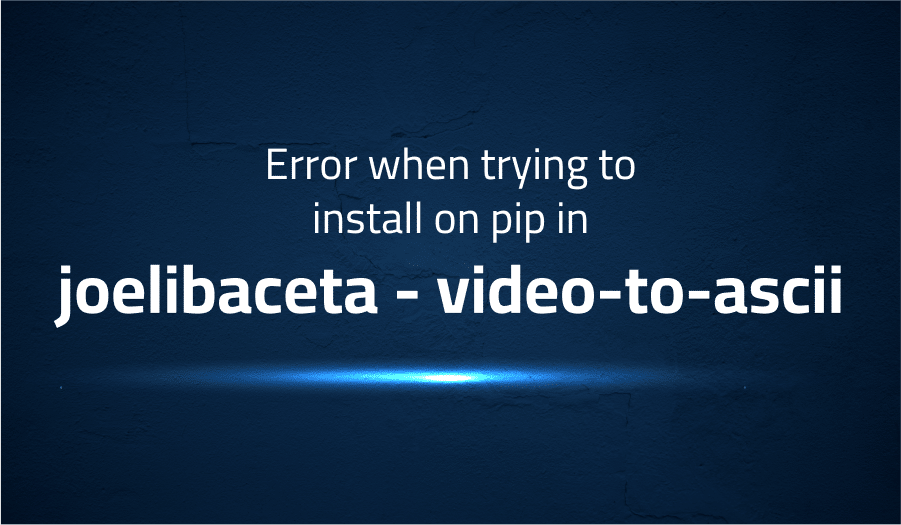
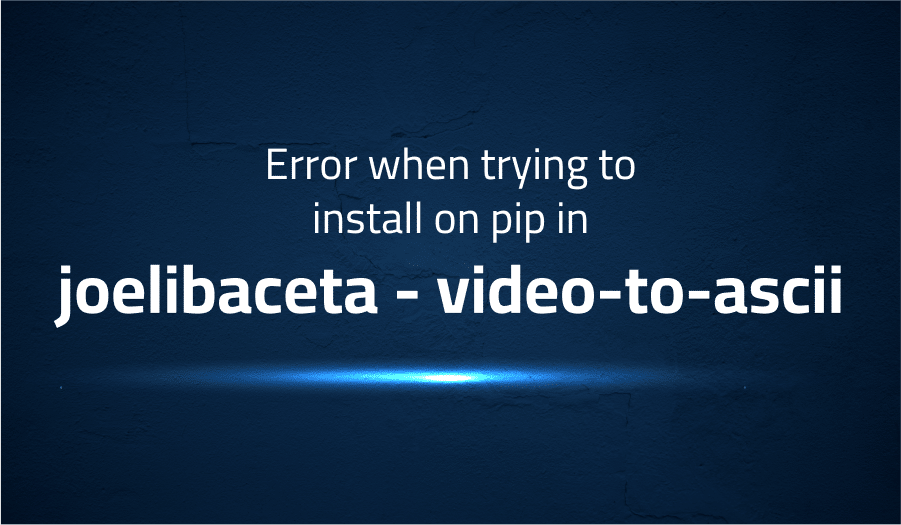
Error when trying to install on pip in joelibaceta video-to-ascii
Explanation of the problem
An error occurred while attempting to install the package video-to-ascii on Kali Linux WSL2 or Windows. The following message was displayed during the installation process:
Defaulting to user installation because normal site-packages is not writeable
Collecting video-to-ascii
Downloading video_to_ascii-1.3.0.tar.gz (6.9 kB)
Preparing metadata (setup.py) ... error
error: subprocess-exited-with-error
× python setup.py egg_info did not run successfully.
│ exit code: 1
╰─> [15 lines of output]
Traceback (most recent call last):
File "/tmp/pip-install-k19bynbv/video-to-ascii_168962df3c8d49358f05e874508b0ea7/setup.py", line 11, in install_package
main.main(['install', package])
AttributeError: 'function' object has no attribute 'main'
During handling of the above exception, another exception occurred:
Traceback (most recent call last):
File "<string>", line 2, in <module>
File "<pip-setuptools-caller>", line 34, in <module>
File "/tmp/pip-install-k19bynbv/video-to-ascii_168962df3c8d49358f05e874508b0ea7/setup.py", line 21, in <module>
install_package('opencv-python')
File "/tmp/pip-install-k19bynbv/video-to-ascii_168962df3c8d49358f05e874508b0ea7/setup.py", line 14, in install_package
__main__._main(['install', package])
AttributeError: module 'pip.__main__' has no attribute '_main'
[end of output]
The error message indicates that an Attribute error occurred when executing the setup.py script of the video-to-ascii package. The error occurred in the function main.main(['install', package]) line 11 of the file ‘/tmp/pip-install-k19bynbv/video-to-ascii_168962df3c8d49358f05e874508b0ea7/setup.py’. Additionally, another error occurred when trying to install package dependency ‘opencv-python’.
This is likely caused by an issue with the package video-to-ascii, rather than pip. The error message notes that this error originates from a subprocess and not from pip. The package metadata generation failed and package installation was unsuccessful.
Troubleshooting with the Lightrun Developer Observability Platform
Getting a sense of what’s actually happening inside a live application is a frustrating experience, one that relies mostly on querying and observing whatever logs were written during development.
Lightrun is a Developer Observability Platform, allowing developers to add telemetry to live applications in real-time, on-demand, and right from the IDE.
- Instantly add logs to, set metrics in, and take snapshots of live applications
- Insights delivered straight to your IDE or CLI
- Works where you do: dev, QA, staging, CI/CD, and production
Start for free today
Problem solution for error when trying to install on pip in joelibaceta video-to-ascii
It appears that the error might be caused by a problem with the package video-to-ascii rather than pip. One of the ways to resolve the issue is by downgrading the package version to 1.2.8. This can be done by using the command pip install "video-to-ascii == 1.2.8" as it installs a specific version of the package, which is reported to work without error.
pip install "video-to-ascii == 1.2.8"
Another solution is using the -U or –upgrade flag with the package version, which installs the specified version of the package and updates any dependencies. This can also resolve the issue, as reported by some users. This command can be executed as pip3 install -U video-to-ascii==1.2.8
pip3 install -U video-to-ascii==1.2.8
It is worth noting that the -U or –upgrade flag installs the newest version of the package that satisfies the given requirement, if no version is specified it will install the latest version possible. But in this case, you are specifying the package version 1.2.8 which ensures that the specific version is installed
It is important to understand that these solutions have worked for some users, but it is always recommended to check the package’s documentation or seek help from the package maintainers to understand the root cause of the problem and confirm that this solution is appropriate for your use case. In addition, it is worth noting that downgrading a package can also cause other issues, which is why is important to understand the package’s dependencies and how they are affected before attempting a downgrade.
Other popular problems with video-to-ascii
Problem: Resolution and Aspect Ratio Issues
One of the most common problems with video-to-ASCII conversion is that the resolution and aspect ratio of the video may not be properly preserved in the final ASCII output. This can lead to distorted or stretched images, making them difficult to interpret.
Solution:
To solve this problem, it is important to ensure that the resolution and aspect ratio of the video are properly preserved during the conversion process. This can be done by using a proper video processing library such as OpenCV, which allows for easy manipulation of video frames.
Code snippet to maintain the aspect ratio of the video while converting to ASCII:
import cv2
# Load the video
video = cv2.VideoCapture("path/to/video.mp4")
# Get the width and height of the video
width = int(video.get(cv2.CAP_PROP_FRAME_WIDTH))
height = int(video.get(cv2.CAP_PROP_FRAME_HEIGHT))
# Define the aspect ratio
aspect_ratio = width / height
# Set the new width and height
new_width = 600
new_height = int(new_width / aspect_ratio)
# Resize the video
video = cv2.resize(video, (new_width, new_height))
Problem: Brightness and Contrast Issues
Another common problem with video-to-ASCII conversion is that the brightness and contrast of the video may not be properly preserved in the final ASCII output. This can lead to washed out or overly dark images, making them difficult to interpret.
Solution:
To solve this problem, it is important to ensure that the brightness and contrast of the video are properly preserved during the conversion process. This can be done by adjusting the brightness and contrast of the video frames using a video processing library such as OpenCV.
Code snippet to adjust the brightness and contrast of the video:
import cv2
# Load the video
video = cv2.VideoCapture("path/to/video.mp4")
# Get the current brightness and contrast of the video
brightness = video.get(cv2.CAP_PROP_BRIGHTNESS)
contrast = video.get(cv2.CAP_PROP_CONTRAST)
# Set the new brightness and contrast
new_brightness = 0.5
new_contrast = 1.5
# Adjust the brightness and contrast
video.set(cv2.CAP_PROP_BRIGHTNESS, new_brightness)
video.set(cv2.CAP_PROP_CONTRAST, new_contrast)
Problem: ASCII character mapping issues
Another problem that may arise when converting video to ASCII is the mapping of the video pixels to the ASCII characters. Different ASCII characters have different widths and heights which may cause the final output to be distorted.
Solution:
To solve this problem, it is important to use a proper mapping algorithm that maps the video pixels to the ASCII characters in a way that preserves the overall shape and structure of the image. This can be done using an image processing library like OpenCV.
Code snippet for mapping video pixels to ASCII characters:
import cv2
import numpy as np
# Load the video
video = cv2.VideoCapture("path/to/video.mp4")
# Define the ASCII characters
ascii_chars = ["@",
A brief introduction to video-to-ascii
Video-to-ASCII is a technique used to convert a video into a sequence of ASCII characters. This technique involves the conversion of each video frame into a grayscale image, followed by a process of quantization that maps each pixel in the grayscale image to an ASCII character. The resulting sequence of ASCII characters can be used to represent the video in a text-based format.
The process of video-to-ASCII conversion typically involves several steps. The first step is to extract the individual frames of the video using a video processing library such as OpenCV. Once the frames have been extracted, they are then converted to grayscale images using a technique such as thresholding or color space conversion. After that, the grayscale images are then quantized using a mapping algorithm which maps the grayscale values to ASCII characters. This mapping can be done using a predefined set of ASCII characters or custom set of characters to achieve the desired output. The final step is to display the sequence of ASCII characters in a text-based format, such as a console or a text editor.
Most popular use cases for video-to-ascii
- Video-to-ASCII conversion can be used to create a unique visual representation of a video that can be displayed in a terminal or command line interface. This can be done using a library such as FFmpeg, which provides a command line tool for converting video files to ASCII. For example, the following command can be used to convert a video file named “input.mp4” to an ASCII version named “output.txt”:
ffmpeg -i input.mp4 -pix_fmt gray -s 120x30 -colors 2 output.txt
- Video-to-ASCII can also be used for data compression, as the ASCII representation of a video will take up significantly less space than the original binary file. This can be useful for reducing the storage and bandwidth requirements for streaming or transmitting video over a network.
- Video-to-ASCII can also be used in the context of generative art, where the ASCII representation of a video can be used as input to a program that generates an abstract representation of the video. This can be done using libraries such as P5.js which is a javascript library for creating interactive and generative art.
It’s Really not that Complicated.
You can actually understand what’s going on inside your live applications.




