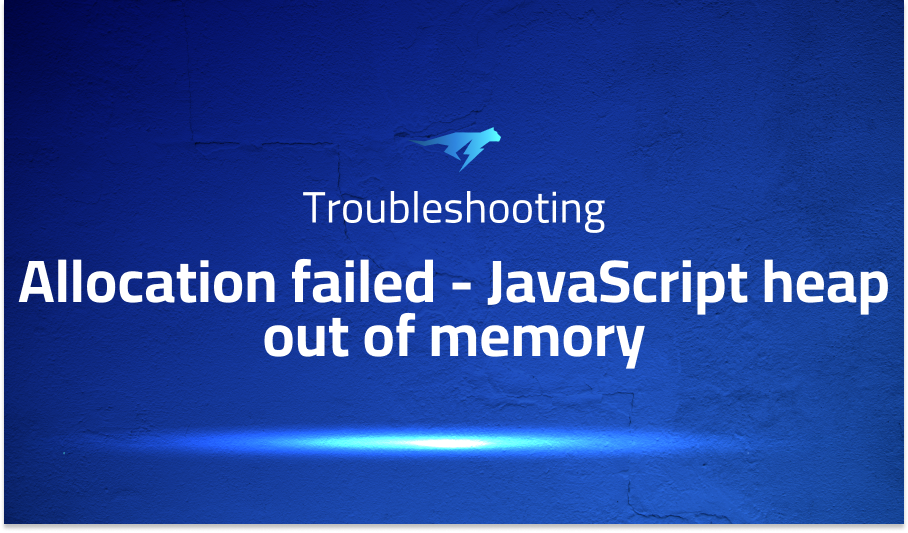
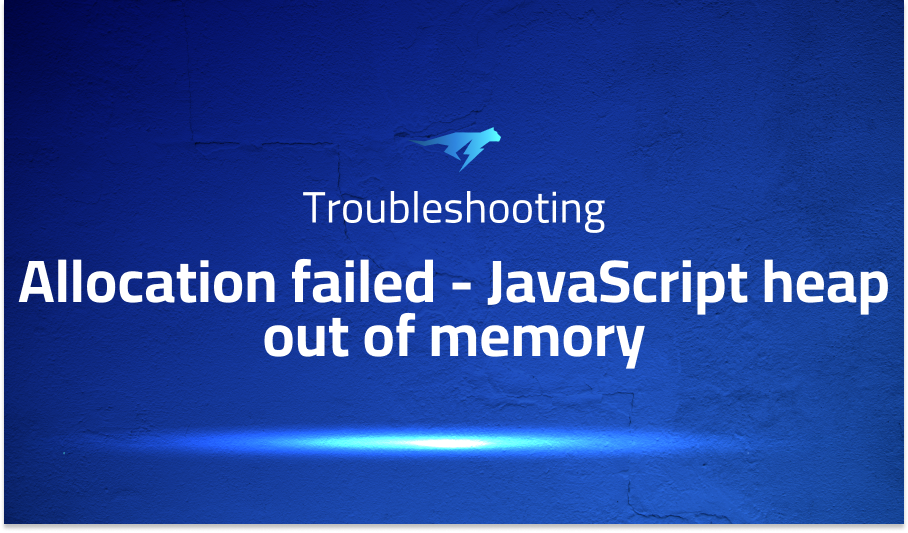
Allocation failed – JavaScript heap out of memory
Explanation of the problem
To reproduce the issue, execute the following command:
svg-term --cast 47HiIPl0HQxrJ0R0vR9qpxzS4 --window --out animating-my-name.svg
After running the above command, the computer experienced significant slowdown, and the mouse occasionally became unresponsive. To investigate the issue further, the htop command was executed in Linux, revealing an increased system load. Subsequently, the Node.js logs indicated several Garbage Collection (GC) operations and an out-of-memory error:
<--- Last few GCs --->
[313356:0x513b270] 89040 ms: Scavenge 1892.2 (2064.9) -> 1879.9 (2064.9) MB, 6.7 / 0.0 ms (average mu = 0.255, current mu = 0.145) allocation failure
[313356:0x513b270] 89205 ms: Scavenge 1896.4 (2064.9) -> 1886.5 (2067.6) MB, 24.6 / 0.0 ms (average mu = 0.255, current mu = 0.145) allocation failure
[313356:0x513b270] 90199 ms: Mark-sweep 1904.1 (2067.6) -> 1880.2 (2068.9) MB, 878.9 / 0.0 ms (average mu = 0.299, current mu = 0.342) allocation failure scavenge might not succeed
<--- JS stacktrace --->
FATAL ERROR: Ineffective mark-compacts near heap limit Allocation failed - JavaScript heap out of memory
Troubleshooting with the Lightrun Developer Observability Platform
Getting a sense of what’s actually happening inside a live application is a frustrating experience, one that relies mostly on querying and observing whatever logs were written during development.
Lightrun is a Developer Observability Platform, allowing developers to add telemetry to live applications in real-time, on-demand, and right from the IDE.
- Instantly add logs to, set metrics in, and take snapshots of live applications
- Insights delivered straight to your IDE or CLI
- Works where you do: dev, QA, staging, CI/CD, and production
Start for free today
Problem solution for: Allocation failed – JavaScript heap out of memory
Solution: The error suggests that the JavaScript heap ran out of memory during the execution. To resolve this issue, one possible solution is to increase the memory available to Node.js by setting the --max-old-space-size flag. The following code demonstrates how to increase the heap size to 4 GB:
node --max-old-space-size=4096 <your_script.js>
By allocating more memory to the Node.js process, it can handle larger heap requirements and prevent out-of-memory errors. Adjust the --max-old-space-size value as per the system’s available resources and the memory demands of the specific task.
Note: It’s important to ensure that the system has sufficient resources available to allocate the requested memory size.
Other popular problems with svg-term-cli
Problem 1: Error while rendering SVG animation
Description: One of the common issues encountered with svg-term-cli is an error occurring during the rendering of SVG animation. This problem may manifest as an error message indicating a failure in the rendering process. The error message can vary depending on the specific circumstances and environment. Here’s an example:
Error: Failed to render SVG animation
at renderAnimation (/path/to/svg-term-cli/index.js:123:15)
at /path/to/svg-term-cli/index.js:82:17
at processTicksAndRejections (internal/process/task_queues.js:93:5)
Solution: To address this issue, there are a few potential solutions to consider. First, ensure that the input SVG file is valid and properly formatted. In some cases, errors may arise from an improperly structured or invalid SVG file. Validate the SVG file using an SVG validator or parser to ensure it meets the required specifications.
Additionally, it’s recommended to update svg-term-cli to the latest version, as newer releases often include bug fixes and improvements. To update svg-term-cli, use the package manager specific to your operating system or package manager tool, such as npm or yarn:
npm install -g svg-term-cli
By keeping the tool up to date, you can benefit from the latest enhancements and bug fixes, which may address the rendering issues.
Problem 2: Unresponsive or Slow Performance
Description: Another common problem encountered when using svg-term-cli is unresponsiveness or slow performance during the rendering process. This issue can lead to delays or a lack of responsiveness when converting terminal recordings to SVG animations.
Solution: To improve performance and address unresponsiveness, you can try a few strategies. First, ensure that your system meets the recommended hardware specifications for running svg-term-cli. This includes having sufficient CPU, memory, and disk space.
Another approach is to optimize the SVG rendering settings by adjusting parameters such as the frame rate, image quality, or compression level. Experiment with different configurations to find the optimal balance between performance and output quality. Here’s an example of how you can specify the frame rate and image quality:
svg-term --cast input.cast --out output.svg --frame-rate 30 --quality medium
By adjusting these settings, you can potentially improve the responsiveness and overall performance of svg-term-cli.
Problem 3: Compatibility Issues with Terminal Recordings
Description: svg-term-cli may encounter compatibility issues when handling certain types of terminal recordings. This can result in incorrect rendering or missing elements in the generated SVG animation. Compatibility issues can arise from variations in terminal configurations, special characters, or unsupported terminal features.
Solution: When facing compatibility issues, it is recommended to review the terminal recording and identify any potential problematic elements or features. Consider modifying or simplifying the terminal recording by removing unsupported features or characters that may cause rendering issues.
Additionally, ensure that you have the latest version of the terminal emulator or shell that was used to record the terminal session. Upgrading to the latest version may resolve compatibility issues by providing improved support for terminal features.
If compatibility issues persist, you can explore alternative tools or libraries for converting terminal recordings to SVG animations that may offer better compatibility with your specific setup.
A brief introduction to svg-term-cli
SVG-term-cli is a command-line tool designed for converting terminal recordings into animated SVG (Scalable Vector Graphics) files. It provides a straightforward way to transform terminal sessions into visually appealing and interactive animations that can be embedded in web pages, presentations, or documentation. SVG-term-cli utilizes the power of SVG to faithfully replicate the terminal experience, including text, colors, cursor movements, and command execution.
Under the hood, svg-term-cli leverages technologies such as Node.js and the DOM (Document Object Model) to generate SVG animations from terminal recordings. It parses the input cast file, which contains the recorded terminal session, and translates it into a series of SVG elements and animations. The resulting SVG file can be customized by adjusting parameters such as frame rate, image quality, and compression level to suit specific requirements.
SVG-term-cli simplifies the process of creating captivating terminal-based animations for a wide range of use cases. It enables developers, content creators, and educators to showcase command-line workflows, demonstrate software features, or provide interactive tutorials using SVG animations. By leveraging the power and flexibility of SVG, svg-term-cli opens up possibilities for visually engaging and interactive presentations of terminal sessions.
Most popular use cases for svg-term-cli
- Animated Documentation: svg-term-cli can be used to enhance documentation by converting terminal recordings into animated SVG files. It allows developers to showcase command-line workflows, demonstrate software features, and provide interactive tutorials. By embedding SVG animations into documentation, users can visually follow along with the recorded terminal session and interact with the commands and outputs. Here’s an example of how svg-term-cli can be used to convert a terminal recording into an animated SVG:
svg-term --cast recording.cast --out animation.svg
- Web Presentations: With svg-term-cli, developers can create visually appealing and interactive web presentations that incorporate terminal animations. By converting terminal recordings into SVG files, they can seamlessly integrate command-line demonstrations into web pages or slides. This can be particularly useful for showcasing software capabilities, illustrating coding techniques, or delivering technical presentations. Here’s an example of how svg-term-cli can be used to generate an animated SVG file with customized parameters:
svg-term --cast recording.cast --out animation.svg --width 800 --height 400 --loop 2
- Visual Demonstrations: svg-term-cli enables developers to create visually engaging demonstrations of terminal-based workflows. By converting terminal recordings into SVG animations, they can visually represent command execution, cursor movements, and output rendering. This can be valuable for illustrating complex command sequences, showcasing software interactions, or providing step-by-step guides. Here’s an example of how svg-term-cli can be used to convert a terminal recording into an animated SVG with specific frame rate and compression:
svg-term --cast recording.cast --out animation.svg --fps 30 --compress gzip
By leveraging svg-term-cli’s capabilities, developers can effectively communicate and share terminal-based workflows in a visually appealing and interactive manner.
It’s Really not that Complicated.
You can actually understand what’s going on inside your live applications.




