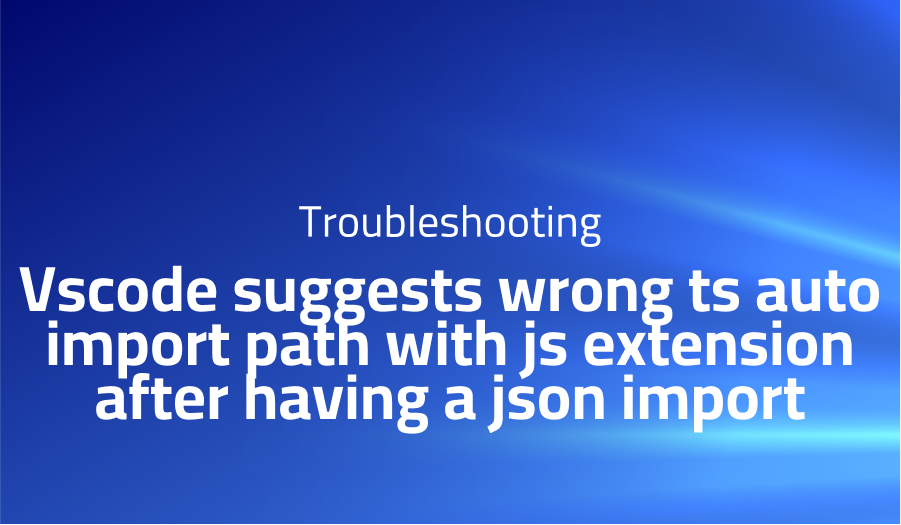
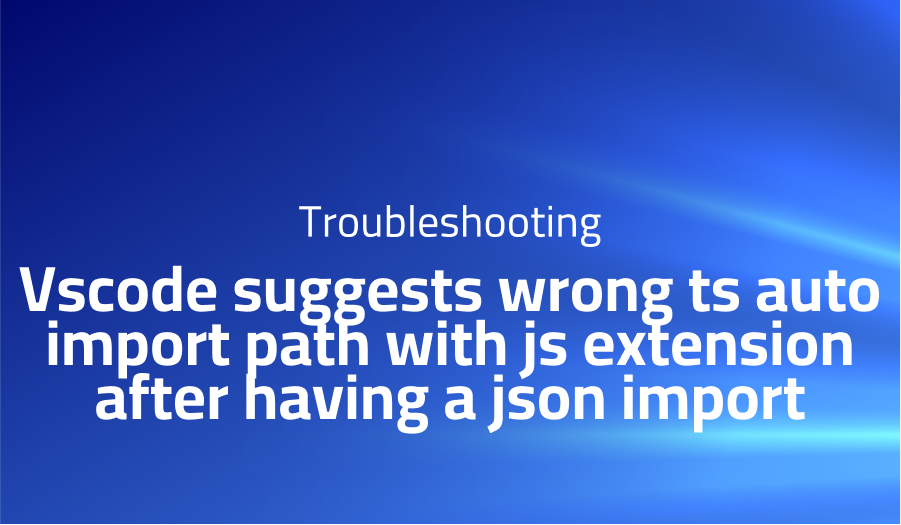
Vscode suggests wrong ts auto import path with js extension after having a json import
Explanation of the problem
The issue at hand pertains to TypeScript’s auto-import feature in Visual Studio Code (VSCode) when importing a JSON file. The TypeScript version used is 3.1.6, although it has also been tested with version 3.3.0-dev.201xxxxx. The search terms associated with this problem include “auto import,” “json,” “wrong module path,” “js extension,” “issue,” and “bug.”
The provided code can be accessed via the following StackBlitz link: StackBlitz TypeScript JSON Import Issue. It is important to note that no specific VSCode extension for managing imports is being utilized, as the auto-import functionality in VSCode relies on TypeScript to suggest module imports.
In the tsconfig.json file, the compiler options have been configured with "module": "es2015", "moduleResolution": "node", "resolveJsonModule": true, and "esModuleInterop": true. The expected behavior is that when importing the package.json file with import packageJson from './package.json';, the auto-import feature in VSCode should suggest importing the testing object from the ./test module.
However, the actual behavior observed is that the auto-import suggestions in VSCode include the .js extension for the import statement, resulting in import { testing } from './test.js';. This behavior is not consistent with the expected behavior and raises concerns about the accuracy of the auto-import feature when working with JSON files.
Troubleshooting with the Lightrun Developer Observability Platform
Getting a sense of what’s actually happening inside a live application is a frustrating experience, one that relies mostly on querying and observing whatever logs were written during development.
Lightrun is a Developer Observability Platform, allowing developers to add telemetry to live applications in real-time, on-demand, and right from the IDE.
- Instantly add logs to, set metrics in, and take snapshots of live applications
- Insights delivered straight to your IDE or CLI
- Works where you do: dev, QA, staging, CI/CD, and production
Start for free today
Problem solution for Vscode suggests wrong ts auto import path with js extension after having a json import
The reported issue regarding TypeScript’s auto-import feature in Visual Studio Code (VSCode) is observed by multiple users, as indicated by the provided answers. The incorrect behavior involves the auto-import appending an incorrect file extension (.js) when importing a JSON file, instead of either leaving it off or using the correct .ts extension. The first user notes that the observed behavior includes an incorrect file extension, while the second user confirms that they can reproduce the issue on their version of VSCode (1.38.1).
In the first answer, the user provides their VSCode version as 1.33.1 and shares their tsconfig.json configuration, which includes various compiler options such as "allowJs": true, "allowSyntheticDefaultImports": true, "resolveJsonModule": true, and "esModuleInterop": true. Despite these settings, the auto-import feature still exhibits the incorrect behavior.
The second answer confirms the ongoing existence of the issue on a different version of VSCode (1.38.1). This suggests that the problem is not limited to a specific version and may persist across different updates.
Based on these aggregated answers, it can be concluded that there is a recurring issue with TypeScript’s auto-import feature in VSCode, causing it to incorrectly append a .js extension when importing JSON files. This behavior has been observed across multiple VSCode versions, including 1.33.1 and 1.38.1.
Other popular problems with Microsoft TypeScript
Problem: Incorrect Use of TypeScript Interfaces
TypeScript interfaces are a powerful tool for enforcing strict type checking in a codebase. However, incorrect use of interfaces can lead to problems with code accuracy and maintainability. For example, if an interface is defined with properties that are not used elsewhere in the code, it can be difficult to track down the source of an error later on.
Solution:
To avoid this problem, it is recommended to make use of strict null checking and optional properties in interfaces. Additionally, be mindful of the properties and methods defined in an interface, and make sure that they are actually used elsewhere in the code. If an interface is no longer needed, it should be removed to prevent confusion and errors.
Problem: TypeScript Compilation Errors
TypeScript is a statically-typed language, which means that all type information is known at compile time. This can lead to compilation errors when code is written that violates TypeScript’s type system. For example, if a variable is declared with a type of string, and an attempt is made to assign a value of type number to it, a compile-time error will occur.
Solution:
To resolve TypeScript compilation errors, it is important to carefully review the code and make sure that all variables are correctly declared with the correct type. In cases where a variable needs to be used with different types, a union type can be used to specify multiple types for the same variable. Additionally, the TypeScript documentation provides detailed information about the type system, and can be a valuable resource for resolving compilation errors.
Problem: Managing TypeScript Dependencies
Managing dependencies in a TypeScript project can be challenging, as different libraries and packages may have different versions and compatibility requirements. This can lead to conflicts and errors when attempting to use multiple libraries that have incompatible dependencies.
Solution:
To resolve dependency management issues in a TypeScript project, it is recommended to make use of a package manager such as npm or yarn. These tools provide automated dependency management, and can help to prevent conflicts and errors when using multiple libraries and packages. Additionally, it is important to keep dependencies up-to-date, as newer versions may resolve compatibility issues and improve the overall stability of the project.
A brief introduction to Microsoft TypeScript
Microsoft TypeScript is a statically-typed, open-source programming language that builds on JavaScript. It is designed to provide optional type safety, improved tooling, and enhanced scalability to JavaScript code. TypeScript offers a language structure that is familiar to JavaScript developers, but with the added benefits of static type checking and enhanced tooling support.
TypeScript is designed to be compatible with existing JavaScript code and integrates seamlessly into many popular development environments and build tools. The language offers features such as class and interface definitions, type inference, and advanced type checking, making it easier for developers to write robust, maintainable code. TypeScript also includes a transpiler that can convert TypeScript code into equivalent JavaScript code, allowing developers to write TypeScript code that can run in any environment that supports JavaScript.
Most popular use cases for Microsoft TypeScript
- Large-scale web application development: TypeScript is well-suited for developing large-scale web applications, as it provides developers with the ability to write scalable, maintainable code. With its optional type checking, developers can catch type-related errors at compile time, making it easier to catch bugs and reduce the time spent debugging code. Additionally, TypeScript’s compatibility with existing JavaScript code allows developers to gradually adopt the language in their existing codebases, making it easier to transition to a statically-typed codebase.
class User {
name: string;
email: string;
constructor(name: string, email: string) {
this.name = name;
this.email = email;
}
}
const user = new User("John Doe", "johndoe@example.com");
- Improved tooling support: TypeScript integrates well with modern development environments and build tools, making it easier for developers to write, manage, and maintain code. With TypeScript’s enhanced tooling support, developers can benefit from features such as code completion, refactoring, and debugging, which can help to increase developer productivity and reduce the time spent on manual code management tasks.
- Interoperability with JavaScript libraries: TypeScript is designed to be compatible with existing JavaScript code, making it easy for developers to integrate TypeScript with existing JavaScript libraries and codebases. Additionally, TypeScript provides a way to define type information for JavaScript libraries, making it easier to write TypeScript code that interacts with existing JavaScript libraries in a type-safe manner. This can help to reduce the time spent debugging and improve the overall stability of code.
It’s Really not that Complicated.
You can actually understand what’s going on inside your live applications.




