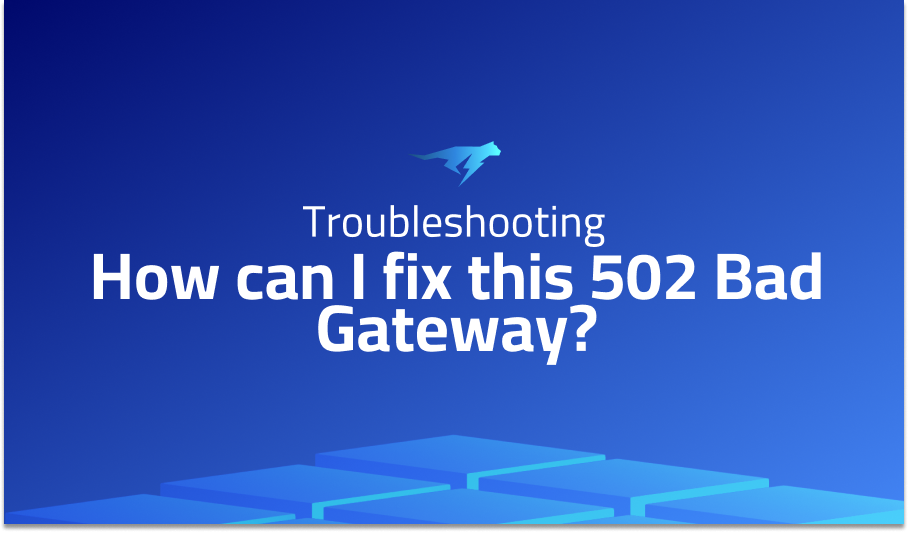
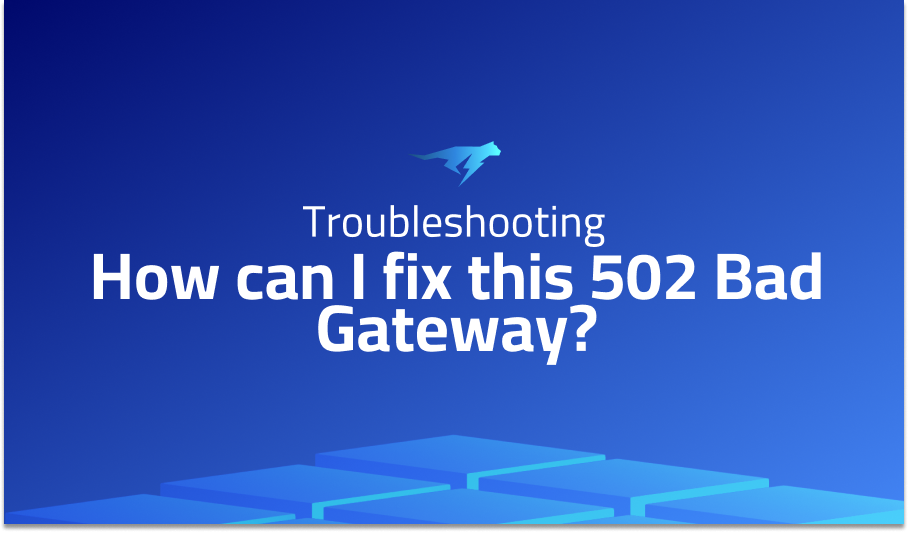
How can I fix this 502 Bad Gateway?
Explanation of the problem
The user is attempting to run a WordPress site in a Docker container on Ubuntu VPS using Nginx-Proxy. The user created a docker-compose.yml file to define the necessary services and their respective configurations. When executing docker-compose up, the user encounters an error
Troubleshooting with the Lightrun Developer Observability Platform
Getting a sense of what’s actually happening inside a live application is a frustrating experience, one that relies mostly on querying and observing whatever logs were written during development.
Lightrun is a Developer Observability Platform, allowing developers to add telemetry to live applications in real-time, on-demand, and right from the IDE.
- Instantly add logs to, set metrics in, and take snapshots of live applications
- Insights delivered straight to your IDE or CLI
- Works where you do: dev, QA, staging, CI/CD, and production
Start for free today
Problem solution for: How can I fix this 502 Bad Gateway?
The issue at hand seems to be related to the configuration of the docker-compose.yml file used to launch the containers. According to the first answer, there are a few potential problems with the current configuration. Firstly, the docker daemon socket needs to be made available to the nginx container, which can be done by adding a volume mapping in the docker-compose.yml file. Specifically, the following line should be added to the volumes section: - /var/run/docker.sock:/tmp/docker.sock:ro. Secondly, the wordpress volume is being mounted in the nginx container, which may not be necessary unless customizing nginx configuration. Finally, a letsencrypt container needs to be set up in order to make HTTPS available.
In addition to the above, the default port for the WordPress container is 80, not 5500 as specified in the docker-compose.yml file. Therefore, the VIRTUAL_PORT environment variable should be set to 80 instead of 5500. It’s also worth noting that explicitly exposing the port may not be necessary unless the intention is to access the port from outside the docker containers. By correcting these issues in the docker-compose.yml file, the nginx reverse proxy should be able to properly route requests to the WordPress container and resolve the 502 bad gateway error.
The second answer proposes a similar solution, but with a slightly different focus. Specifically, the issue appears to be related to the fact that the app container is not running on the default port of 80. This prevents the nginx-proxy from detecting the upstream server, resulting in a misconfiguration and the 502 bad gateway error. To resolve this issue, the app container’s listening port should be changed to 80, which should allow the nginx-proxy to properly route requests to the container. It’s worth noting that the app container should not be exposed on port 80 externally, as this could cause conflicts with the nginx-proxy.
In summary, the issue at hand appears to be related to misconfiguration of the docker-compose.yml file, specifically with regards to volumes, ports, and the setup of the letsencrypt container. Additionally, the app container must be running on port 80 in order for the nginx-proxy to properly detect it. By making the necessary changes to the configuration file, the nginx reverse proxy should be able to properly route requests and resolve the 502 bad gateway error.
Other popular problems with nginx-proxy
Problem 1: Incorrect Configuration of Upstream Server Ports One of the most common issues with nginx-proxy is an incorrect configuration of the upstream server ports. If the upstream server is not listening on the default port 80, then the nginx-proxy cannot detect it, and it will generate a config file that will make the proxy server go down. As a result, when the web browser tries to access the site, it will return a 502 bad gateway error.
The solution to this problem is to ensure that the upstream server is listening on the default port 80 or to modify the configuration of the nginx-proxy to detect the server on the specific port that it is listening on. In the docker-compose file, the VIRTUAL_PORT environment variable should be set to the port that the upstream server is listening on, and the port mapping in the ports section should be removed. For example:
version: '3'
services:
app:
image: your-app-image
environment:
VIRTUAL_HOST: your.domain.com
VIRTUAL_PORT: 8080 # change to the actual port of your app
expose:
- "8080"
nginx-proxy:
image: jwilder/nginx-proxy
ports:
- "80:80"
- "443:443"
volumes:
- /var/run/docker.sock:/tmp/docker.sock:ro
Problem 2: Incorrect Mounting of Docker Daemon Socket Another issue that can cause problems with nginx-proxy is an incorrect mounting of the Docker daemon socket. If the Docker daemon socket is not available to the nginx-proxy container, it will not be able to communicate with the Docker API and generate the necessary config files for the upstream servers.
To solve this issue, the Docker daemon socket must be mounted correctly into the nginx-proxy container. This can be done by adding the following line to the docker-compose file under the volumes section:
- /var/run/docker.sock:/tmp/docker.sock:ro
Here is an example of a docker-compose file with the correct mounting of the Docker daemon socket:
version: '3'
services:
app:
image: your-app-image
environment:
VIRTUAL_HOST: your.domain.com
expose:
- "80"
nginx-proxy:
image: jwilder/nginx-proxy
ports:
- "80:80"
- "443:443"
volumes:
- /var/run/docker.sock:/tmp/docker.sock:ro
Problem 3: Absent Letsencrypt Container The final common issue with nginx-proxy is the absence of the letsencrypt container. Without the letsencrypt container, HTTPS cannot be made available, even if the site is listening on the default port 443.
The solution to this issue is to add the letsencrypt container to the docker-compose file. The letsencrypt container will generate and manage the SSL certificates required for HTTPS. The following code block shows an example of a docker-compose file with the letsencrypt container included:
version: '3'
services:
app:
image: your-app-image
environment:
VIRTUAL_HOST: your.domain.com
expose:
- "80"
nginx-proxy:
image: jwilder/nginx-proxy
ports:
- "80:80"
- "443:443"
volumes:
- /var/run/docker.sock:/tmp/docker.sock:ro
letsencrypt:
image: jrcs/letsencrypt-nginx-proxy-companion
volumes:
- /var/run/docker.sock:/var/run/docker.sock:ro
- ./data/letsencrypt:/etc/letsencrypt
environment:
NGINX_PROXY_CONTAINER: nginx-proxyA brief introduction to nginx-proxy
NGINX Proxy is an open-source tool that is used to route incoming web traffic from different sources to the right containers. It acts as a reverse proxy server that manages multiple web applications running in separate Docker containers. NGINX Proxy is designed to make it easy to deploy multiple web applications on the same server without conflicts. It can be configured to work with different kinds of applications and can be customized to meet specific needs. It is a powerful tool that simplifies the management of web applications in Docker environments.
NGINX Proxy works by listening for incoming requests and then forwarding them to the appropriate container. It uses a virtual host system to route requests based on the domain name in the request. NGINX Proxy is also capable of handling SSL encryption, which makes it a great choice for serving secure web applications. It can be configured to work with Let’s Encrypt to automatically issue SSL certificates for new domains. NGINX Proxy also supports load balancing, which means that it can distribute incoming requests across multiple containers to ensure that the load is evenly distributed. Overall, NGINX Proxy is a powerful and flexible tool that simplifies the management of web applications in Docker environments.
Most popular use cases for nginx-proxy
- Reverse Proxy Server: One of the primary uses of
nginx-proxyis as a reverse proxy server. It can be used to route traffic from the internet to a backend server, such as a web application or API. By doing so,nginx-proxycan perform tasks such as load balancing, SSL termination, and serving static assets. Below is an example of adocker-compose.ymlfile that utilizesnginx-proxyas a reverse proxy server for a web application:
version: '3'
services:
web:
image: nginx:latest
expose:
- 80
environment:
- VIRTUAL_HOST=example.com
proxy:
image: jwilder/nginx-proxy
volumes:
- /var/run/docker.sock:/tmp/docker.sock:ro
ports:
- "80:80"
- "443:443"
In this example, the web service is a simple nginx container that serves static files, while the proxy service is an instance of nginx-proxy that routes traffic to the web container based on the VIRTUAL_HOST environment variable.
- Load Balancer: Another use of
nginx-proxyis as a load balancer. It can distribute incoming traffic across multiple backend servers, improving performance and reliability. Below is an example of adocker-compose.ymlfile that utilizesnginx-proxyas a load balancer for a group of web servers:
version: '3'
services:
web1:
image: nginx:latest
expose:
- 80
environment:
- VIRTUAL_HOST=example.com
web2:
image: nginx:latest
expose:
- 80
environment:
- VIRTUAL_HOST=example.com
proxy:
image: jwilder/nginx-proxy
volumes:
- /var/run/docker.sock:/tmp/docker.sock:ro
ports:
- "80:80"
- "443:443"
environment:
- DEFAULT_HOST=example.com
In this example, there are two web services that serve the same content, and the proxy service is configured to distribute traffic evenly between them. The DEFAULT_HOST environment variable tells nginx-proxy which backend servers to balance traffic between.
- SSL Termination: Finally,
nginx-proxycan be used as an SSL termination point, allowing traffic to be encrypted at the edge of the network. This can be useful in scenarios where backend servers do not support SSL, or where SSL termination is required for compliance reasons. Below is an example of adocker-compose.ymlfile that utilizesnginx-proxyas an SSL termination point for a web application:
version: '3'
services:
web:
image: nginx:latest
expose:
- 80
environment:
- VIRTUAL_HOST=example.com
- LETSENCRYPT_HOST=example.com
- LETSENCRYPT_EMAIL=email@example.com
proxy:
image: jwilder/nginx-proxy
volumes:
- /var/run/docker.sock:/tmp/docker.sock:ro
- ./proxy/certs:/etc/nginx/certs
ports:
- "80:80"
- "443:443"
environment:
- DEFAULT_HOST=example.com
In this example, the web service is configured with VIRTUAL_HOST, LETSENCRYPT_HOST, and LETSENCRYPT_EMAIL environment variables, which tell nginx-proxy to route traffic to this container and generate SSL certificates using the Let’s Encrypt service. The proxy service is configured with a `cert
It’s Really not that Complicated.
You can actually understand what’s going on inside your live applications.




