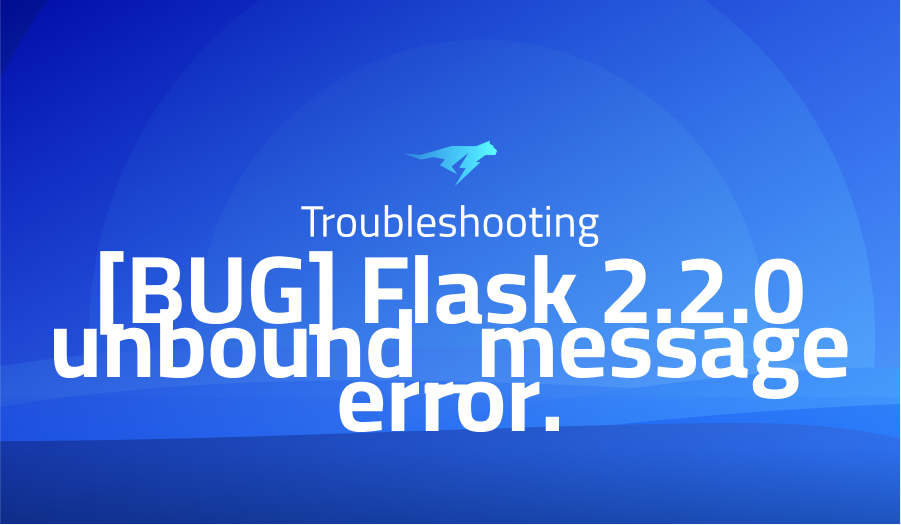
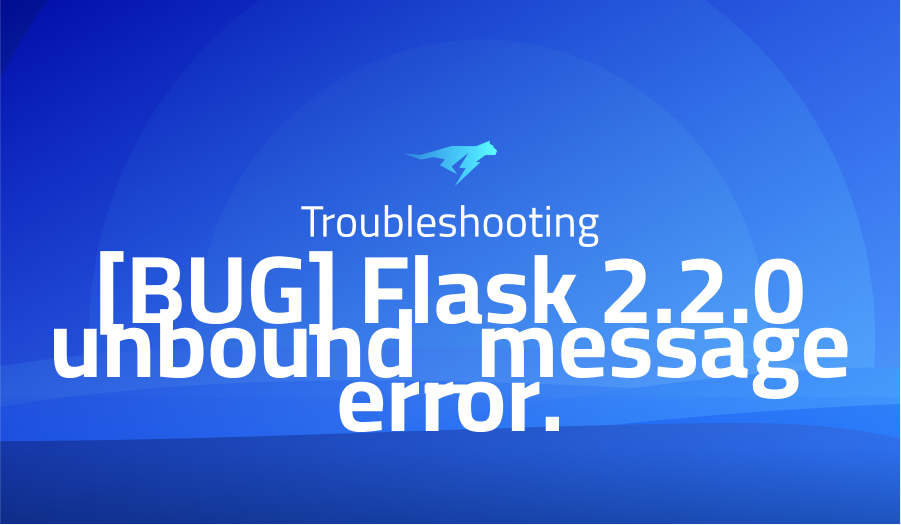
[BUG] Flask 2.2.0 unbound_message error.
Explanation of the problem
The context environment is running in Docker with three Dockerfiles, namely ubuntu:latest, python:latest, and dash:latest. The ubuntu:latest dockerfile starts with the Ubuntu 20.04 base image, sets the environmental variables, updates and upgrades the packages, installs ca-certificates, tzdata, and locales, and removes the timezone and localtime files. Then, it sets the timezone to Europe/Berlin, generates the locale, and sets the default locale to en_US.UTF-8.
The python:latest dockerfile starts with the ubuntu:latest image, sets the environmental variables, installs build-essential, zlib1g-dev, libncurses5-dev, libgdbm-dev, libnss3-dev, libssl-dev, libreadline-dev, libffi-dev, libsqlite3-dev, wget, libbz2-dev, and curl, creates a temp directory, downloads and extracts Python 3.10.2, configures and installs it, removes the temp directory, and installs the requests library.
The dash:latest dockerfile starts with the python:latest image, installs the dash, dash-renderer, dash-html-components, dash-core-components, plotly, gunicorn, and Flask libraries, exposes the port 5000, copies the .py files to the app directory, and starts the app with gunicorn.
The docker file starts with the dash:latest image, exposes the port 5000, copies the requirements.txt file to the temp directory, installs the libraries in the requirements.txt file, removes the requirements.txt file, copies the current directory to the app directory, and starts the app with gunicorn.
Troubleshooting with the Lightrun Developer Observability Platform
Getting a sense of what’s actually happening inside a live application is a frustrating experience, one that relies mostly on querying and observing whatever logs were written during development.
Lightrun is a Developer Observability Platform, allowing developers to add telemetry to live applications in real-time, on-demand, and right from the IDE.
- Instantly add logs to, set metrics in, and take snapshots of live applications
- Insights delivered straight to your IDE or CLI
- Works where you do: dev, QA, staging, CI/CD, and production
Start for free today
Problem solution for: [BUG] Flask 2.2.0 unbound_message error.
Based on the top answers, it seems like there is an issue with Flask 2.2.0 that is causing an error message indicating “got an unexpected keyword argument ‘unbound_message'”. The error message is likely related to a function or method call that includes the ‘unbound_message’ argument. Pinning an earlier version of Flask may fix the issue for the time being.
The error message “got an unexpected keyword argument ‘unbound_message'” is a common issue that users encounter when trying to use Flask with certain dependencies. The root of the problem lies in the fact that the Flask 2.2.0 version introduced changes to the way unbound messages are handled. Specifically, a new parameter called “unbound_message” was added to the flash() method to allow users to specify a custom message for unbound errors. This change is not backward compatible with some dependencies, leading to the error message.
The proposed solution to this issue is to pin an earlier version of Flask. This involves specifying the version number of Flask that does not have the breaking changes introduced in version 2.2.0. For example, you can pin Flask to version 2.1.0 by including the following line in your requirements.txt file:
Flask==2.1.0
It is worth noting that the issue may not be limited to Flask itself, but may be caused by certain dependencies that rely on Flask. In this case, pinning Flask to an earlier version may not solve the problem. Therefore, it is important to investigate the specific dependencies that are causing the issue and determine whether they are compatible with Flask 2.2.0. If not, you may need to use alternative dependencies or find a workaround that does not rely on the incompatible dependencies.
Other popular problems with Dash
- “Callback error updating” message One common problem with Dash is encountering a “Callback error updating” message when interacting with an app. This error occurs when there is a mismatch between the input and output components of a callback function. Dash expects the output component of a callback to be a Dash component, but sometimes the output is accidentally set to a non-Dash object. To fix this error, check that the input and output components of your callback function are properly defined and that the output component is a valid Dash component.
Here’s an example of how to fix this error:
import dash
import dash_core_components as dcc
import dash_html_components as html
from dash.dependencies import Input, Output
app = dash.Dash(__name__)
app.layout = html.Div([
dcc.Input(id='input', value='', type='text'),
html.Div(id='output')
])
@app.callback(Output('output', 'children'),
[Input('input', 'value')])
def update_output(value):
return value.upper()
if __name__ == '__main__':
app.run_server(debug=True)
In this example, the callback function updates the output component with the value of the input component in uppercase. The Output component is properly defined as a Dash component, and the Input component is correctly defined as the input to the function.
- “TypeError: ‘NoneType’ object is not callable” Another common problem with Dash is encountering a “TypeError: ‘NoneType’ object is not callable” message when defining a layout or callback function. This error occurs when the function is trying to call a method or attribute that does not exist or is undefined. To fix this error, check that all methods and attributes are correctly defined and spelled correctly.
Here’s an example of how to fix this error:
import dash
import dash_core_components as dcc
import dash_html_components as html
app = dash.Dash(__name__)
app.layout = html.Div([
dcc.Input(id='input', value='', type='text'),
html.Div(id='output')
])
@app.callback(Output('output', 'children'),
[Input('input', 'value')])
def update_output(value):
return value.upper()
if __name__ == '__main__':
app.run_server(debug=True)
In this example, the layout is defined as a Div component with an Input and Output component. The callback function is defined to update the Output component with the value of the Input component in uppercase. All methods and attributes are spelled correctly and properly defined, preventing any errors.
- “Error loading layout” A third common problem with Dash is encountering an “Error loading layout” message when starting an app. This error occurs when the layout file is not properly defined or is missing. To fix this error, check that the layout file is correctly named and located in the right directory.
Here’s an example of how to fix this error:
import dash
import dash_core_components as dcc
import dash_html_components as html
app = dash.Dash(__name__)
app.layout = html.Div([
dcc.Input(id='input', value='', type='text'),
html.Div(id='output')
])
@app.callback(Output('output', 'children'),
[Input('input', 'value')])
def update_output(value):
return value.upper()
if __name__ == '__main__':
app.run_server(debug=True)
In this example, the layout is defined within the app.layout attribute as a Div component with an Input and Output component. The layout file is properly named and located within the app directory, ensuring that the app starts without any errors.
A brief introduction to Dash
Dash is an open-source framework for building analytical web applications. It is built on top of Flask, Plotly.js, and React.js, making it a powerful tool for creating interactive data visualizations and dashboards. With Dash, developers can easily create and customize their own layouts, graphs, and widgets using Python code. The framework also includes a variety of pre-built components and templates, allowing for rapid development and deployment.
Dash uses a declarative syntax to define the layout and interactivity of a web application. The syntax is based on Python decorators and allows developers to specify the structure of their application using a few lines of code. In addition, Dash provides a variety of callback functions that allow developers to specify how the application should respond to user inputs or changes in data. These callbacks can be used to update graphs, tables, and other components in real-time, creating an interactive and responsive user experience. Overall, Dash is a powerful and flexible framework for building web applications that can be used for a wide range of data analysis and visualization tasks.
Most popular use cases for Dash
Dash is a versatile framework that can be used for a wide range of data-driven web applications. Here are three examples of what Dash can be used for:
- Interactive Data Visualization: With Dash, you can create interactive visualizations for your data with ease. Dash supports a variety of chart types such as scatter, bar, line, and more. Additionally, you can customize the appearance of your charts by tweaking parameters such as color, size, and label placement. Below is an example of how to create a scatter plot using the Plotly library within a Dash app:
import dash
import dash_core_components as dcc
import dash_html_components as html
import plotly.express as px
import pandas as pd
# Load sample data
df = pd.read_csv('data.csv')
# Create scatter plot
fig = px.scatter(df, x='x_axis_column', y='y_axis_column')
# Define the Dash app layout
app = dash.Dash(__name__)
app.layout = html.Div(children=[
dcc.Graph(figure=fig)
])
# Run the Dash app
if __name__ == '__main__':
app.run_server(debug=True)
- Interactive Dashboards: Dash is well-suited for creating interactive dashboards that allow users to explore and analyze data. Dash provides a variety of UI components such as dropdown menus, sliders, and date pickers that can be used to build a custom dashboard. You can also create dynamic components that update based on user input. Below is an example of how to create a simple dashboard that allows the user to select a country from a dropdown menu and displays a plot of the country’s population over time:
import dash
import dash_core_components as dcc
import dash_html_components as html
import plotly.express as px
import pandas as pd
# Load sample data
df = pd.read_csv('data.csv')
# Define the Dash app layout
app = dash.Dash(__name__)
app.layout = html.Div(children=[
dcc.Dropdown(
options=[{'label': country, 'value': country} for country in df['country'].unique()],
value='United States'
),
dcc.Graph(id='population-graph')
])
# Define the Dash app callbacks
@app.callback(
dash.dependencies.Output('population-graph', 'figure'),
[dash.dependencies.Input('country-dropdown', 'value')]
)
def update_population_graph(country):
country_df = df[df['country'] == country]
fig = px.line(country_df, x='year', y='population')
return fig
# Run the Dash app
if __name__ == '__main__':
app.run_server(debug=True)
- Machine Learning: Dash can also be used for building machine learning applications that involve real-time data processing and analysis. For example, you can use Dash to build a real-time sentiment analysis tool that analyzes tweets and displays the sentiment of the tweets on a dashboard. Additionally, you can build a machine learning model within a Dash app and use it to make predictions on user input.
It’s Really not that Complicated.
You can actually understand what’s going on inside your live applications.




