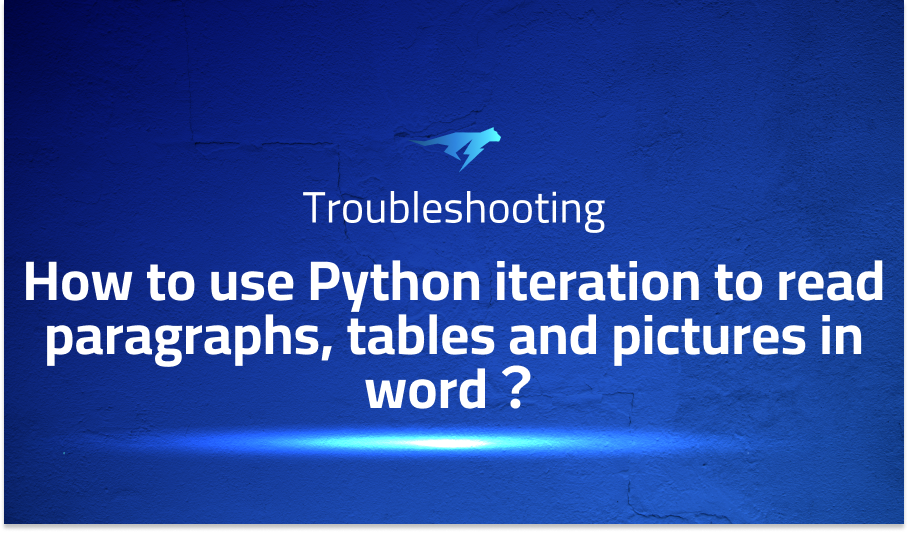
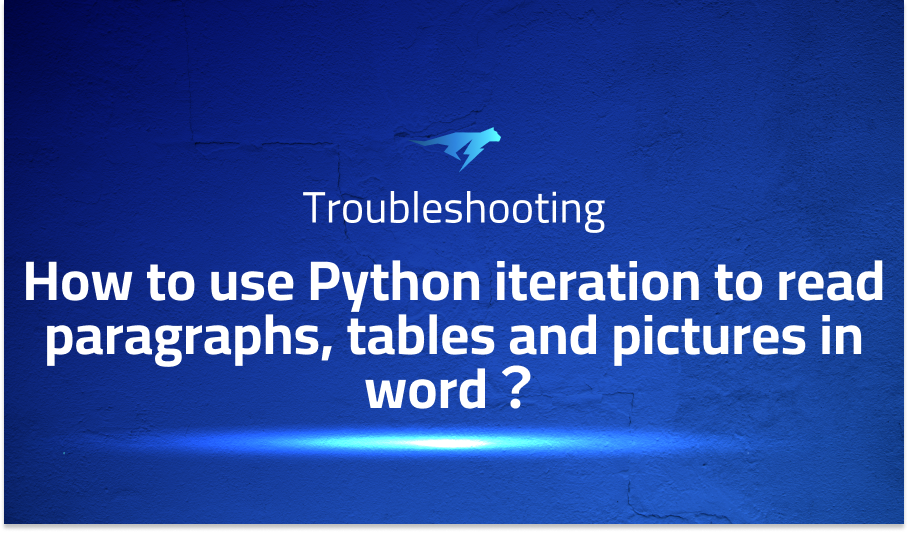
How to use Python iteration to read paragraphs, tables and pictures in word?
Explanation of the problem
The problem at hand involves the need to read pictures sequentially in a Word document. The existing code successfully handles the sequential and iterative reading of paragraphs and tables, but it lacks the capability to process pictures in the desired sequence. Assistance is sought to modify the provided code and achieve sequential iteration of pictures in the Word document. The following code snippet represents the current implementation:
from docx.document import Document as _Document
from docx.oxml.text.paragraph import CT_P
from docx.oxml.table import CT_Tbl
from docx.table import _Cell, Table, _Row
from docx.text.paragraph import Paragraph
import docx
path = './test.docx'
doc = docx.Document(path)
def iter_block_items(parent):
if isinstance(parent, _Document):
parent_elm = parent.element.body
elif isinstance(parent, _Cell):
parent_elm = parent._tc
elif isinstance(parent, _Row):
parent_elm = parent._tr
else:
raise ValueError("Something is not right")
for child in parent_elm.iterchildren():
if isinstance(child, CT_P):
yield Paragraph(child, parent)
elif isinstance(child, CT_Tbl):
yield Table(child, parent)
for block in iter_block_items(doc):
if isinstance(block, Paragraph):
# Read and process the Paragraph
print(block.text)
elif isinstance(block, Table):
# Read and process the Table
print(block.style.name)
Troubleshooting with the Lightrun Developer Observability Platform
Getting a sense of what’s actually happening inside a live application is a frustrating experience, one that relies mostly on querying and observing whatever logs were written during development.
Lightrun is a Developer Observability Platform, allowing developers to add telemetry to live applications in real-time, on-demand, and right from the IDE.
- Instantly add logs to, set metrics in, and take snapshots of live applications
- Insights delivered straight to your IDE or CLI
- Works where you do: dev, QA, staging, CI/CD, and production
Start for free today
Problem solution for: How to use Python iteration to read paragraphs, tables and pictures in word?
To enable sequential iteration of pictures in the Word document, you would need to extend the existing code to include the processing of picture elements. Here’s a modified version of the code that incorporates the necessary changes:
from docx.document import Document as _Document
from docx.oxml.text.paragraph import CT_P
from docx.oxml.table import CT_Tbl
from docx.table import _Cell, Table, _Row
from docx.text.paragraph import Paragraph
from docx.shape import InlineShape
import docx
path = './test.docx'
doc = docx.Document(path)
def iter_block_items(parent):
if isinstance(parent, _Document):
parent_elm = parent.element.body
elif isinstance(parent, _Cell):
parent_elm = parent._tc
elif isinstance(parent, _Row):
parent_elm = parent._tr
else:
raise ValueError("Something is not right")
for child in parent_elm.iterchildren():
if isinstance(child, CT_P):
yield Paragraph(child, parent)
elif isinstance(child, CT_Tbl):
yield Table(child, parent)
elif isinstance(child, InlineShape):
yield child
for block in iter_block_items(doc):
if isinstance(block, Paragraph):
# Read and process the Paragraph
print(block.text)
elif isinstance(block, Table):
# Read and process the Table
print(block.style.name)
elif isinstance(block, InlineShape):
# Read and process the Picture
print("Picture found:", block)
In the modified code, a new condition is added to the iter_block_items function to handle InlineShape elements, which represent pictures in Word documents. The iteration loop is then updated to include the case for processing pictures, where the appropriate actions can be performed based on the specific requirements for handling pictures in your application.
By incorporating these changes, you should be able to iterate over and process pictures sequentially along with paragraphs and tables in the Word document.
Other popular problems with python-docx
Problem 1: Description: One common problem with python-docx is the difficulty in extracting and manipulating text from tables in Word documents. When using python-docx to read tables, the resulting text includes not only the content within table cells but also additional spacing and formatting characters. This can make it challenging to extract clean and structured data from tables.
Solution: To address this problem, you can utilize the Table object provided by python-docx to access the content of each cell individually and retrieve the desired text. By iterating over the rows and cells of the table, you can extract the cell text and remove any unnecessary characters. Here’s an example code snippet that demonstrates how to extract and process table data using python-docx:
import docx
path = 'document.docx'
doc = docx.Document(path)
# Assuming the table is the first element in the document
table = doc.tables[0]
# Iterate over rows and cells to extract text
for row in table.rows:
for cell in row.cells:
# Extract and process cell text
cell_text = cell.text.strip()
# Perform further processing as needed
print(cell_text)
In this example, the code retrieves the first table in the Word document and iterates over its rows and cells. The text property of each cell is accessed, and any leading or trailing whitespace is stripped using the strip() method. Additional processing can be performed on the extracted cell text based on the specific requirements of your application.
Problem 2: Description: Another common problem with python-docx is the limited support for advanced formatting features, such as tracking changes, comments, or complex styling options. While python-docx provides basic support for formatting, certain advanced features may not be fully preserved or accessible through the library.
Solution: To overcome the limitations of python-docx regarding advanced formatting features, you can consider using alternative libraries or approaches that provide more comprehensive support. One option is to utilize the python-docx-template library, which extends the functionality of python-docx and offers additional features like template-based document generation, including complex styling options and placeholders for dynamic content. Alternatively, you may explore other libraries or tools specifically designed for handling advanced formatting features in Word documents, depending on your specific requirements.
Problem 3: Description: Working with images or pictures in Word documents can be a challenging task when using python-docx. While python-docx allows you to insert images into Word documents, extracting and manipulating existing images from documents is not as straightforward. This limitation can be problematic when you need to perform tasks such as resizing, cropping, or extracting image data from Word files.
Solution: To address the issue of working with images in Word documents using python-docx, you can utilize additional libraries that specialize in image processing and manipulation. One popular library is Pillow, which provides comprehensive image handling capabilities in Python. By combining python-docx with Pillow, you can extract images from Word documents, perform various image operations, and insert modified images back into the document. Here’s an example code snippet that demonstrates how to extract images from a Word document using python-docx and process them with Pillow:
import docx
from PIL import Image
path = 'document.docx'
doc = docx.Document(path)
for rel in doc.part.rels.values():
if "image" in rel.reltype:
image_path = rel.target
# Load image with Pillow
image = Image.open(image_path)
# Perform image processing operations
# ...
# Save modified image back to disk
image.save("modified_image.jpg")
In this example, the code iterates over the relationships in the Word document and identifies the images by checking for the presence of “image” in the relationship type. The image is then loaded using Pillow for further processing. You can apply various image operations as needed and save the modified image back to the desired location.
A brief introduction to python-docx
Python-docx is a Python library that provides a convenient and straightforward way to interact with Microsoft Word documents (.docx). It allows developers to read, create, modify, and save Word documents programmatically. Python-docx operates by utilizing the Document Object Model (DOM) structure of Word documents, enabling users to access and manipulate various elements such as paragraphs, tables, images, and more. It provides an intuitive and high-level API for performing tasks like adding or removing content, applying formatting, handling styles, and generating reports.
Under the hood, python-docx leverages the Open XML file format used by Microsoft Office applications, specifically Word. It utilizes the lxml library to parse and interpret the XML structure of .docx files, providing a Pythonic interface for working with document elements. Python-docx offers a wide range of functionality, including text extraction, paragraph and run formatting, table manipulation, image insertion, style management, and document merging. It empowers developers to automate document generation, perform document analysis, and integrate Word document processing into their Python applications seamlessly.
Python-docx excels in its simplicity and ease of use, making it an accessible choice for working with Word documents programmatically. By abstracting the complexities of the underlying file format and providing a well-documented API, python-docx simplifies the process of interacting with Word documents and enables developers to handle document-related tasks efficiently. Whether it’s generating reports, automating document workflows, or extracting data from existing Word files, python-docx serves as a valuable tool for manipulating and customizing Word documents using Python.
Most popular use cases for python-docx
- Document Creation and Modification: Python-docx allows developers to create new Word documents from scratch or modify existing ones. It provides a range of methods and properties to add and format paragraphs, headings, tables, lists, and images within the document. Here’s an example code block demonstrating how to create a new document and add content to it:
from docx import Document
# Create a new document
doc = Document()
# Add a paragraph
doc.add_paragraph('Hello, world!')
# Add a table
table = doc.add_table(rows=3, cols=2)
for i in range(3):
for j in range(2):
cell = table.cell(i, j)
cell.text = f'Row {i+1}, Col {j+1}'
# Save the document
doc.save('new_document.docx')
- Text Extraction and Analysis: Python-docx enables developers to extract text content from Word documents for further analysis and processing. It allows you to retrieve the text from individual paragraphs, tables, or the entire document. This functionality is useful for tasks such as data extraction, text mining, sentiment analysis, or generating statistics from document contents. Here’s an example code block that demonstrates extracting text from a document:
from docx import Document
# Open an existing document
doc = Document('existing_document.docx')
# Extract text from paragraphs
for paragraph in doc.paragraphs:
print(paragraph.text)
# Extract text from tables
for table in doc.tables:
for row in table.rows:
for cell in row.cells:
print(cell.text)
- Template Generation and Report Automation: Python-docx can be utilized to generate customized templates and automate the creation of reports or documents with dynamic content. By combining pre-defined templates with data from external sources, developers can generate documents with variable content, such as invoices, contracts, or personalized letters. Python’s string formatting capabilities, along with python-docx’s document manipulation features, provide a powerful mechanism for creating dynamic templates. Here’s an example code block illustrating how to populate a template with dynamic data:
from docx import Document
# Open a template document
doc = Document('template.docx')
# Retrieve placeholders and replace with data
placeholders = {
'FULL_NAME': 'John Doe',
'ADDRESS': '123 Main St',
'CITY': 'Cityville',
'STATE': 'Stateville',
'ZIP': '12345'
}
for paragraph in doc.paragraphs:
for placeholder, value in placeholders.items():
if placeholder in paragraph.text:
paragraph.text = paragraph.text.replace(placeholder, value)
# Save the populated document
doc.save('populated_template.docx')
It’s Really not that Complicated.
You can actually understand what’s going on inside your live applications.




