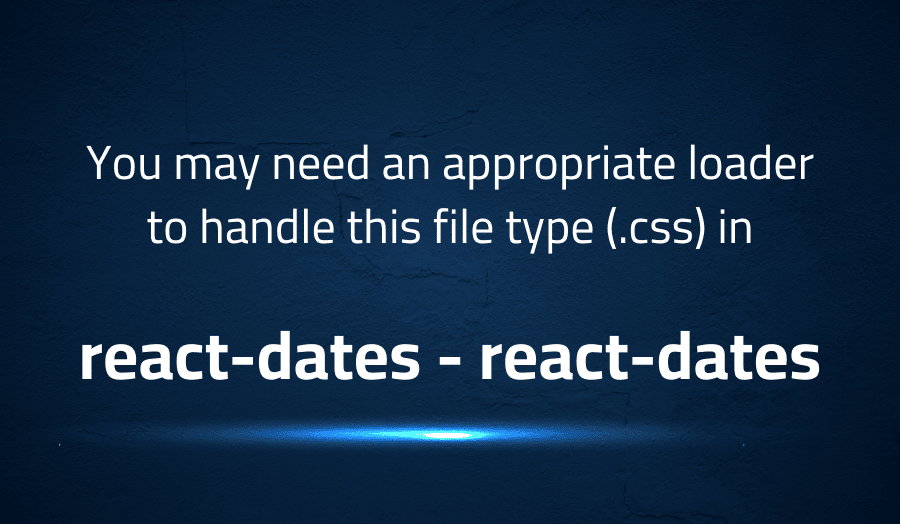
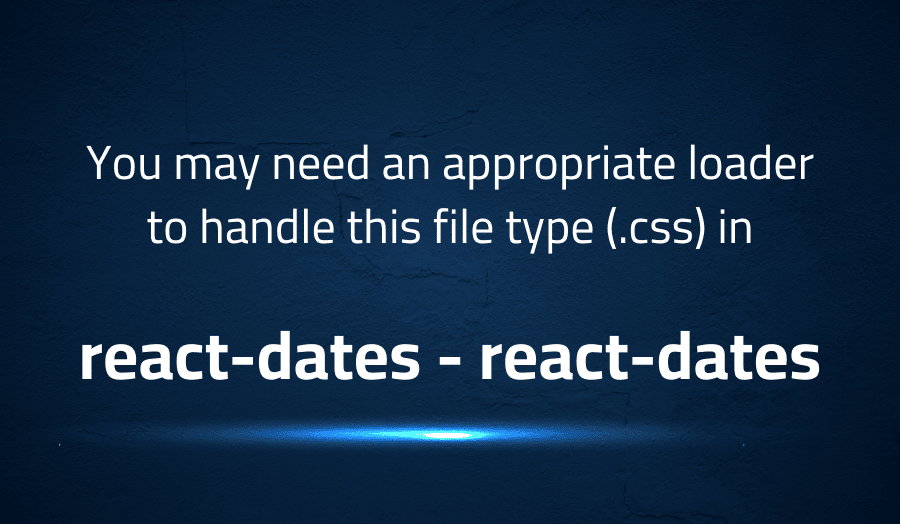
You may need an appropriate loader to handle this file type (.css) in react-dates react-dates
Explanation of the problem
An error is encountered during the build process of a React project. The error message reads “ERROR in ./node_modules/react-dates/lib/css/_datepicker.css, Module parse failed: Unexpected token (1:0) You may need an appropriate loader to handle this file type.” The project uses a webpack configuration similar to others, with the exception of the “.pcss” file extension, which is used instead of Sass and processed directly with postcss.
Webpack Configuration: The following webpack configuration is provided. The configuration sets up the devtool as “inline-source-maps” and resolves extensions including “.jsx”, “.css”, “.pcss”, “.js”, and “.json”. The module rules specify the behavior for different file types, including “.js” and “.jsx” files, which are loaded with the “babel-loader”.
module.exports = {
devtool: "inline-source-maps",
resolve: {
extensions: [".jsx", ".css", ".pcss", ".js", ".json"]
},
module: {
rules: [
{
test: /\.(js|jsx)$/,
loader: "babel-loader",
exclude: /node_modules/,
include: path.join(__dirname, "..")
},
{
test: /\.(pcss|css)$/,
use: [
"style-loader",
{
loader: "css-loader",
options: {
localIdentName: "[local]___[hash:base64:5]",
minimize: true,
sourceMap: true,
modules: true,
importLoaders: 1
}
},
{
loader: "postcss-loader",
options: {
context: path.join(__dirname, ".."),
ident: "postcss",
plugins: () => [
[...]
]
}
}
],
exclude: /node_modules/,
include: path.join(__dirname, "..")
},
{
test: /\.svg$/,
loader: "svg-sprite-loader"
},
{
test: /\.jpe?g$|\.gif$|\.png$|\.woff$|\.ttf$|\.wav$|\.mp3$/,
loader: "file-loader"
}
]
}
};
Troubleshooting with the Lightrun Developer Observability Platform
Getting a sense of what’s actually happening inside a live application is a frustrating experience, one that relies mostly on querying and observing whatever logs were written during development.
Lightrun is a Developer Observability Platform, allowing developers to add telemetry to live applications in real-time, on-demand, and right from the IDE.
- Instantly add logs to, set metrics in, and take snapshots of live applications
- Insights delivered straight to your IDE or CLI
- Works where you do: dev, QA, staging, CI/CD, and production
Start for free today
Problem solution for You may need an appropriate loader to handle this file type (.css) in react-dates react-dates
The issue at hand is that when attempting to compile the ./node_modules/react-dates/lib/css/_datepicker.css file, a parsing error is encountered with the message Module parse failed: Unexpected token (1:0). This error is indicating that webpack is unable to process this file type and that an appropriate loader is required.
One possible solution is to set the CSS loader modules option to false for this file. This is because the ./node_modules/react-dates/lib/css/_datepicker.css is not a CSS module and webpack is trying to treat it as one by default. In order to resolve this issue, it is recommended to create a separate rules entry in the webpack configuration file specifically for the react-dates library. This is because many libraries use CSS modules, and this separate entry will allow webpack to properly handle the ./node_modules/react-dates/lib/css/_datepicker.css file.
Here is an example of what this could look like in your webpack.config.js file:
module.exports = {
...
module: {
rules: [
...
{
test: /\.css$/,
include: /node_modules\/react-dates/,
use: [
"style-loader",
{
loader: "css-loader",
options: {
modules: false
}
}
]
},
...
]
}
};
This will prevent webpack from attempting to treat the ./node_modules/react-dates/lib/css/_datepicker.css file as a CSS module, and should resolve the parsing error.
Other popular problems with react-dates
Problem: “Module parse failed Unexpected token” Error
One common problem with react-dates is encountering an error when trying to import the “_datepicker.css” file from the “react-dates/lib/css” directory. The error message would look something like this:
ERROR in ./node_modules/react-dates/lib/css/_datepicker.css
Module parse failed: Unexpected token (1:0)
You may need an appropriate loader to handle this file type.
This error occurs because the “_datepicker.css” file is not a CSS module and webpack is trying to process it as one.
Solution:
To resolve this issue, you need to set the modules option to false in your CSS loader configuration in your webpack config file. Here’s an example of what your webpack config file would look like after making this change:
module.exports = {
...
module: {
rules: [
...
{
test: /\.(pcss|css)$/,
use: [
"style-loader",
{
loader: "css-loader",
options: {
...
modules: false
}
},
...
],
exclude: /node_modules/,
include: path.join(__dirname, "..")
},
...
]
}
};
Problem: Incorrect Configuration of PostCSS Loader
Another common problem with react-dates is encountering issues with the postcss-loader configuration. This could result in a variety of error messages, depending on the specifics of the problem.
Solution:
To ensure that the postcss-loader is correctly configured, it’s important to set the ident option to “postcss” and to provide a context that points to the root of your project. Here’s an example of what your webpack config file would look like with a properly configured postcss-loader:
module.exports = {
...
module: {
rules: [
...
{
test: /\.(pcss|css)$/,
use: [
...
{
loader: "postcss-loader",
options: {
context: path.join(__dirname, ".."),
ident: "postcss",
plugins: () => [
...
]
}
}
],
exclude: /node_modules/,
include: path.join(__dirname, "..")
},
...
]
}
};
Problem: Incorrect Version of React
Another common issue with react-dates is the usage of an incorrect version of React. React-dates is built with a specific version of React, so it is important to ensure that the correct version is installed and utilized in the project.
Solution:
To check the version of React being used, you can utilize the React.version property. To resolve any version conflicts, it is recommended to explicitly declare the desired version of React in the project’s package.json file.
"dependencies": {
"react": "^16.13.0",
"react-dates": "^21.8.0"
}
A brief introduction to react-dates
React-dates is a popular library for building date-pickers in React-based applications. It provides a comprehensive set of tools and components to help developers easily integrate a powerful, flexible and customizable date-picker in their applications. The library provides a wide range of customization options, making it suitable for a variety of use cases, from simple date pickers to more complex scenarios where developers need to fine-tune the appearance and behavior of the date picker.
The library offers a range of APIs and components that make it easy to interact with and control the date picker. React-dates supports both single-date and range-date pickers, making it easy for developers to choose the right option for their use case. The library also provides a number of customization options, such as calendar orientation, format, styling, and more, so developers can fine-tune the appearance of the date picker to meet their specific needs. Overall, React-dates is an extremely flexible and powerful library that makes it easy for developers to add date-picking functionality to their React-based applications.
Most popular use cases for react-dates
- Date Range Selection: React-dates provides a user-friendly and highly customizable interface for selecting a range of dates. It can be integrated into any React-based project to provide a flexible and elegant solution for date range selection.
- Mobile Support: React-dates is designed with mobile support in mind, and its responsive design allows it to function smoothly on both desktop and mobile devices. This makes it ideal for projects that need to provide a consistent user experience across different platforms.
- Advanced Customization: React-dates provides developers with a range of options for customizing its appearance and behavior. This includes options for defining custom styles, modifying the format of displayed dates, and integrating with other libraries and APIs. Here is an example code block showing how to implement a custom theme in React-dates:
import "react-dates/initialize";
import "react-dates/lib/css/_datepicker.css";
import { DateRangePicker, SingleDatePicker, DayPickerRangeController } from "react-dates";
const App = () => {
return (
<div>
<DateRangePicker
startDate={startDate}
startDateId="start_date_id"
endDate={endDate}
endDateId="end_date_id"
onDatesChange={({ startDate, endDate }) => setRange({ startDate, endDate })}
focusedInput={focusedInput}
onFocusChange={focusedInput => setFocusedInput(focusedInput)}
theme={{
CalendarDay: {
today: {
backgroundColor: "blue",
color: "white"
}
},
DayPicker: {
style: {
backgroundColor: "red"
}
}
}}
/>
</div>
);
};
export default App;
It’s Really not that Complicated.
You can actually understand what’s going on inside your live applications.




