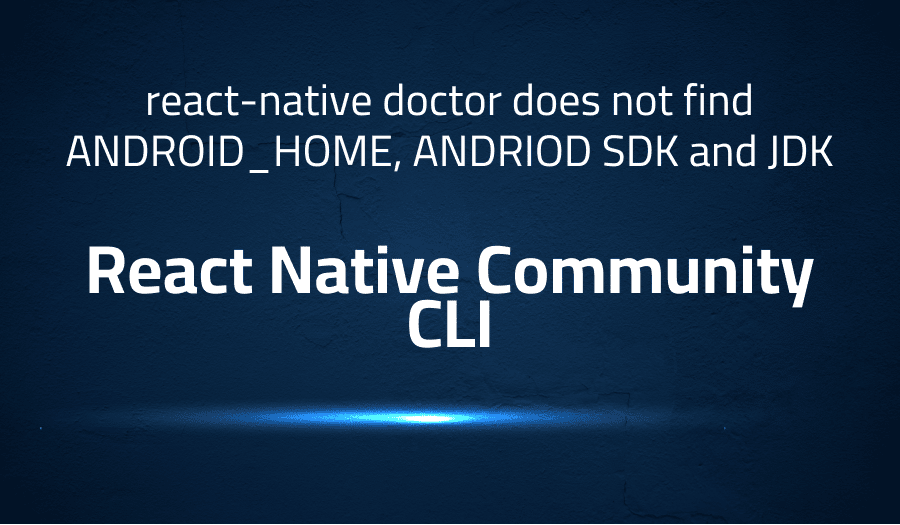
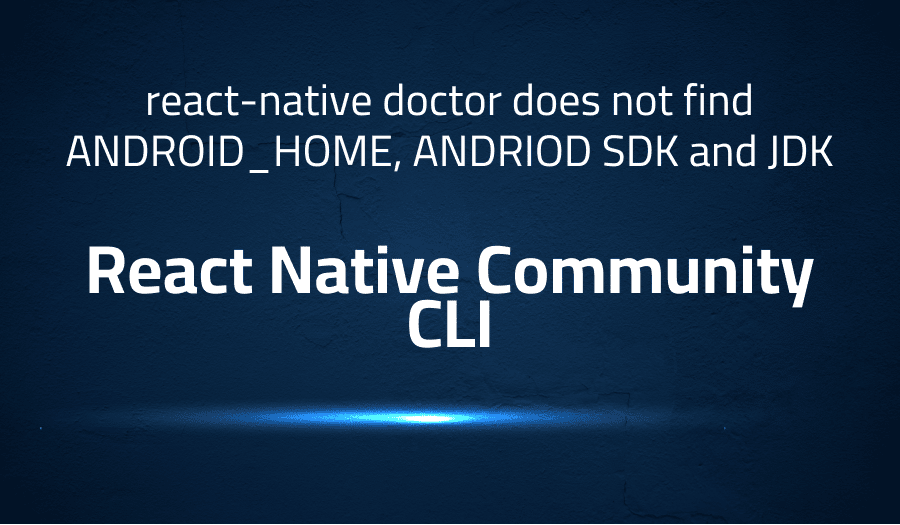
react-native doctor does not find ANDROID_HOME, ANDRIOD SDK and JDK in React Native Community CLI
Explanation of the problem
The system being used is Windows 10 with version 10.0.17763 and is equipped with a 12-core Intel® Core™ i7-9750H CPU @ 2.60GHz with 5.40 GB of memory out of 15.86 GB. The development environment includes Node version 12.18.0, npm version 6.14.5, but does not have Yarn or Watchman installed. Android SDK, JDK, and Android_HOME are all available, but cannot be found by the system.
The user is trying to run react-native run-android but is encountering an error. The system is running a Jetifier to migrate libraries to AndroidX and the JS server is already running, but the system is unable to recognize the “adb” command and is unable to launch the emulator. The system is unable to install the app and is encountering an error with JAVA_HOME not being set and unable to find the “java” command in the PATH. The error message states that the user should set the JAVA_HOME variable to match the location of their Java installation.
info Running jetifier to migrate libraries to AndroidX. You can disable it using “–no-jetifier” flag. Jetifier found 970 file(s) to forward-jetify. Using 12 workers…
info JS server already running.
‘adb’ is not recognized as an internal or external command, operable program or batch file.
info Launching emulator…
error Failed to launch emulator. Reason: No emulators found as an output of emulator -list-avds.
warn Please launch an emulator manually or connect a device. Otherwise app may fail to launch.
info Installing the app…
ERROR: JAVA_HOME is not set and no ‘java’ command could be found in your PATH.
Please set the JAVA_HOME variable in your environment to match the location of your Java installation.
error Failed to install the app.
Make sure you have the Android development environment set up: https://reactnative.dev/docs/environment-setup.
Run CLI with --verbose flag for more details.
Error: Command failed: gradlew.bat app:installDebug -PreactNativeDevServerPort=8081
npm ERR! code ELIFECYCLE
npm ERR! errno 1
npm ERR! Breakout@0.0.1 android: react-native run-android
npm ERR! Exit status 1
npm ERR! npm ERR! Failed at the Breakout@0.0.1 android script.
npm ERR! This is probably not a problem with npm. There is likely additional logging output above.
npm ERR! A complete log of this run can be found in:
npm ERR! C:\Users\micha\AppData\Roaming\npm-cache_logs\2020-07-16T00_00_37_647Z-debug.log
Troubleshooting with the Lightrun Developer Observability Platform
Getting a sense of what’s actually happening inside a live application is a frustrating experience, one that relies mostly on querying and observing whatever logs were written during development.
Lightrun is a Developer Observability Platform, allowing developers to add telemetry to live applications in real-time, on-demand, and right from the IDE.
- Instantly add logs to, set metrics in, and take snapshots of live applications
- Insights delivered straight to your IDE or CLI
- Works where you do: dev, QA, staging, CI/CD, and production
Start for free today
Problem solution for react-native doctor does not find ANDROID_HOME, ANDRIOD SDK and JDK in React Native Community CLI
For Windows and MacOS, you can resolve this issue by downloading the Android SDK Command-line Tools through Android Studio. Here are the steps:
- Open Android Studio
- Go to Preferences
- Search for ‘sdk’
- Click on SDK Tools
- Tick the Android SDK Command-line Tools option
- Click OK to download
This should allow the React Native Doctor to find the Android SDK.
For Windows 10 users, this issue can be resolved by installing the Android Command Line Tools through Android Studio SDK Manager and adding the path to the PATH environment variables. Here are the steps:
- Install the Android Command Line Tools through Android Studio SDK Manager (SDK Tools tab)
- Add <YOUR_ANDROID_SDK_PATH>\cmdline-tools\latest\bin to the PATH environment variables
It is important to carefully follow the steps and to double-check the PATH environment variables to ensure that the Android SDK can be found by the system.
Other popular problems with React Native Community CLI
Problem: Slow Build Times:
One of the most common complaints among React Native developers is slow build times. This can be caused by a variety of factors such as large project size, outdated hardware, and inefficient build processes. The slow build times can significantly impact developer productivity and lead to frustration.
Solution:
There are several ways to mitigate slow build times in React Native projects. One approach is to optimize the project size by removing unused dependencies and optimizing the code. Another solution is to upgrade the development environment, including hardware and software, to ensure that it is able to handle the demands of the project. Additionally, implementing a faster build system, such as Fastlane, can also help speed up the build process.
Problem: Compatibility Issues with Native Modules
React Native uses native modules to access native functionality on different platforms. However, compatibility issues can arise when trying to use a module that was developed for one platform on another platform. This can result in unexpected behavior or errors.
Solution:
One solution is to use a library that is well-maintained and widely used in the React Native community, as these libraries are more likely to be compatible across platforms. Another solution is to thoroughly test the native module on all target platforms before deployment to ensure that it is compatible. In some cases, it may also be necessary to modify the native module code to ensure compatibility.
Problem: Debugging Complex Issues
Debugging complex issues can be challenging in React Native, as the JavaScript code is executed on a separate thread from the native platform code. This can make it difficult to track down the source of a problem.
Solution:
A number of tools and strategies can be used to help with debugging in React Native. For example, using the React Native Debugger and the React Developer Tools browser extension can provide additional insight into the React Native code. Additionally, logging information to the console and using remote debugging can also help to pinpoint the source of an issue. Regular code review and testing can also help to catch and prevent issues before they become problems.
A brief introduction to React Native Community CLI
React Native Community CLI is a command line interface tool for developing and building React Native applications. It provides developers with a set of commands and tools for creating, building, and deploying React Native projects, allowing them to streamline the development process and focus on writing code. The React Native Community CLI is designed to be flexible and customizable, allowing developers to configure their development environment to meet their specific needs.
The React Native Community CLI is built on top of the React Native framework and provides a number of benefits to developers. For example, it provides a simple and straightforward way to create new projects, manage dependencies, and run builds and tests. Additionally, it integrates with popular development tools, such as Xcode and Android Studio, making it easy to debug and deploy applications. The CLI also includes built-in support for popular React Native libraries and components, reducing the amount of time and effort required to set up a new project and get started with development.
Most popular use cases for React Native Community CLI
- Creating and Configuring React Native Projects: React Native Community CLI provides a convenient command line interface for creating new React Native projects, making it easy to get started with development. The CLI also provides a number of options for customizing the project configuration, allowing developers to specify the desired target platforms, project structure, and other settings.
Example:
react-native init MyApp
- Managing Dependencies and Packages: React Native Community CLI includes built-in support for managing dependencies and packages, including adding and removing packages, updating packages, and managing the project’s package.json file. This makes it easy to add and manage the libraries and components required for a project, ensuring that dependencies are up-to-date and consistent across different environments.
Example:
react-native add-package react-navigation
- Building and Deploying Applications: React Native Community CLI provides a set of commands for building and deploying React Native applications, making it easy to compile the code and generate the required binary files for distribution. The CLI also provides options for specifying the target platform and release channel, allowing developers to build and deploy applications to different environments and platforms with ease.
Example:
react-native run-androi
It’s Really not that Complicated.
You can actually understand what’s going on inside your live applications.




