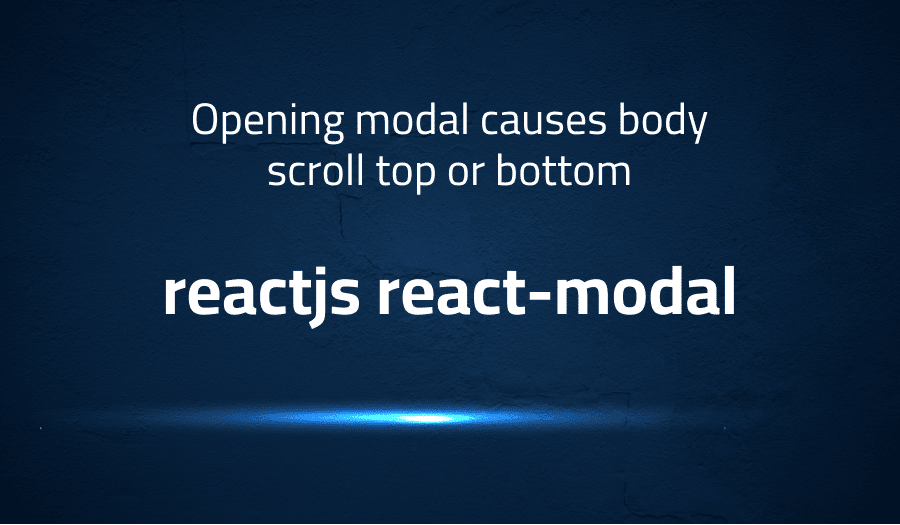
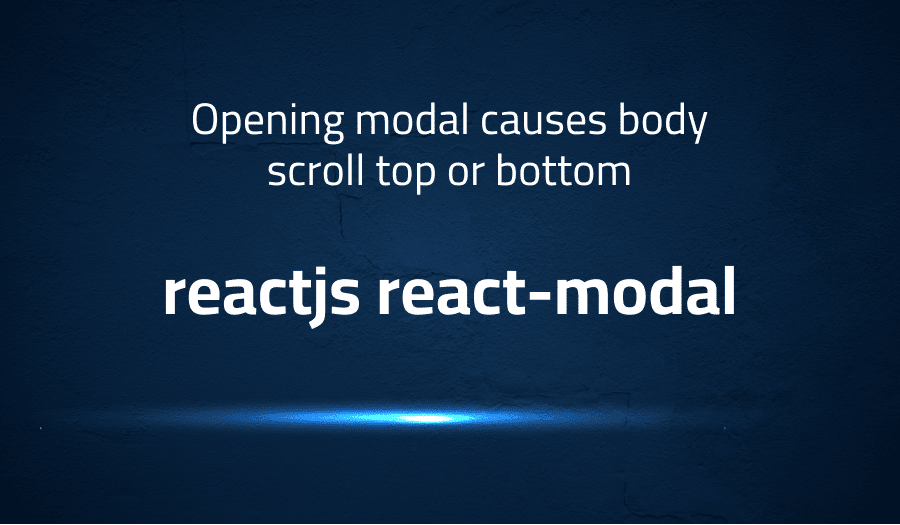
Opening modal causes body scroll top or bottom in reactjs react-modal
Explanation of the problem
The issue being faced is that whenever a modal is opened, the body of the website is immediately scrolled to either the top or the bottom. Upon closing the modal, the user is no longer in the position where the modal was opened and is instead located at either the top or bottom of the website.
CSS has been utilized to prevent the parent element from scrolling, which has been causing the body to scroll to the top when the modal is opened. The following CSS code has been implemented:
.ReactModal__Body--open {
overflow: hidden;
position: fixed;
width: 100%;
}
An attempt was made to use overflow:hidden as recommended in the readme.md, however, this did not prevent the parent element from being scrollable. When the CSS code was modified to remove the position: fixed property as follows:
.ReactModal__Body--open {
overflow: hidden;
width: 100%;
}
This resulted in the body always scrolling to the bottom when the modal was opened. Removing the width: 100% property caused the body content to be shifted to the left when position: fixed was used.
Troubleshooting with the Lightrun Developer Observability Platform
Getting a sense of what’s actually happening inside a live application is a frustrating experience, one that relies mostly on querying and observing whatever logs were written during development.
Lightrun is a Developer Observability Platform, allowing developers to add telemetry to live applications in real-time, on-demand, and right from the IDE.
- Instantly add logs to, set metrics in, and take snapshots of live applications
- Insights delivered straight to your IDE or CLI
- Works where you do: dev, QA, staging, CI/CD, and production
Start for free today
Problem solution for Opening modal causes body scroll top or bottom in reactjs react-modal
The issue of the body jumping to the top when opening a modal is due to the default behavior of browsers when encountering the # symbol in an anchor tag. When a user clicks on an anchor tag with href="#", the browser will navigate to the top of the page because it assumes that the # symbol represents a named anchor in the HTML document.
To prevent the body from jumping to the top when opening a modal, the authors suggest adding event.preventDefault() to the onClick function that opens the modal. By doing this, the default behavior of the anchor tag is prevented, and the body will not jump to the top of the page when the modal is opened. The following code block demonstrates how to add event.preventDefault() to the onClick function:
<a href="#" onClick={event => {event.preventDefault(); this.openModal()}}>Open modal</a>
Alternatively, the authors suggest using a different type of clickable element, such as a button or a plain div with an event listener, instead of an anchor tag. This will eliminate the issue altogether because the browser will not expect the # symbol to represent a named anchor in the HTML document. The following code block demonstrates how to use a button as a clickable element:
<button onClick={() => this.openModal()}>Open modal</button>
In conclusion, both solutions aim to prevent the default behavior of the browser when encountering the # symbol in an anchor tag. By either adding event.preventDefault() to the onClick function or using a different type of clickable element, the body will not jump to the top of the page when the modal is opened.
Other popular problems with reactjs react-modal
Problem: Background jumping to the top when opening a modal
When using an anchor tag to open a modal, the body of the page may jump to the top when the modal is opened due to the default behavior of browsers when encountering the # symbol. This occurs because the browser assumes that the # symbol represents a named anchor in the HTML document and navigates to the top of the page.
Solution:
To resolve this issue, the solution is to either add event.preventDefault() to the onClick function that opens the modal or to use a different type of clickable element, such as a button or a plain div with an event listener. By adding event.preventDefault() to the onClick function, the default behavior of the anchor tag is prevented and the body will not jump to the top of the page when the modal is opened. By using a different type of clickable element, the issue is eliminated altogether.
Problem: Overflow not working properly when modal is open
When using CSS to prevent parent elements from scrolling, it may not work as expected and the body may still be scrollable. This is because the overflow property may not be set correctly or the position of the parent element may not be fixed.
Solution:
To resolve this issue, the solution is to ensure that the overflow property is set to hidden and that the position property is set to fixed. Additionally, it may be necessary to set the width property to 100% to ensure that the content of the body is not shifted to the left when the modal is opened.
Problem: Modal not closing properly
When using the React-Modal library, the modal may not close properly or the modal may not close at all. This can be due to incorrect usage of the library or an issue with the code.
Solution:
To resolve this issue, the solution is to ensure that the code for closing the modal is correct and that the isOpen property is set to false when the modal is supposed to close. Additionally, it may be necessary to ensure that the code for opening the modal is correct and that the modal is opened only when the isOpen property is set to true. It may also be helpful to review the documentation for the React-Modal library to ensure that the code is being used correctly.
A brief introduction to reactjs react-modal
ReactJS React-Modal is a popular JavaScript library for creating modal dialogs or pop-up windows in web applications. It is built specifically for ReactJS, a JavaScript library for building user interfaces, and provides an easy and flexible way to create modals in ReactJS applications. React-Modal provides a simple API for creating modals, managing their state, and controlling their behavior. It also provides a number of customization options, allowing developers to fully customize the look and feel of the modals to fit their needs.
React-Modal works by wrapping a component and rendering it within a new modal window. The component being wrapped is referred to as the “content” and can be anything, including another ReactJS component, text, images, or any other content. React-Modal takes care of creating the modal container, positioning it, and displaying it on the page, while the content is responsible for the content that appears within the modal. The library provides a set of props that can be passed to the modal component to control its behavior and appearance. These props can be used to define the modal’s size, position, animation, and more. Additionally, React-Modal provides an API for managing the modal’s state, including methods for opening and closing the modal, and for controlling its visibility.
Most popular use cases for reactjs react-modal
- Displaying Dynamic Content: ReactJS React-Modal can be used to display dynamic content within a modal dialog. This allows developers to easily create modals that display a variety of information, such as form inputs, images, and text, without having to build a separate modal component for each type of content.
- Managing State: ReactJS React-Modal provides an easy and convenient way to manage the state of modal dialogs in ReactJS applications. With its simple API, developers can control the visibility and state of modals, opening and closing them as needed based on user interactions or other events. The following code block demonstrates an example of how to use React-Modal to manage the state of a modal:
const [modalIsOpen, setModalIsOpen] = useState(false);
const openModal = () => {
setModalIsOpen(true);
};
const closeModal = () => {
setModalIsOpen(false);
};
return (
<React.Fragment>
<button onClick={openModal}>Open Modal</button>
<ReactModal
isOpen={modalIsOpen}
onRequestClose={closeModal}
>
<h1>Hello World!</h1>
<button onClick={closeModal}>Close Modal</button>
</ReactModal>
</React.Fragment>
);
- Customizing Modal Appearance: ReactJS React-Modal provides a number of customization options for controlling the appearance of modal dialogs. These options include things like the modal’s size, position, animation, and more. This allows developers to fully customize the look and feel of modals to fit their needs, while still taking advantage of the convenience and ease of use provided by React-Modal. The following code block demonstrates an example of how to use the
styleprop to customize the appearance of a modal:
const customStyles = {
content : {
top : '50%',
left : '50%',
right : 'auto',
bottom : 'auto',
marginRight : '-50%',
transform : 'translate(-50%, -50%)'
}
};
return (
<ReactModal
isOpen={modalIsOpen}
onRequestClose={closeModal}
style={customStyles}
>
<h1>Hello World!</h1>
<button onClick={closeModal}>Close Modal</button>
</ReactModal>
);
It’s Really not that Complicated.
You can actually understand what’s going on inside your live applications.




