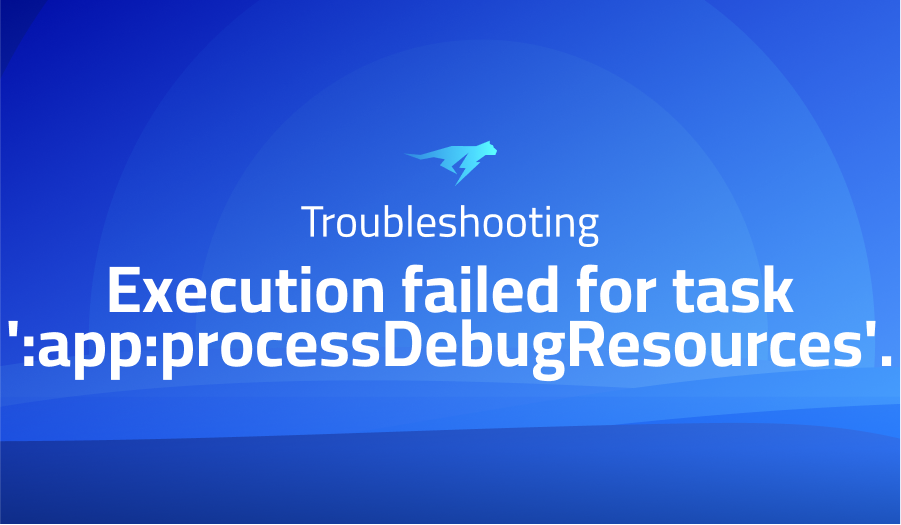
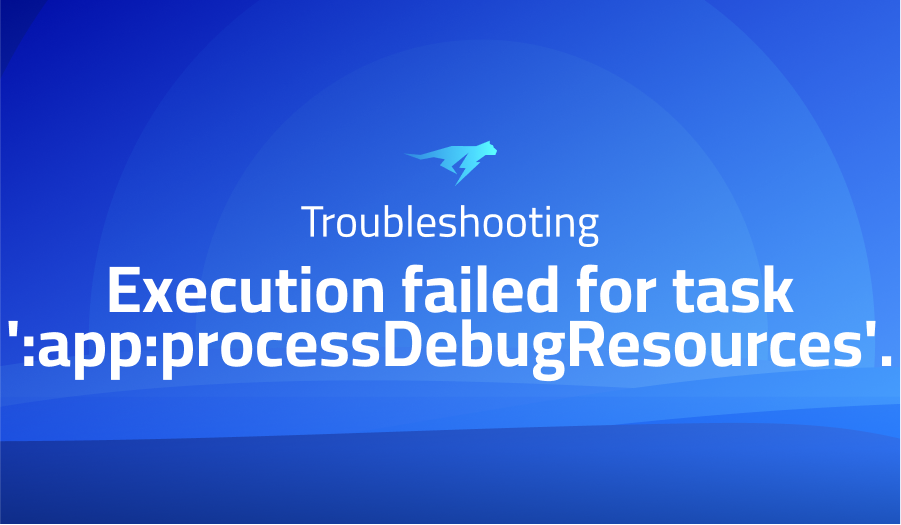
Execution failed for task ‘:app:processDebugResources’.
Explanation of the problem
When attempting to launch the mobile application on a device or build the apk, the following error message appears: “Execution failed for task ‘:app:processDebugResources’.” Removing the package from the application allows it to function properly. However, the issue still persists when attempting to package the app for distribution. How can this error be resolved?
Error Message:
The error message that appears during the execution failure is as follows:
Execution failed for task ':app:processDebugResources'.
A failure occurred while executing com.android.build.gradle.internal.tasks.Workers$ActionFacade
Android resource linking failed C:\Users\Paul.gradle\caches\transforms-2\files-2.1\65a7585b9bb154c619c54e8c3c28e865\play-services-ads-lite-19.6.0\AndroidManifest.xml:27:5-38:15: AAPT: error: unexpected element found in .
Troubleshooting with the Lightrun Developer Observability Platform
Getting a sense of what’s actually happening inside a live application is a frustrating experience, one that relies mostly on querying and observing whatever logs were written during development.
Lightrun is a Developer Observability Platform, allowing developers to add telemetry to live applications in real-time, on-demand, and right from the IDE.
- Instantly add logs to, set metrics in, and take snapshots of live applications
- Insights delivered straight to your IDE or CLI
- Works where you do: dev, QA, staging, CI/CD, and production
Start for free today
Problem solution for Execution failed for task ‘:app:processDebugResources’.
When building Android apps, Gradle is used as the build system to compile, package, and deploy your code. However, it is not uncommon to encounter issues with Gradle builds. One possible cause of these problems is a version incompatibility between Gradle and other dependencies in your project. If you are experiencing Gradle build errors, there are a few steps you can take to resolve the issue.
The first step is to update Gradle to the latest version. To do this, open your project’s android folder in Android Studio, and wait for a notification to appear in the bottom right corner asking for Gradle to be updated. Click on “update” and wait for the update to complete. Once the update is finished, run ./gradlew clean in the android folder to remove any temporary files. This will ensure that your build is starting from a clean slate and may resolve any errors caused by previous builds.
If updating Gradle does not resolve the issue, you may need to change the version of Gradle you are using. In build.gradle, change the Gradle version to one that is compatible with the series version you are using. The available versions include 3.3.3, 3.4.3, 3.5.4, 3.6.4, and 4.0.1. After changing the Gradle version, be sure to run ./gradlew clean to remove any temporary files before rebuilding the project.
In summary, Gradle build errors can be caused by version incompatibility between Gradle and other dependencies in your project. To resolve these issues, you should update Gradle to the latest version and clean your project directory before rebuilding. If updating Gradle does not resolve the issue, you may need to change the Gradle version to one that is compatible with your project’s dependencies. These steps should help you resolve any Gradle build errors and get your project up and running.
Other popular problems with React Native Admob
Problem: Advertisements not displaying on iOS devices
One common issue that developers face when working with React Native Admob is that advertisements may not display on iOS devices. This issue can occur due to the App Tracking Transparency (ATT) framework in iOS 14, which requires apps to obtain user permission before tracking their data for advertising purposes.
Solution:
To resolve this issue, you need to ensure that your app has obtained user consent for tracking. You can do this by adding the AppTrackingTransparency framework to your Xcode project and requesting user permission using the requestTrackingAuthorization method. Additionally, you can use the setRequestConfiguration method of the AdMob module to configure the behavior of the AdMob SDK based on the user’s tracking preferences.
Problem: Admob Interstitial ads not showing
Another issue that developers may encounter while working with React Native Admob is that interstitial ads may not show up as expected. Interstitial ads are full-screen ads that are displayed at natural transition points in an app.
Solution:
If you are experiencing issues with interstitial ads not showing up, there are several possible solutions you can try. First, ensure that your ad unit ID is correct and that your app has internet connectivity. Additionally, you may want to experiment with the frequency of the ads being shown, as showing too many ads can lead to user frustration and a decrease in ad revenue.
Problem: Error message “Google Mobile Ads SDK initialization process was not completed”
The third common issue that developers face with React Native Admob is the error message “Google Mobile Ads SDK initialization process was not completed”. This error occurs when the Admob SDK is not initialized properly.
Solution:
To resolve this issue, ensure that you have added the correct App ID and ad unit ID to your app. Additionally, make sure that you have properly initialized the Admob SDK in your app by calling the initialize method with the correct App ID. You may also want to check that you have included the necessary Admob permissions in your app’s manifest file. By ensuring that all of these steps are completed correctly, you can resolve this error and display ads in your React Native app using Admob.
A brief introduction of React Native Admob
React Native Admob is a third-party library that provides a way to display advertisements in React Native apps. Admob is a mobile advertising platform developed by Google, and React Native Admob enables developers to integrate Admob ads seamlessly into their React Native apps. This library supports multiple ad formats, including banner ads, interstitial ads, and rewarded video ads, and it is compatible with both iOS and Android devices.
To use React Native Admob in your app, you first need to install the library using a package manager like npm or yarn. Once the library is installed, you can import the necessary components into your app and configure the ads based on your preferences. React Native Admob provides a set of methods and properties that allow you to customize the ad placement, size, and behavior, and you can also track ad events and revenue using the library’s analytics features. Overall, React Native Admob is a powerful tool for monetizing your React Native apps and generating revenue through advertising.
Most popular use cases for React Native Admob
- React Native Admob can be used to display banner ads in your app. Banner ads are small rectangular ads that are typically placed at the top or bottom of the app screen. To display a banner ad using React Native Admob, you can use the Banner component and specify the ad unit ID and banner size. Here is an example code block:
import { Banner } from 'react-native-admob'; <Banner adSize="banner" adUnitID="your-ad-unit-id" onAdFailedToLoad={error => console.error(error)} /> - React Native Admob can be used to display interstitial ads in your app. Interstitial ads are full-screen ads that are displayed at natural break points in the app, such as between levels in a game or when transitioning between screens. To display an interstitial ad using React Native Admob, you can use the Interstitial component and specify the ad unit ID. Here is an example code block:
import { InterstitialAdManager } from 'react-native-admob'; InterstitialAdManager.showAd('your-ad-unit-id') .then(didClick => console.log('Ad clicked')) .catch(error => console.error(error)); - React Native Admob can be used to display rewarded video ads in your app. Rewarded video ads are similar to interstitial ads, but they offer a reward to the user for watching the ad, such as in-game currency or extra lives. To display a rewarded video ad using React Native Admob, you can use the Rewarded component and specify the ad unit ID. Here is an example code block:
import { Rewarded } from 'react-native-admob';
<Rewarded
adUnitID="your-ad-unit-id"
requestAd={() => console.log('Ad requested')}
onAdFailedToLoad={error => console.error(error)}
onAdLoaded={() => console.log('Ad loaded')}
onAdClosed={() => console.log('Ad closed')}
onRewarded={() => console.log('User rewarded')}
/>
It’s Really not that Complicated.
You can actually understand what’s going on inside your live applications.




