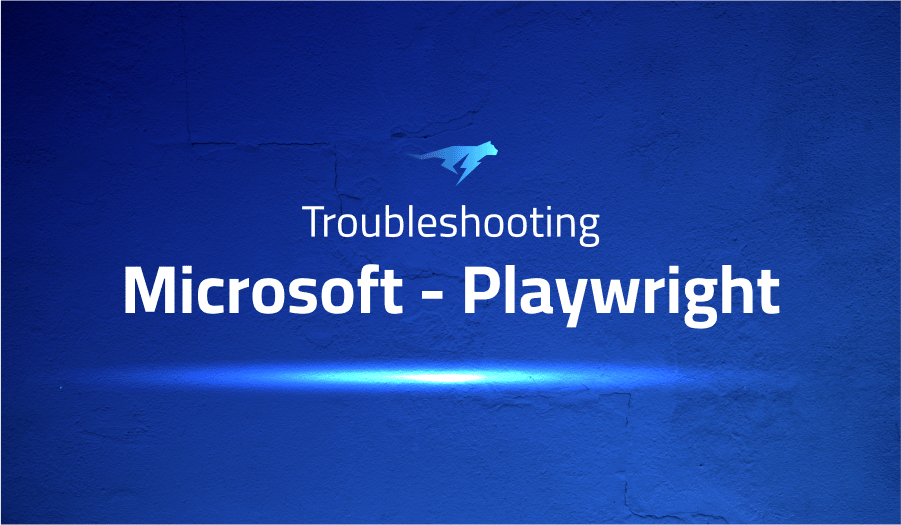
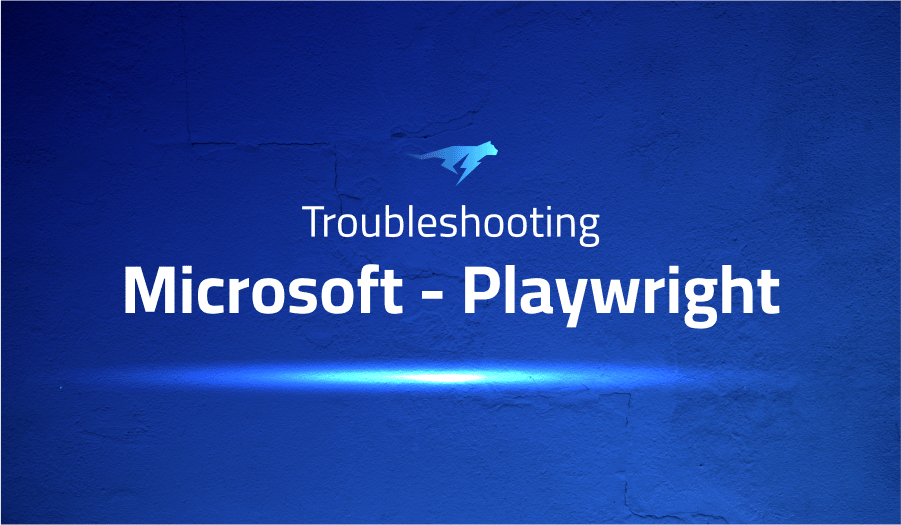
Troubleshooting Common Issues in Microsoft – Playwright
Project Description
Playwright is an open-source automation tool for testing web applications developed by Microsoft. It is designed to help developers and testers automate their testing and improve the reliability of their web applications.
Playwright is built on top of the WebDriver protocol and can be used to write automated tests for web applications in languages such as JavaScript, Python, and C#. Playwright can be used to automate tasks such as filling out forms, clicking buttons, and verifying the correctness of web pages.
It is a useful tool for ensuring that web applications are working correctly and can be used as part of a continuous integration and delivery process.
Troubleshooting Microsoft – Playwright with the Lightrun Developer Observability Platform
Lightrun is a Developer Observability Platform, allowing developers to add telemetry to live applications in real-time, on-demand, and right from the IDE.
- Instantly add logs to, set metrics in, and take snapshots of live applications
- Insights delivered straight to your IDE or CLI
- Works where you do: dev, QA, staging, CI/CD, and production
The most common issues for Microsoft – Playwright are:
[BUG] Protocol error (Network.getResponseBody): Request content was evicted from inspector cache
This error message usually appears when the Playwright script is trying to access the response body of a network request that has been evicted from the inspector cache. This can happen for a number of reasons, such as:
- The network request was made using a method that does not include a response body, such as HEAD or CONNECT.
- The network request was made over a secure (HTTPS) connection, and the response body is not available for security reasons.
- The network request was made by a third-party resource (such as an advertisement or a tracking pixel) that is not controlled by the script.
- The network request was made by a script that has been paused or stopped before the response was received.
To fix this issue, you will need to modify your script to avoid trying to access the response body of these types of requests. You can do this by adding a check to make sure the request method includes a response body, or by filtering out third-party requests. You may also need to adjust the timing of your script to ensure that all responses have been received before attempting to access their bodies.
[BUG] page.goto: Timeout XXXms exceeded. No load or domcontentloaded event fired
This error message indicates that the Playwright script is timing out while waiting for a page load or DOMContentLoaded event to fire. This can happen for a number of reasons, such as:
- The page being loaded is taking too long to respond or render.
- The page being loaded is experiencing network issues or connectivity problems.
- The page being loaded is being blocked by a browser extension or firewall.
- The page being loaded is experiencing a JavaScript error or other issue that is preventing it from loading correctly.
To fix this issue, you will need to identify the root cause of the timeout and take appropriate action. This may involve modifying your script to increase the timeout value, troubleshooting network or connectivity issues, disabling browser extensions or firewall rules that may be blocking the page, or debugging any JavaScript errors that may be preventing the page from loading.
[BUG:Webkit] `page.goto() / page.waitForLoadState()` method does not wait for the `load` event
his error message indicates that the page.goto() or page.waitForLoadState() method is not waiting for the load event to fire before proceeding. This can happen if the load event has already fired, or if the page is experiencing issues that prevent it from loading correctly.
To fix this issue, you can try the following:
- Use the
page.waitForLoadState()method to explicitly wait for theloadevent to fire. This method returns a promise that resolves when theloadevent fires, or rejects if the event does not fire within the specified timeout. - Use the
page.waitForSelector()method to wait for a specific element to appear on the page. This can be a good alternative to waiting for theloadevent, as it allows you to wait for specific content to be available rather than waiting for the entire page to load. - Check for JavaScript errors or other issues that may be preventing the page from loading correctly. You can use the JavaScript console in the browser developer tools to debug any errors that may be occurring.
- Check for network or connectivity issues that may be preventing the page from loading. You can use the network tab in the browser developer tools to diagnose any issues with network requests.
- If the issue persists, you may want to try using a different browser engine (such as Chromium or Firefox) to see if the issue is specific to Webkit.
More issues from Microsoft repos
Troubleshooting microsoft-vs-code | Troubleshooting-microsoft-nni | Troubleshooting microsoft-azure-pipelines-tasks | Troubleshooting microsoft-qlib
It’s Really not that Complicated.
You can actually understand what’s going on inside your live applications.




