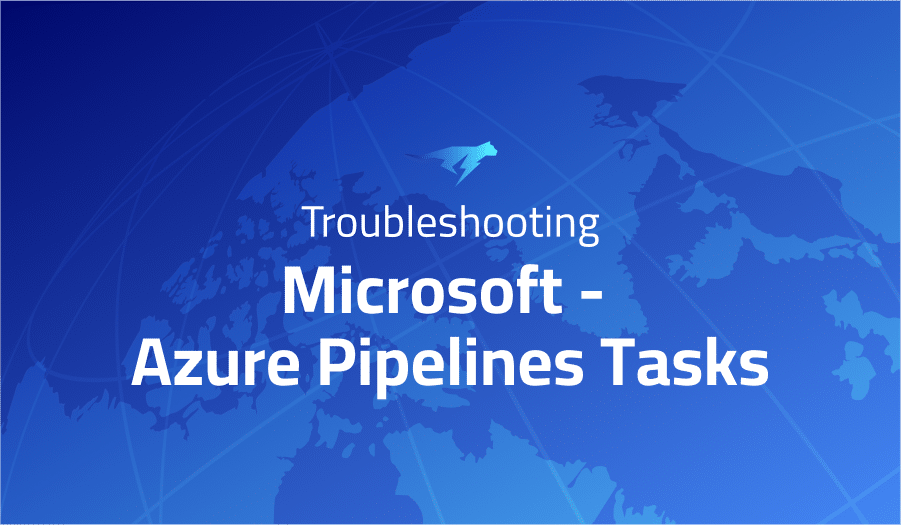
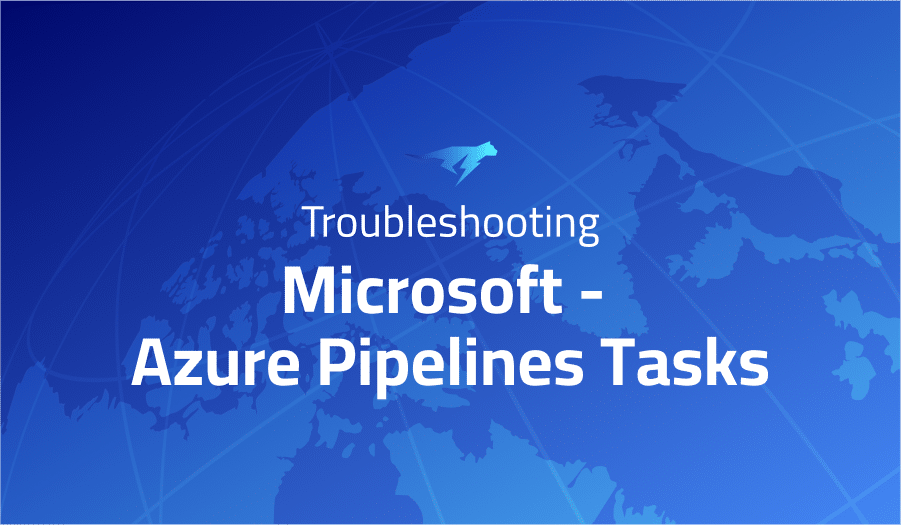
Troubleshooting Common Issues in Microsoft – Azure Pipelines Tasks
Project Description
Azure Pipelines Tasks is a feature of Microsoft Azure DevOps that allows developers to automate their software development processes. It provides a set of pre-defined tasks and a simple interface for creating custom tasks that can be used to build, test, and deploy code. The tasks are organized into build and release pipelines, and can be configured to run automatically or manually as part of a continuous integration and continuous deployment (CI/CD) workflow.
The pre-defined tasks in Azure Pipelines Tasks include common operations such as compiling code, running tests, and publishing build artifacts. These tasks can be used in various languages and frameworks, such as Java, .NET, Python, and Node.js. Additionally, developers can create their own custom tasks to perform specific operations that are not covered by the pre-defined tasks. These tasks can be written in a variety of languages, such as JavaScript, TypeScript, and PowerShell.
One of the benefits of Azure Pipelines Tasks is that it allows developers to automate their software development processes, reducing the risk of human error and increasing the speed and consistency of their builds and releases. This can be especially useful for teams that are practicing continuous integration and continuous deployment (CI/CD), as it allows them to deploy code changes more frequently and with greater confidence. Additionally, Azure Pipelines Tasks can be integrated with other tools, such as GitHub, Jira, and Slack, which allows teams to streamline their workflows and work more efficiently.
Troubleshooting Microsoft – Azure Pipelines Tasks with the Lightrun Developer Observability Platform
Lightrun is a Developer Observability Platform, allowing developers to add telemetry to live applications in real-time, on-demand, and right from the IDE.
- Instantly add logs to, set metrics in, and take snapshots of live applications
- Insights delivered straight to your IDE or CLI
- Works where you do: dev, QA, staging, CI/CD, and production
The most common issues for Microsoft – Azure Pipelines Tasks are:
unable to get local issuer certificate
The “unable to get local issuer certificate” error message that you may encounter when using Microsoft Azure Pipelines Tasks is typically caused by an issue with the SSL/TLS certificate used for secure communication between the pipeline and the target server. The message indicates that the pipeline is unable to verify the identity of the server because it is unable to locate a trusted certificate authority (CA) that issued the server’s certificate.
There are several potential solutions to this issue, depending on the specific configuration of your pipeline and target server. One solution is to update the pipeline’s trusted root CA certificates, which can be done by installing the root CA certificate on the pipeline’s build agent or by specifying the root CA in the pipeline’s code.
Another solution would be to disable certificate validation if the connection is made to an internal server (not exposed to the public internet), that way it won’t check for the authenticity of the certificate and will allow the pipeline to proceed with the communication.
Finally, it could be also that the remote certificate is self-signed, in that case adding the certificate to the trusted root certificate store in the build agent machine or even adding the –insecure flag in the related command line can help.
It’s important to notice that disabling certificate validation may introduce security risks, so it is recommended to use this solution only in situations where the pipeline and target server are in a secure, internal network and proper certificate validation is already in place.
“workingDirectory” parameter seems to be ignored for DotNetCoreCLI@2 “dotnet restore” task
The “workingDirectory” parameter in the DotNetCoreCLI@2 “dotnet restore” task in Microsoft Azure Pipelines Tasks is used to specify the location of the solution or project that the task should operate on. The parameter is typically used to specify the path to the solution or project directory in the pipeline’s file system.
If you are finding that the “workingDirectory” parameter seems to be ignored when running the “dotnet restore” task, there could be a few possible reasons for this.
One common reason is if the “workingDirectory” parameter is not specified correctly. The path specified in the parameter should be relative to the root of the repository, and should not include any extra spaces or characters.
Another possibility is that there is an environment variable such as ‘DOTNET_ROOT’ or ‘DOTNET_CLI_HOME’ that is being set and pointing to the wrong place, causing the ‘dotnet restore’ task to restore from the wrong location.
It could also happen that other task prior to this one, changed the working directory, so that when the ‘dotnet restore’ is run it’s not pointing to the correct folder.
Finally, the problem might be in the actual csproj file or solution file, and the path that is specified for the projects may be incorrect, or there may be multiple paths specified and this is causing confusion for the task.
I would recommend double checking that the workingDirectory parameter is specified correctly, verifying that the path points to the correct solution or project directory, and checking that no environment variables or other tasks are changing the working directory unexpectedly. And checking the path specified in the solution and project files too.
Variable replacement not working in ‘jobs’ the same as ‘deployment’ jobs.
In Microsoft Azure Pipelines Tasks, variables can be used to store and reference values that can change between pipeline runs or environments. These variables can be used in various parts of the pipeline configuration, such as task inputs, script arguments, and environment variables.
If you are finding that variable replacement is not working in your pipeline’s ‘jobs’ the same as it is working in your ‘deployment’ jobs, there could be a few possible reasons for this.
One common reason is that the variable is not defined in the correct scope. Variables defined in the pipeline’s “variables” section will only be available in the same stage, while variables defined in the ‘environment’ section are available throughout the entire pipeline, also across different stages.
Another possibility is that, the variable has not been set at all and the pipeline is trying to reference an undefined variable, causing the pipeline to fail.
It could also happen that the variable’s name was typed incorrectly, thus the pipeline was not able to replace it.
Another thing that could be happening is that the pipeline is running on a different agent pool or in a different environment than what was expected, so the variables are not being passed through.
In this case, I would recommend double-checking that the variables are defined in the correct scope and making sure that the variables are defined, set and used in the right syntax. You can also try to print out the value of variables in the pipeline by using commands like echo or print. Also, check if the pipeline runs on a different agent pool or environment.
More issues from Microsoft repos
Troubleshooting microsoft-vs-code | Troubleshooting-microsoft-playwright| Troubleshooting microsoft-nni | Troubleshooting microsoft-qlib
It’s Really not that Complicated.
You can actually understand what’s going on inside your live applications.




