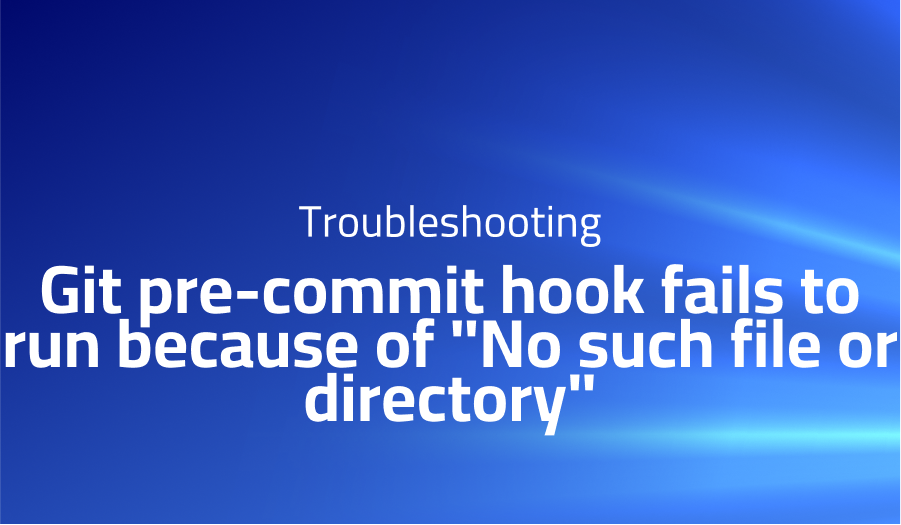
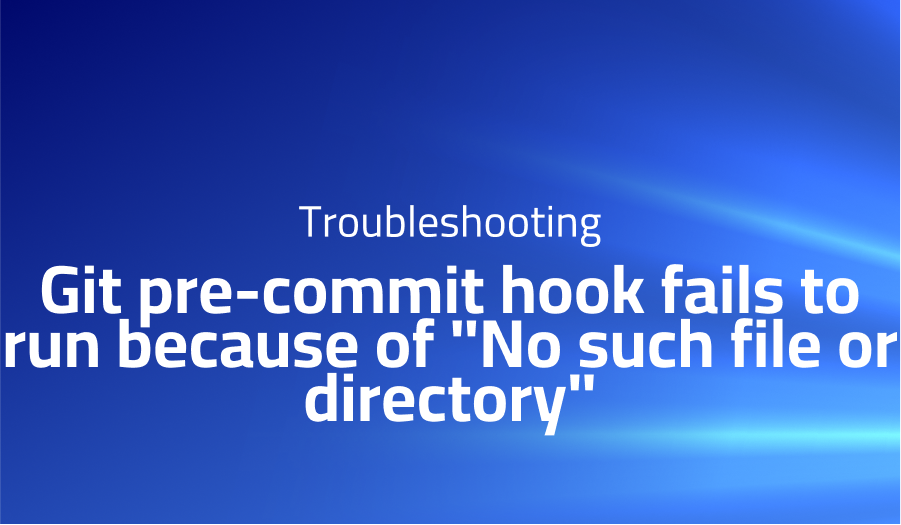
Git pre-commit hook fails to run because of “No such file or directory”
Explanation of the problem
An issue related to the execution of a pre-commit hook in a Git repository. The pre-commit hook, located at .git/hooks/pre-commit, contains the following script:
#!/bin/sh
npm testWhen attempting to commit changes using GitHub Desktop, the execution of the pre-commit hook fails with the following error message:
/bin/bash: C:/Program Files/nodejs/npm: No such file or directory
However, committing changes via the Git command-line interface (CLI) does not result in this error.
Troubleshooting with the Lightrun Developer Observability Platform
Getting a sense of what’s actually happening inside a live application is a frustrating experience, one that relies mostly on querying and observing whatever logs were written during development.
Lightrun is a Developer Observability Platform, allowing developers to add telemetry to live applications in real-time, on-demand, and right from the IDE.
- Instantly add logs to, set metrics in, and take snapshots of live applications
- Insights delivered straight to your IDE or CLI
- Works where you do: dev, QA, staging, CI/CD, and production
Start for free today
Problem solution for Git pre-commit hook fails to run because of “No such file or directory”
The underlying problem lies in the incorrect execution of the pre-commit hook within GitHub Desktop. This hook, defined in the .git/hooks directory, is designed to run specific commands automatically before each commit. However, GitHub Desktop fails to execute the hook properly, leading to the encountered error. The error message indicates a failure in locating the npm command, which suggests a mismatch in the system configuration or the command execution environment.
One of the proposed solutions involves modifying the system’s PATH environment variable. By inserting the Git binary directory into the PATH and ensuring its precedence over “%SystemRoot%\system32”, GitHub Desktop can access the correct bash command. This adjustment enables the proper execution of the pre-commit hook, resolving the issue. Modifying the PATH environment variable is a common practice to control the order in which different directories are searched for executable files. With this solution, GitHub Desktop can successfully locate and utilize the necessary npm command.
Alternatively, another solution proposed by the community suggests modifying the command within the pre-commit hook itself. By replacing “npm” with “npm.cmd” in the hook script (assuming a Windows operating system), users have reported successful execution of the hook. This workaround specifically targets the compatibility issue between GitHub Desktop and the npm command execution. However, it should be noted that this modification introduces platform dependency, potentially causing the pre-commit hook to be incompatible with other operating systems. Therefore, users should consider their specific requirements and platform compatibility needs when choosing this solution.
Other popular problems with Desktop
Problem: Authentication issues
One of the most common issues encountered with GitHub Desktop is the failure to authenticate with the remote repository. Users may experience authentication errors when attempting to push or pull changes from the repository. The error message often indicates that the authentication credentials are invalid or that the user does not have sufficient permissions to access the repository. This problem can occur due to various factors, including incorrect credentials, expired access tokens, or misconfigured repository settings.
Solution:
To resolve this issue, users should first verify their authentication credentials. Double-checking the username and password or personal access token (PAT) used for authentication is crucial. It’s essential to ensure that the credentials are correctly entered and match the corresponding GitHub account. Additionally, if using a PAT, make sure it has the necessary scopes and permissions to access the repository.
Problem: Performance Issues
Another common problem users encounter in GitHub Desktop is conflicts during merging or pulling changes from the remote repository. Conflicts occur when there are conflicting modifications to the same file or files in different branches. GitHub Desktop notifies users about these conflicts and prevents the automated merge, requiring manual intervention to resolve the conflicts before proceeding with the merge.
Solution:
To resolve merge conflicts in GitHub Desktop, users need to follow a few steps. First, open the repository in GitHub Desktop and navigate to the branch that needs to be merged. Click on the “Fetch origin” button to ensure you have the latest changes from the remote repository.
Next, select the branch you want to merge into from the “Current Branch” drop-down menu. Click on the “Merge into current branch” button to initiate the merge process. GitHub Desktop will display a list of conflicting files. To resolve each conflict, click on the file and review the conflicting sections marked with “<<<<<<<” and “>>>>>>>”. Manually edit the file to merge the changes correctly.
Problem: Unexpected behaviour
A frequent issue reported by GitHub Desktop users involves unexpected behaviour or errors when performing repository operations such as cloning, creating branches, or switching branches. These issues may manifest as incorrect branch states, missing files, or repository inconsistencies. Such problems can disrupt the workflow and cause confusion among users.
Solution:
To address unexpected behavior and errors in GitHub Desktop, it’s advisable to perform the following troubleshooting steps. Firstly, ensure that the local repository is in a clean state by committing or stashing any pending changes.
If the issue persists, try removing and re-cloning the repository. This action helps eliminate any potential corruption or misconfiguration within the local repository.
A brief introduction to Desktop
GitHub Desktop is a powerful and user-friendly application that provides developers with a graphical interface to interact with Git repositories. It streamlines the version control process, allowing users to clone repositories, create branches, commit changes, and collaborate with others seamlessly. With GitHub Desktop, developers can focus on their code without needing to rely solely on command-line interactions. The application supports both Windows and macOS platforms, providing a consistent experience for users across different operating systems.
Under the hood, GitHub Desktop leverages the Git version control system, utilizing its powerful features and capabilities. It integrates with GitHub, allowing users to easily connect and synchronize their local repositories with remote repositories hosted on GitHub. The application provides a visually appealing and intuitive interface, enabling users to visualize the history of their commits, track changes, and manage branches effortlessly. With features like merge conflict resolution, branch comparison, and easy push and pull operations, GitHub Desktop empowers developers to work efficiently and effectively within their Git workflows. It offers a convenient way to manage repositories, collaborate with teammates, and contribute to open-source projects, all while abstracting the complexities of Git commands and configurations.
Overall, GitHub Desktop combines the flexibility and power of Git with a user-friendly interface, making it accessible to developers of all skill levels. It simplifies the version control process and enhances productivity by providing a visual representation of Git repositories and enabling seamless collaboration. Whether it’s cloning repositories, creating branches, resolving merge conflicts, or pushing changes, GitHub Desktop is a valuable tool that streamlines development workflows and facilitates effective code management.
Most popular use cases for Desktop
- Git Repository Management: GitHub Desktop serves as a comprehensive solution for managing Git repositories. Developers can clone repositories from remote sources, create new branches, and switch between branches seamlessly. The application provides an intuitive interface to view and manage changes made to files within the repository. With the ability to commit changes, push them to remote repositories, and pull updates from collaborators, GitHub Desktop simplifies the process of version control and enables efficient collaboration among team members.
# Clone a repository
git clone <repository_url>
# Create a new branch
git checkout -b <branch_name>
# Commit changes
git add .
git commit -m "Commit message"
# Push changes to remote repository
git push origin <branch_name>
# Pull updates from remote repository
git pull origin <branch_name>
- Collaboration and Code Review: GitHub Desktop facilitates smooth collaboration among developers by providing features for code review and integration of changes. Through pull requests, developers can propose changes, review and comment on code, and merge approved changes into the main branch. The application streamlines the workflow by providing a visual representation of the code review process, including the ability to view and reply to comments, resolve conflicts, and merge branches with ease. GitHub Desktop empowers teams to work together efficiently, ensuring code quality and fostering effective collaboration.
- Repository Visualization and History Tracking: GitHub Desktop offers a graphical interface that allows developers to visualize the history of commits, branches, and file changes within a repository. The application provides an interactive commit history graph, showcasing the branching and merging of code over time. Developers can easily navigate through commits, inspect changes made to specific files, and revert to previous versions if needed. By providing a visual representation of the repository’s history, GitHub Desktop enhances understanding and helps developers gain insights into the evolution of the codebase.
It’s Really not that Complicated.
You can actually understand what’s going on inside your live applications.




