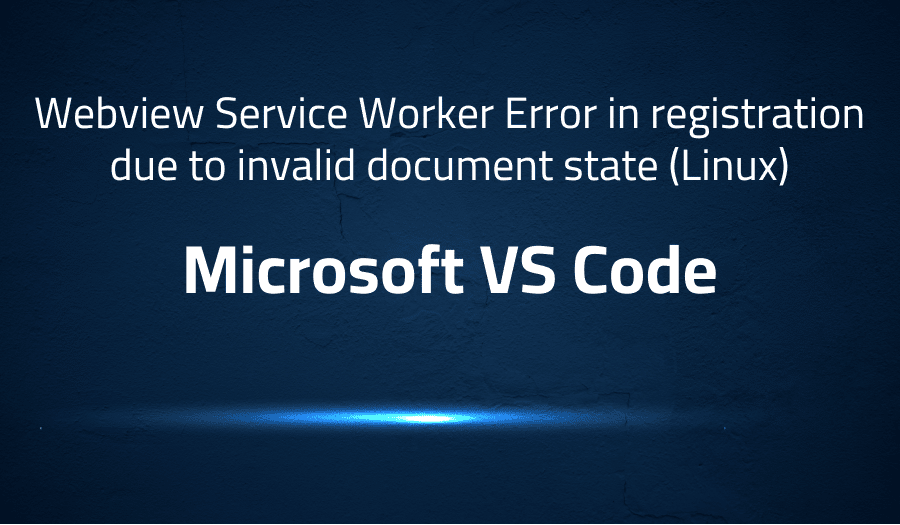
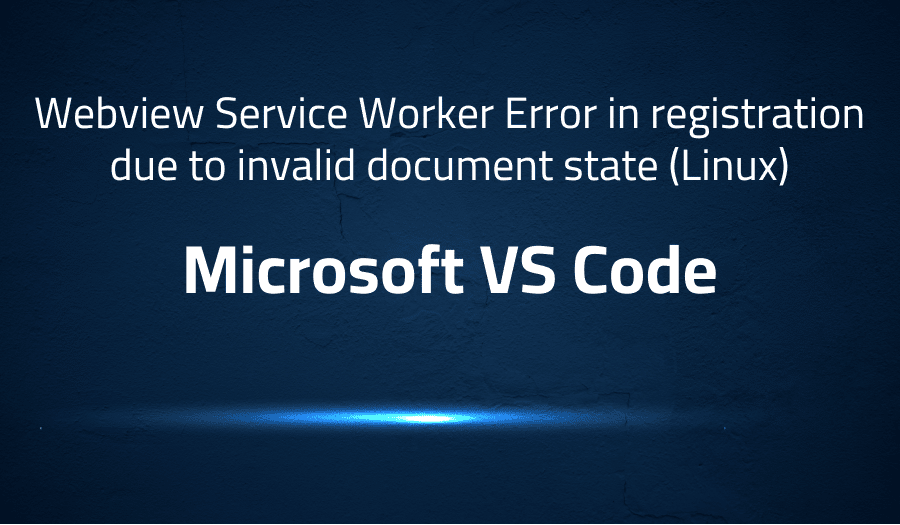
Webview Service Worker Error in registration due to invalid document state (Linux) in Microsoft VS Code
Explanation of the problem
The reproduction steps indicate that the issue occurs after updating to VS Code version 1.57. The GitGraph extension stops working and the following error message is displayed in the extension: “Error loading webview: Error: Could not register service workers: InvalidStateError: Failed to register a ServiceWorker: The document is in an invalid state.” This error message suggests that there may be an issue with the service worker registration process and that the document may be in an invalid state. It is likely that this issue is specific to the GitGraph extension and may not affect other extensions or functionality within VS Code.
Troubleshooting with the Lightrun Developer Observability Platform
Getting a sense of what’s actually happening inside a live application is a frustrating experience, one that relies mostly on querying and observing whatever logs were written during development.
Lightrun is a Developer Observability Platform, allowing developers to add telemetry to live applications in real-time, on-demand, and right from the IDE.
- Instantly add logs to, set metrics in, and take snapshots of live applications
- Insights delivered straight to your IDE or CLI
- Works where you do: dev, QA, staging, CI/CD, and production
Start for free today
Problem solution for Webview Service Worker Error in registration due to invalid document state (Linux) in Microsoft VS Code
To resolve the issue of a “Webview Service Worker Error in registration due to invalid document state” in Microsoft VS Code on Linux, the following steps can be taken:
- Check the version of VS Code and ensure it is up-to-date.
- Check the version of the GitGraph extension and ensure it is compatible with the current version of VS Code.
- Try uninstalling and reinstalling the GitGraph extension.
- Check that the necessary permissions are set for the extension to run properly.
- Try disabling and re-enabling the extension.
- Check for any conflicting extensions that may be causing the issue.
- Create an issue on the extension’s repository or contact the extension developer for support.
As a temporary solution, the user can disable the GitGraph extension and use alternative extension or Git commands in the terminal.
It’s also possible to look into the VS Code logs to see if there is any more specific error message that could help with the debugging.
Other popular problems with Microsoft VS Code
Problem: Slow performance
Some users have reported slow performance when using Microsoft VS Code, specifically when working with large files or many files at once. This can lead to increased lag, delays in saving and opening files, and overall decreased productivity.
Solution:
One solution for this problem is to increase the amount of memory allocated to VS Code. This can be done by adding the following line to the settings.json file: “editor.maxMemory”: 2048. Additionally, disabling unnecessary extensions and customizing the editor settings to match your needs can also help improve performance.
Problem: Extension compatibility issues
When installing new extensions in Microsoft VS Code, some users may experience compatibility issues between extensions. This can lead to errors or unexpected behavior when using the editor.
Solution:
One solution for this problem is to check the version of the extension and ensure it is compatible with the current version of VS Code. Additionally, checking for any conflicting extensions that may be causing the issue and disabling or uninstalling them can also help. If issues persist, the user can contact the extension developer for support or search for alternative extensions.
Problem: Error messages when running terminal commands
Some users may experience error messages when running terminal commands within Microsoft VS Code. This can be caused by an incorrect configuration of the integrated terminal or a missing environment variable.
Solution:
One solution for this problem is to check the terminal settings in VS Code and ensure the correct shell is selected. Additionally, checking for any missing environment variables and adding them to the settings can also help resolve the issue. If the problem persists, the user can try running the command in a separate terminal window or contact the developer for support.
A brief introduction to Microsoft VS Code
Microsoft Visual Studio Code (VS Code) is a free, open-source code editor developed by Microsoft for Windows, Linux, and macOS. It is built on the Electron framework, which allows for the development of cross-platform desktop applications using web technologies such as JavaScript, HTML, and CSS. VS Code features a variety of built-in tools for code editing, debugging, and source control, as well as a robust extension marketplace that allows users to customize and enhance their development experience.
One of the key features of VS Code is its IntelliSense code completion tool, which provides intelligent suggestions for code snippets and variable names. Additionally, VS Code supports multiple languages, including but not limited to JavaScript, TypeScript, Python, C++ and many more. VS Code also includes a built-in integrated terminal and debugging tools, making it a popular choice for developers working with a variety of languages and technologies. It also provides a Git integration, which allows developers to easily manage their source code and collaborate with others. Additionally, the extensibility of VS Code allows developers to add new languages, themes, and other functionality through the use of extensions.
Most popular use cases for Microsoft VS Code
- Microsoft Visual Studio Code (VS Code) can be used for code editing across a wide range of programming languages, including but not limited to JavaScript, TypeScript, Python, C++, and many more. The code editor includes features such as syntax highlighting, code completion, and error checking, which can help to increase developer productivity and reduce the number of errors in their code.
- VS Code offers a powerful debugging toolset, which allows developers to step through their code, set breakpoints, and inspect variables, making it easier to find and fix bugs. Additionally, it supports multiple debugging tasks like Node.js, C++, and Python, which enable developers to debug their code in different environments and platforms.
- VS Code can be used to manage and collaborate on source code through integration with Git and other version control systems. The built-in Git integration allows developers to easily track changes in their code, merge branches, and collaborate with other members of their team. Additionally, it also has a feature called Live Share which enables developers to share their codebase and collaborate in real-time with other developers on the same project. This allows for easy code reviews, pair programming and debugging together.
It’s Really not that Complicated.
You can actually understand what’s going on inside your live applications.




