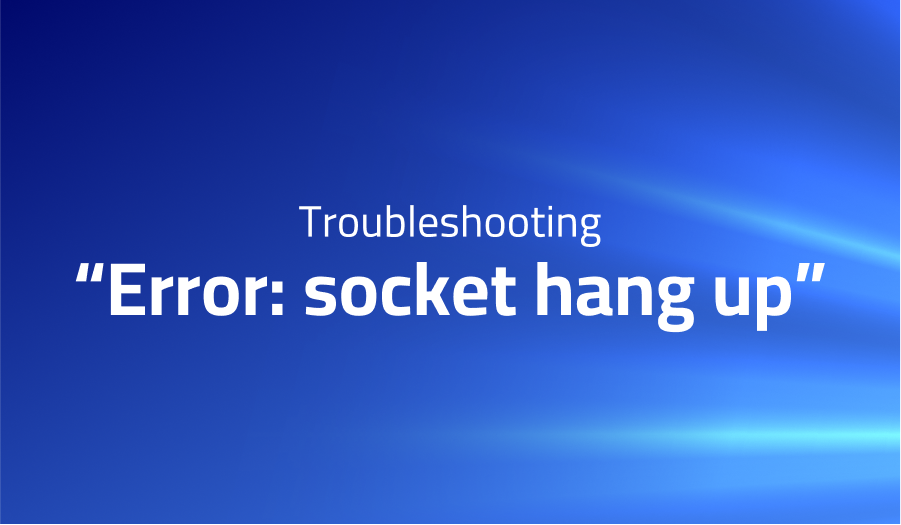
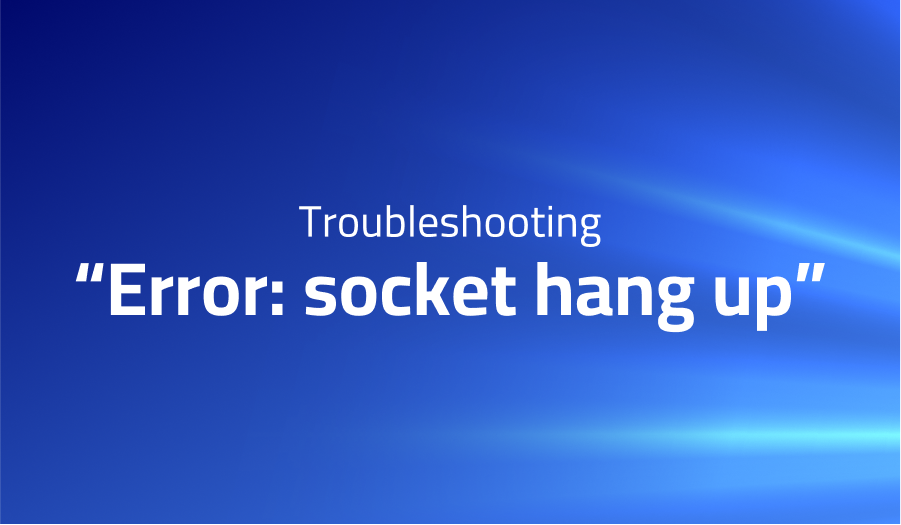
“Error: socket hang up”
Explanation of the problem
The provided code implements an Express.js server that accepts file uploads from users and forwards them to another server without saving them to disk. However, upon executing the code, an error is encountered with the message “upload failed: { [Error: socket hang up] code: ‘ECONNRESET’ }.” Additionally, the server running on port 7070 generates an error with the message “Error: stream ended unexpectedly.” It appears that replacing part in value:part with a filesystem readable stream resolves the issue.
The var app code block creates an instance of the Express.js server. Two middleware packages, multiparty and Busboy, are included to parse the file upload form data. request is used to forward the file to another server. ims is included for image processing, and fs is included for file system interaction.
The app.post code block specifies the route for handling file uploads. Upon receiving a file upload, multiparty.Form() is used to parse the form data. form.on("part") is executed upon each form data part received, which checks whether the part received is a file. If it is, a formData object is created that includes a value key with the part object and an options object with the filename and content type. The request.post() method is then called with the formData object, which forwards the file to the server running on port 7070.
The app.get code block specifies the route for displaying the file upload form. The HTML form includes a file input field with the name attribute set to “file” and the enctype attribute set to “multipart/form-data”. When the user submits the form, the file is uploaded to the server running on port 9090.
Troubleshooting with the Lightrun Developer Observability Platform
Getting a sense of what’s actually happening inside a live application is a frustrating experience, one that relies mostly on querying and observing whatever logs were written during development.
Lightrun is a Developer Observability Platform, allowing developers to add telemetry to live applications in real-time, on-demand, and right from the IDE.
- Instantly add logs to, set metrics in, and take snapshots of live applications
- Insights delivered straight to your IDE or CLI
- Works where you do: dev, QA, staging, CI/CD, and production
Start for free today
Problem solution for “Error: socket hang up”
The error “socket hang up” and “stream ended unexpectedly” indicate an issue with file upload using the multiparty module in Node.js. The problem seems to be caused by missing content-length header in the request. One possible solution is to set the transfer-encoding to 'chunked' through the headers option of the request.post() method.
To implement this solution, add headers option to the request.post() method and set the transfer-encoding to 'chunked'. The updated code should look like this:
request.post({url:'http://localhost:7070/store', formData: formData, headers:{
'transfer-encoding':'chunked'
}}, function (err, httpResponse, body) {
if(err) {
return console.error('upload failed:', err);
}
console.log('Upload successful! Server responded with:', body);
});
By setting the transfer-encoding to 'chunked', the server can process the request in chunks without knowing the total size of the payload beforehand. This should resolve the issue with missing content-length header and allow the file upload to complete successfully.
In addition, it is worth noting that replacing part with a filesystem readable stream may also work, but it is not an optimal solution as it may not be feasible for large files. Therefore, it is recommended to use the transfer-encoding approach to ensure that the file upload works reliably for files of any size.
Other popular problems with request request
Problem: SSL/TLS certificate verification failure
When making a request to an HTTPS endpoint with the request library, you may receive an error indicating a failure to verify the SSL/TLS certificate of the server. This error occurs when the certificate presented by the server does not match or is not trusted by the client.
Solution:
To resolve this issue, you can disable SSL/TLS certificate verification for the request by setting the rejectUnauthorized option to false. However, this is not recommended in production environments, as it can leave your application vulnerable to man-in-the-middle attacks. A better solution is to use a trusted certificate or add the server’s certificate to the client’s trust store. Alternatively, you can use a package like https-proxy-agent to forward requests through a proxy that handles the SSL/TLS encryption and certificate verification.
Problem: Handling redirects
By default, the request library follows HTTP redirects, which can lead to unexpected behavior if the redirected location is not intended. This can also result in infinite redirects, which can cause the request to hang indefinitely.
Solution:
To control how the request library handles redirects, you can set the followRedirect option to false. This will cause the library to return the redirect response instead of following the redirect. You can then inspect the response to determine whether the redirect is intended or not. If the redirect is intended, you can then make a new request to the redirect location with the same options as the original request.
Problem: Uploading files
When uploading files using the request library, you may encounter issues with file encoding or formatting. This can result in corrupted or incomplete files being uploaded, or the file not being uploaded at all.
Solution:
To upload files with the request library, you can use the form-data module to create a FormData object that represents the file data. You can then pass this object to the formData option of the request function. Alternatively, you can use the request library’s multipart/form-data encoding to directly send the file data in the request body. When sending files, it is important to specify the correct content type and encoding to ensure that the file is correctly interpreted by the server. Additionally, you should ensure that the file is read and uploaded in binary mode to avoid any encoding issues.
A brief introduction to request request
request is a popular and versatile module in Node.js used for making HTTP requests to servers. It provides an easy-to-use API that abstracts away the complexities of making HTTP requests, while still offering advanced features for handling responses, managing cookies, and setting custom headers.
The request module can be used to make various types of HTTP requests, such as GET, POST, PUT, DELETE, PATCH, and more. It supports both HTTP and HTTPS protocols, and can be used to interact with RESTful APIs or scrape web pages. Additionally, it offers several options for customizing the request, such as setting headers, cookies, and query parameters, as well as handling timeouts and redirects. The response from the server is passed back in a callback function, which can be used to handle the response data, errors, and status codes. Overall, request is a flexible and powerful module for handling HTTP requests in Node.js applications.
Most popular use cases for request request
- Making HTTP requests:
requestcan be used to make various types of HTTP requests to servers, such as GET, POST, PUT, DELETE, PATCH, and more. It supports both HTTP and HTTPS protocols and can be used to interact with RESTful APIs or scrape web pages. Here is an example of usingrequestto make a GET request:
const request = require('request');
request('http://www.example.com', function (error, response, body) {
if (!error && response.statusCode == 200) {
console.log(body);
}
});
- Customizing requests:
requestoffers several options for customizing requests, such as setting headers, cookies, and query parameters, as well as handling timeouts and redirects. Here is an example of usingrequestto make a POST request with custom headers and data:
const request = require('request');
const options = {
url: 'http://www.example.com/api',
headers: {
'User-Agent': 'request'
},
form: {
key: 'value'
}
};
request.post(options, function (error, response, body) {
if (!error && response.statusCode == 200) {
console.log(body);
}
});
- Handling responses:
requestprovides several ways to handle responses from servers, such as parsing JSON or HTML, streaming data, or handling errors and status codes. Here is an example of usingrequestto stream a file from a server:
const request = require('request');
const fs = require('fs');
const url = 'http://www.example.com/file.mp3';
const file = fs.createWriteStream('file.mp3');
request.get(url)
.on('response', function(response) {
console.log(response.statusCode);
console.log(response.headers['content-type']);
})
.on('error', function(err) {
console.log(err);
})
.pipe(file);These are just a few examples of what request can be used for. With its powerful and flexible API, request can be used for a wide variety of use cases in Node.js applications.
It’s Really not that Complicated.
You can actually understand what’s going on inside your live applications.




