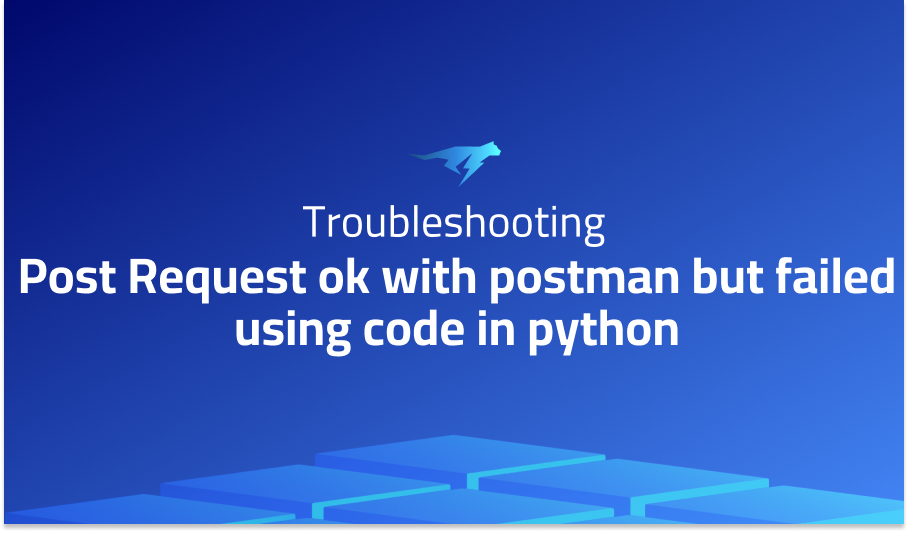
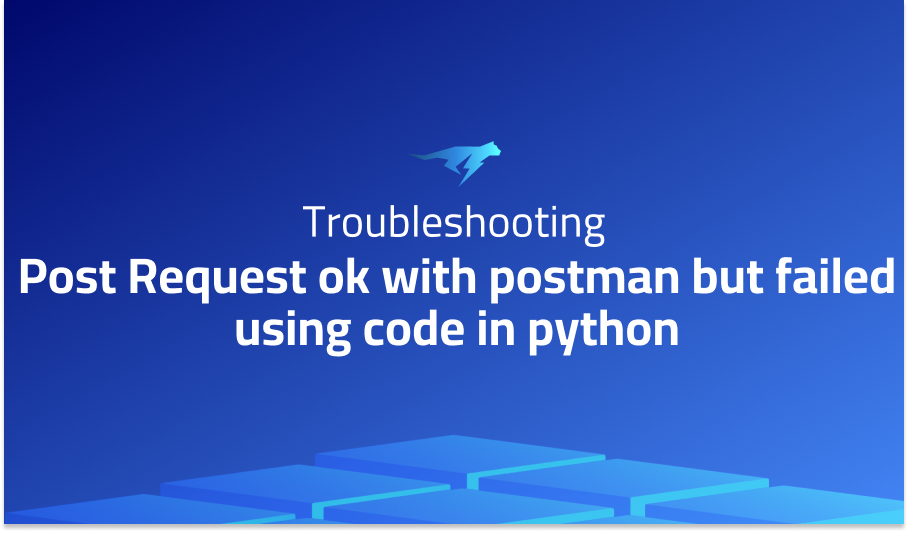
Post Request ok with postman but failed using code in python
Explanation of the problem
The objective is to create a Python script that can retrieve a JSON list from a website API. Initially, the API is tested using Postman by providing the URL and two necessary parameters. The result is as expected, as demonstrated by the Postman screenshot.
Subsequently, Postman is used to generate the Python code that corresponds to the query. The resulting Python code contains the necessary imports and headers to execute the API query. It includes the API URL and the two required parameters in the form of multipart form-data. The “content-type” header is set to “multipart/form-data,” and the boundary is set to “——WebKitFormBoundary7MA4YWxkTrZu0gW.” Additionally, the “cache-control” header is set to “no-cache,” and the “postman-token” header is set to “eae0d2e2-be2b-b95b-aebd-15226e17eed4.” The API request is executed using the “requests.request” function, which is a general method for sending HTTP requests using Python. The response is printed to the console using “print(response.text).”
However, when attempting to use a Python GUI, the result is an error 405. The same API URL and parameters are used as before, but the syntax is different. The “requests.post” function is used instead of the “requests.request” function to make a POST request to the API. The API URL and parameters are provided as a dictionary. The response is again printed to the console using “print(response.text).”
Despite several attempts using different syntaxes of the Python code, the API query fails to execute correctly.
Troubleshooting with the Lightrun Developer Observability Platform
Getting a sense of what’s actually happening inside a live application is a frustrating experience, one that relies mostly on querying and observing whatever logs were written during development.
Lightrun is a Developer Observability Platform, allowing developers to add telemetry to live applications in real-time, on-demand, and right from the IDE.
- Instantly add logs to, set metrics in, and take snapshots of live applications
- Insights delivered straight to your IDE or CLI
- Works where you do: dev, QA, staging, CI/CD, and production
Start for free today
Problem solution for Post Request ok with postman but failed using code in python
When working with web APIs, it is common to send and receive data in JSON format. The HTTP PUT request is often used to update existing resources, and it is often necessary to send JSON data with a PUT request. The Requests library is a popular Python library for making HTTP requests, and it provides several convenient methods for sending data with HTTP requests. However, when sending JSON data with a PUT request using the Requests library, it is important to properly serialize the data to JSON format.
One common issue when sending JSON data with a PUT request using the Requests library is that the server may expect the data to be sent in a specific format. While it is possible to provide the data as a dictionary or other Python data type, the server may not recognize this format and may return an error. To avoid this issue, it is recommended to serialize the data to a JSON string using the “json.dumps” method. This method converts a Python object to a JSON string, which can be sent as the data with a PUT request.
To perform a PUT request with JSON data using the Requests library, first create a Python dictionary object containing the data to be sent. Next, use the “json.dumps” method to serialize the data to a JSON string. Finally, use the Requests library to send the PUT request with the URL, headers, and data provided as arguments. The data argument should be set to the serialized JSON string. By properly serializing the data to JSON format, the server is more likely to recognize the data and process the request successfully.
In summary, when sending JSON data with a PUT request using the Requests library, it is important to properly serialize the data to JSON format using the “json.dumps” method. This ensures that the server can properly recognize and process the data. The example code provided in the answers demonstrates how to use the Requests library to perform a PUT request with JSON data, where the data is a dictionary serialized to a JSON string using the “json.dumps” method. By following this approach, developers can ensure that their PUT requests with JSON data are sent and processed correctly.
Other popular problems with request request
Problem: SSL/TLS certificate verification failure
When making a request to an HTTPS endpoint with the request library, you may receive an error indicating a failure to verify the SSL/TLS certificate of the server. This error occurs when the certificate presented by the server does not match or is not trusted by the client.
Solution:
To resolve this issue, you can disable SSL/TLS certificate verification for the request by setting the rejectUnauthorized option to false. However, this is not recommended in production environments, as it can leave your application vulnerable to man-in-the-middle attacks. A better solution is to use a trusted certificate or add the server’s certificate to the client’s trust store. Alternatively, you can use a package like https-proxy-agent to forward requests through a proxy that handles the SSL/TLS encryption and certificate verification.
Problem: Handling redirects
By default, the request library follows HTTP redirects, which can lead to unexpected behavior if the redirected location is not intended. This can also result in infinite redirects, which can cause the request to hang indefinitely.
Solution:
To control how the request library handles redirects, you can set the followRedirect option to false. This will cause the library to return the redirect response instead of following the redirect. You can then inspect the response to determine whether the redirect is intended or not. If the redirect is intended, you can then make a new request to the redirect location with the same options as the original request.
Problem: Uploading files
When uploading files using the request library, you may encounter issues with file encoding or formatting. This can result in corrupted or incomplete files being uploaded, or the file not being uploaded at all.
Solution:
To upload files with the request library, you can use the form-data module to create a FormData object that represents the file data. You can then pass this object to the formData option of the request function. Alternatively, you can use the request library’s multipart/form-data encoding to directly send the file data in the request body. When sending files, it is important to specify the correct content type and encoding to ensure that the file is correctly interpreted by the server. Additionally, you should ensure that the file is read and uploaded in binary mode to avoid any encoding issues.
A brief introduction to request request
request is a popular and versatile module in Node.js used for making HTTP requests to servers. It provides an easy-to-use API that abstracts away the complexities of making HTTP requests, while still offering advanced features for handling responses, managing cookies, and setting custom headers.
The request module can be used to make various types of HTTP requests, such as GET, POST, PUT, DELETE, PATCH, and more. It supports both HTTP and HTTPS protocols, and can be used to interact with RESTful APIs or scrape web pages. Additionally, it offers several options for customizing the request, such as setting headers, cookies, and query parameters, as well as handling timeouts and redirects. The response from the server is passed back in a callback function, which can be used to handle the response data, errors, and status codes. Overall, request is a flexible and powerful module for handling HTTP requests in Node.js applications.
Most popular use cases for request request
- Making HTTP requests:
requestcan be used to make various types of HTTP requests to servers, such as GET, POST, PUT, DELETE, PATCH, and more. It supports both HTTP and HTTPS protocols and can be used to interact with RESTful APIs or scrape web pages. Here is an example of usingrequestto make a GET request:
const request = require('request');
request('http://www.example.com', function (error, response, body) {
if (!error && response.statusCode == 200) {
console.log(body);
}
});
- Customizing requests:
requestoffers several options for customizing requests, such as setting headers, cookies, and query parameters, as well as handling timeouts and redirects. Here is an example of usingrequestto make a POST request with custom headers and data:
const request = require('request');
const options = {
url: 'http://www.example.com/api',
headers: {
'User-Agent': 'request'
},
form: {
key: 'value'
}
};
request.post(options, function (error, response, body) {
if (!error && response.statusCode == 200) {
console.log(body);
}
});
- Handling responses:
requestprovides several ways to handle responses from servers, such as parsing JSON or HTML, streaming data, or handling errors and status codes. Here is an example of usingrequestto stream a file from a server:
const request = require('request');
const fs = require('fs');
const url = 'http://www.example.com/file.mp3';
const file = fs.createWriteStream('file.mp3');
request.get(url)
.on('response', function(response) {
console.log(response.statusCode);
console.log(response.headers['content-type']);
})
.on('error', function(err) {
console.log(err);
})
.pipe(file);These are just a few examples of what request can be used for. With its powerful and flexible API, request can be used for a wide variety of use cases in Node.js applications.
It’s Really not that Complicated.
You can actually understand what’s going on inside your live applications.




