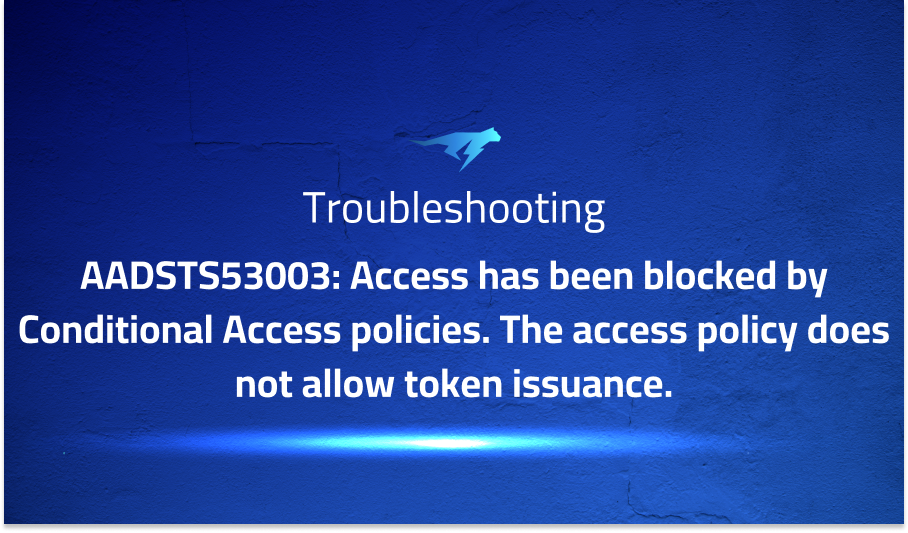
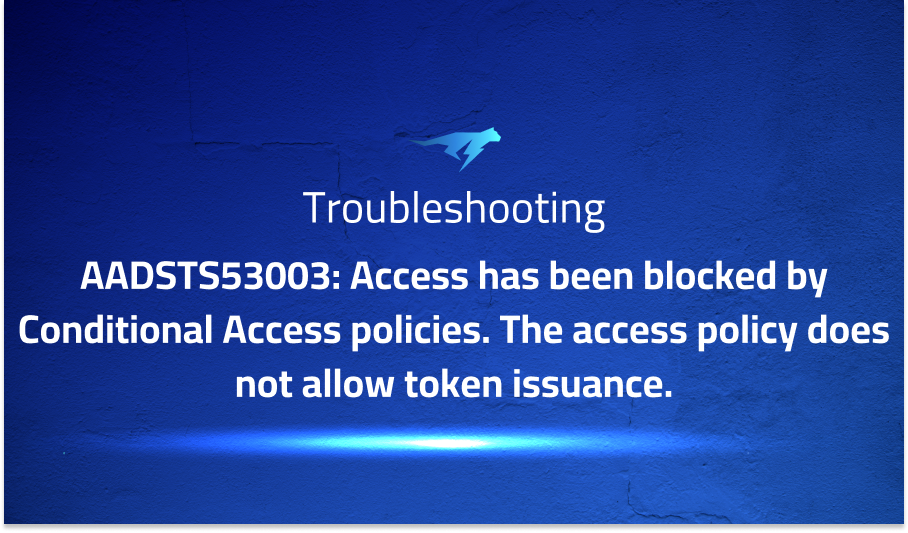
AADSTS53003: Access has been blocked by Conditional Access policies. The access policy does not allow token issuance.
Explanation of the problem
When attempting to access SharePoint, an error occurred with the following message: “An error occurred while retrieving token from XML response: AADSTS53003: Access has been blocked by Conditional Access policies. The access policy does not allow token issuance.” This error indicates that a conditional access policy is blocking token issuance, preventing access to SharePoint.
Troubleshooting with the Lightrun Developer Observability Platform
Getting a sense of what’s actually happening inside a live application is a frustrating experience, one that relies mostly on querying and observing whatever logs were written during development.
Lightrun is a Developer Observability Platform, allowing developers to add telemetry to live applications in real-time, on-demand, and right from the IDE.
- Instantly add logs to, set metrics in, and take snapshots of live applications
- Insights delivered straight to your IDE or CLI
- Works where you do: dev, QA, staging, CI/CD, and production
Start for free today
Problem solution for AADSTS53003: Access has been blocked by Conditional Access policies. The access policy does not allow token issuance.
One potential solution is to check the conditional access policies in the Azure Active Directory (AAD) and ensure that they allow token issuance. To do this, navigate to the AAD portal and select “Security,” then “Conditional Access.” Check for any policies that may be blocking token issuance and modify them accordingly. Once any necessary changes are made, try accessing SharePoint again.
Another solution is to check the application permissions and ensure that the necessary permissions are granted for accessing SharePoint. This can be done in the Azure portal by selecting the registered application, then “API permissions.” Check that the necessary permissions are enabled and try accessing SharePoint again.
Here is an example code snippet for accessing SharePoint using the Microsoft Graph API with an access token:
const accessToken = 'your_access_token';
fetch('https://graph.microsoft.com/v1.0/sites/root', {
headers: {
Authorization: `Bearer ${accessToken}`,
},
})
.then(response => {
console.log('Response status:', response.status);
return response.json();
})
.then(data => {
console.log('Site name:', data.name);
})
.catch(error => {
console.error('Error accessing SharePoint:', error);
});
Other popular problems with Office365-REST-Python-Client
Problem: authentication
One common problem with the Office365-REST-Python-Client is related to authentication. Users might encounter authentication issues when trying to access a SharePoint site or an Outlook mailbox. The client requires a valid access token for authentication, which is generated using the OAuth2 authentication protocol. If the user is not authorized to access the resource or if the token is expired or invalid, the client raises an authentication error.
Solution:
To solve this problem, the user needs to check if the credentials used for authentication are valid and that the access token has not expired. Users can use the OAuth2Session class in the requests_oauthlib library to get an access token or refresh it if it has expired.
Problem: structure of the REST API requests
Users might face errors when sending requests that are not properly formatted, contain incorrect parameters or are not supported by the API. For instance, a user might get a “404 Not Found” error when trying to access a resource that does not exist.
Solution:
To solve this problem, the user needs to ensure that the REST API request is correctly formatted and that the correct parameters are used. Users can consult the Microsoft Graph API documentation for the correct format and parameters for the request. The client also provides a Response object that contains the response body, status code, and headers for each request. Users can use this object to debug the request and get more information about the error.
Problem: performance
Users might face slow response times when sending REST API requests to a SharePoint site or an Outlook mailbox. This could be due to various factors, such as network latency, server load, or inefficient code.
Solution:
To solve this problem, the user needs to optimize the code to reduce the number of requests sent and improve the efficiency of the requests. Users can use the batch request feature of the REST API to group multiple requests into a single HTTP request, reducing the number of network calls. They can also use the query parameters of the REST API to filter and sort the results and limit the number of items returned. Finally, users can use the profiling tools in Python to identify and fix performance bottlenecks in their code.
A brief introduction to Office365-REST-Python-Client
Office365-REST-Python-Client is a Python library that allows developers to interact with the Microsoft Office 365 APIs using Python code. It provides a Pythonic way to work with the REST APIs exposed by various services in Office 365, such as SharePoint, OneDrive, and Outlook. The library handles authentication, error handling, and response parsing, making it easy for developers to write Python code that communicates with Office 365 APIs.
The Office365-REST-Python-Client library provides a variety of features to interact with Office 365 services. It allows developers to upload and download files, create and modify list items, read and send emails, and much more. The library supports a wide range of authentication methods, such as OAuth2, Microsoft Azure Active Directory (AD), and Forms Authentication. It also provides support for batch processing, which allows developers to group multiple requests into a single HTTP request for better performance. The library is regularly updated and maintained by a community of developers, ensuring that it stays up-to-date with changes in Office 365 APIs.
Most popular use cases for Office365-REST-Python-Client
- Office365-REST-Python-Client can be used to access and interact with Office 365 data, including SharePoint, Outlook, and OneDrive. With this Python library, developers can perform tasks such as uploading files to OneDrive, accessing SharePoint lists, and sending emails via Outlook.
Here’s an example code block that demonstrates how to use Office365-REST-Python-Client to access SharePoint data:
from office365.runtime.auth.authentication_context import AuthenticationContext
from office365.sharepoint.client_context import ClientContext
url = "https://your-organization.sharepoint.com"
username = "username@your-organization.com"
password = "your-password"
ctx_auth = AuthenticationContext(url)
if ctx_auth.acquire_token_for_user(username, password):
ctx = ClientContext(url, ctx_auth)
web = ctx.web
ctx.load(web)
ctx.execute_query()
print("Web title: {0}".format(web.properties['Title']))
else:
print(ctx_auth.get_last_error())
2. Another use case for Office365-REST-Python-Client is automating SharePoint workflows. Developers can use the library to create workflows that perform actions such as updating list items, sending email notifications, and creating new documents
3. Office365-REST-Python-Client can be used to build custom Office 365 applications that integrate with other Python libraries and frameworks. For example, a developer could use this library to build a web application that allows users to search for and retrieve documents from a SharePoint library, and then use a Python web framework such as Flask or Django to handle user authentication and rendering the web pages.
It’s Really not that Complicated.
You can actually understand what’s going on inside your live applications.




