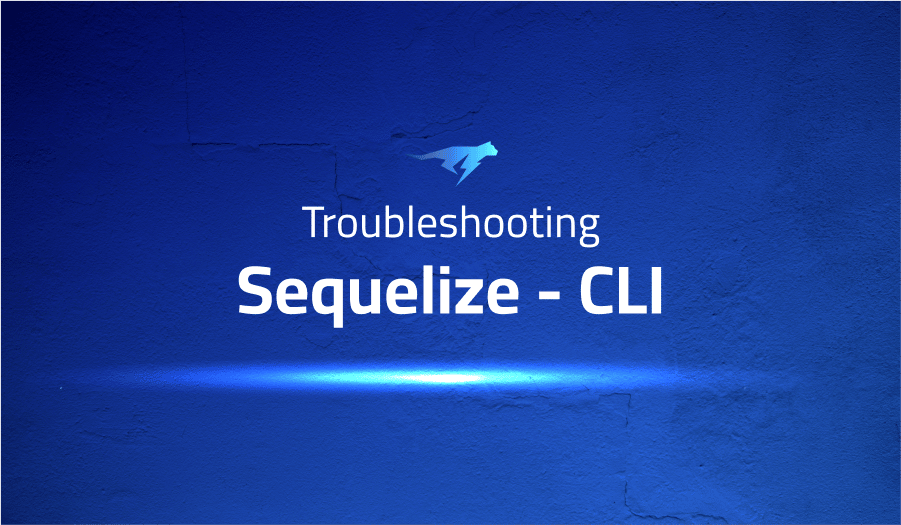
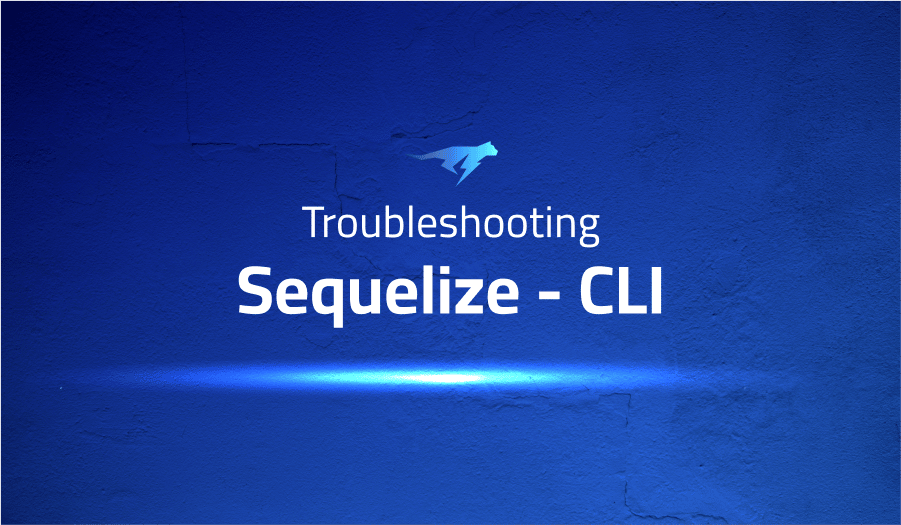
Troubleshooting Common Issues in Sequelize CLI
Project Description
Sequelize CLI is a command-line interface (CLI) for the Sequelize ORM. It provides a set of commands that allow you to generate and execute database migrations, seed data, and more. Sequelize is an ORM (Object-Relational Mapping) library for Node.js that provides a simple and easy-to-use API for interacting with databases. It supports a variety of popular database systems, including MySQL, PostgreSQL, and SQLite. Sequelize CLI is built on top of Sequelize and provides a set of commands for common tasks such as creating and modifying database schemas, seeding data, and managing database migrations. It is designed to be used in Node.js projects that use Sequelize as their ORM.
To use Sequelize CLI, you need to have Node.js and Sequelize installed in your project. You can then install Sequelize CLI using npm (the Node.js package manager) by running the following command:
npm install -g sequelize-cliOnce installed, you can use the Sequelize CLI by running the sequelize command followed by the name of the command you want to run. For example, to create a new migration, you can use the sequelize migration:create command.
Troubleshooting Sequelize CLI with the Lightrun Developer Observability Platform
Lightrun is a Developer Observability Platform, allowing developers to add telemetry to live applications in real-time, on-demand, and right from the IDE.
- Instantly add logs to, set metrics in, and take snapshots of live applications
- Insights delivered straight to your IDE or CLI
- Works where you do: dev, QA, staging, CI/CD, and production
Start for free today
The following issues are the most popular issues regarding this project:
Unable to run migration in sequelize due to config file
Rather than being met with a challenging predicament, one may now easily configure Sequelize by employing the ‘dotenv’ package. All that is needed to be done is apply require('dotenv').config() at the commencement of your configuration file.
sequelize-cli db:migrate always using development environment
You can use npx sequelize db:migrate --env testing to initiate the testing environment.
Generate initial migration from model
To generate an initial migration from a model using Sequelize CLI, you can use the sequelize migration:generate command followed by the --name option to specify a name for the migration and the --model option to specify the name of the model.
For example, if you have a model called User in your Sequelize project and you want to generate an initial migration to create a table for the model, you can use the following command:
sequelize migration:generate --name create-user --model User
This will create a new migration file in the migrations directory of your project with the name create-user.js. This file will contain the code to create a table for the User model using the sequelize.define method. You can then run the migration using the sequelize db:migrate command. This will execute the code in the migration file and create the table in the database.
Keep in mind that you need to have the Sequelize CLI installed and configured in your project in order to use these commands. You can find more information about how to install and use the Sequelize CLI in the Sequelize documentation.
More issues from Sequelize projects repos
Troubleshooting sequelize-sequelize
It’s Really not that Complicated.
You can actually understand what’s going on inside your live applications.




