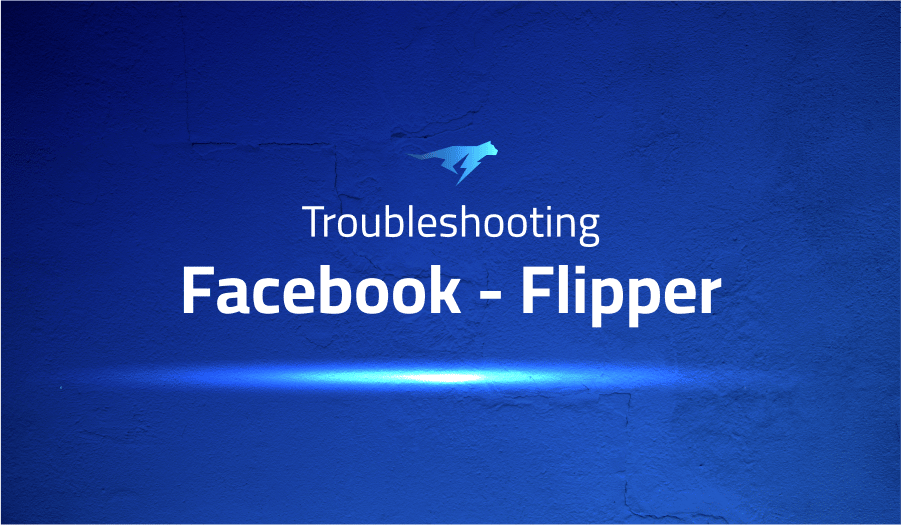
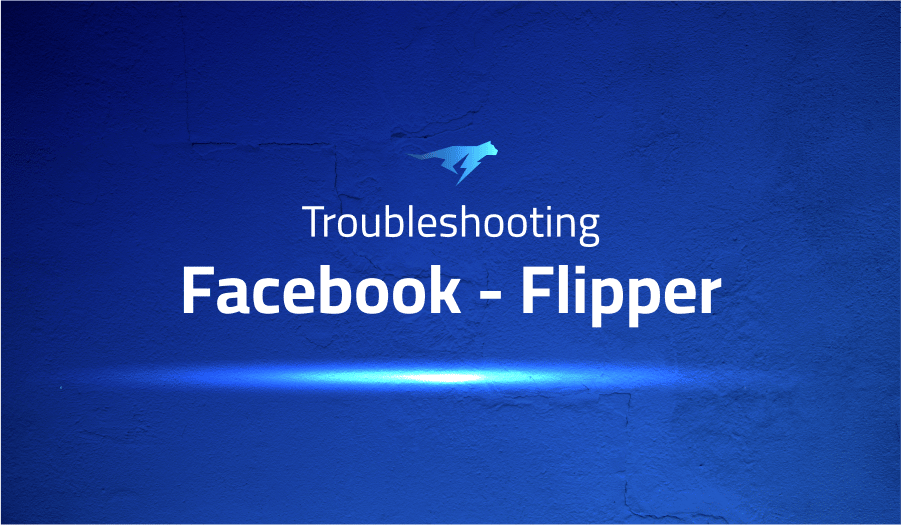
Troubleshooting Common Issues in Facebook Flipper
Project Description
Facebook Flipper is a desktop tool developed by Facebook that allows developers to debug and test mobile applications. It is primarily used for debugging React Native applications, but it can also be used with native iOS and Android apps.
Some of the key features of Facebook Flipper include:
- Network inspector: Flipper allows you to inspect and debug network requests made by your application.
- Device simulator: Flipper includes a device simulator that allows you to test your application on different screen sizes and device configurations.
- Log viewer: Flipper provides a real-time log viewer that allows you to see log messages from your application in one place.
- Plugin system: Flipper has a plugin system that allows you to extend its functionality and integrate it with other tools.
Overall, Facebook Flipper is a powerful tool that can help you debug and test your mobile applications more efficiently. If you are developing a mobile application, you may want to consider using Flipper to help with the development process.
Troubleshooting Facebook Flipper with the Lightrun Developer Observability Platform
Lightrun is a Developer Observability Platform, allowing developers to add telemetry to live applications in real-time, on-demand, and right from the IDE.
- Instantly add logs to, set metrics in, and take snapshots of live applications
- Insights delivered straight to your IDE or CLI
- Works where you do: dev, QA, staging, CI/CD, and production
Start for free today
The following issues are the most popular issues regarding this project:
App not connecting to flipper on iOS
If you are having trouble getting your iOS app to connect to Facebook Flipper, there are a few things you can try to troubleshoot the issue:
- Make sure that Flipper is running on your desktop and that your iOS device is connected to the same network as your desktop.
- In your iOS app, make sure that you have correctly configured the Flipper client. This typically involves importing the Flipper library and initializing it with your API key.
- If you are using a physical iOS device, make sure that you have trusted your desktop on your device. To do this, go to the “Settings” app on your device, select “General,” then select “Device Management.” From here, you should be able to see a list of trusted devices. If your desktop is not listed, you will need to trust it by following the prompts.
- If you are still having trouble, you may want to try connecting your device to your desktop using a USB cable. This can sometimes help with connectivity issues.
Undefined symbols for architecture x86_64 (glog), w/ use_frameworks!, Hermes
If you are seeing an error saying that there are “undefined symbols for architecture x86_64” when using Facebook Flipper with the use_frameworks! flag and Hermes, it means that there is a problem with the way that the Flipper library is being linked in your Xcode project.
One potential cause of this error is that you are trying to use Flipper as a dynamic framework, but it has not been built as one. To fix this issue, you will need to rebuild Flipper as a dynamic framework and make sure that it is correctly linked in your Xcode project.
Here are the steps you can follow to do this:
- In your Flipper project, open the
Flipper.xcodeprojfile. - In the project navigator, select the
Flippertarget. - In the “General” tab, under “Framework & Library Search Paths,” add the path to the
builddirectory of your Flipper project. - In the “Build Settings” tab, search for “Other Linker Flags” and add the flag
-ObjC. - In the “Build Phases” tab, make sure that the
Flipper.frameworkis listed under “Link Binary With Libraries.” - In your iOS app project, open the
<YourApp>.xcodeprojfile. - In the project navigator, select your app target.
- In the “General” tab, under “Linked Frameworks and Libraries,” add the
Flipper.frameworkfile. - In the “Build Phases” tab, make sure that the
Flipper.frameworkis listed under “Link Binary With Libraries.”
More issues from Facebook repos
It’s Really not that Complicated.
You can actually understand what’s going on inside your live applications.




